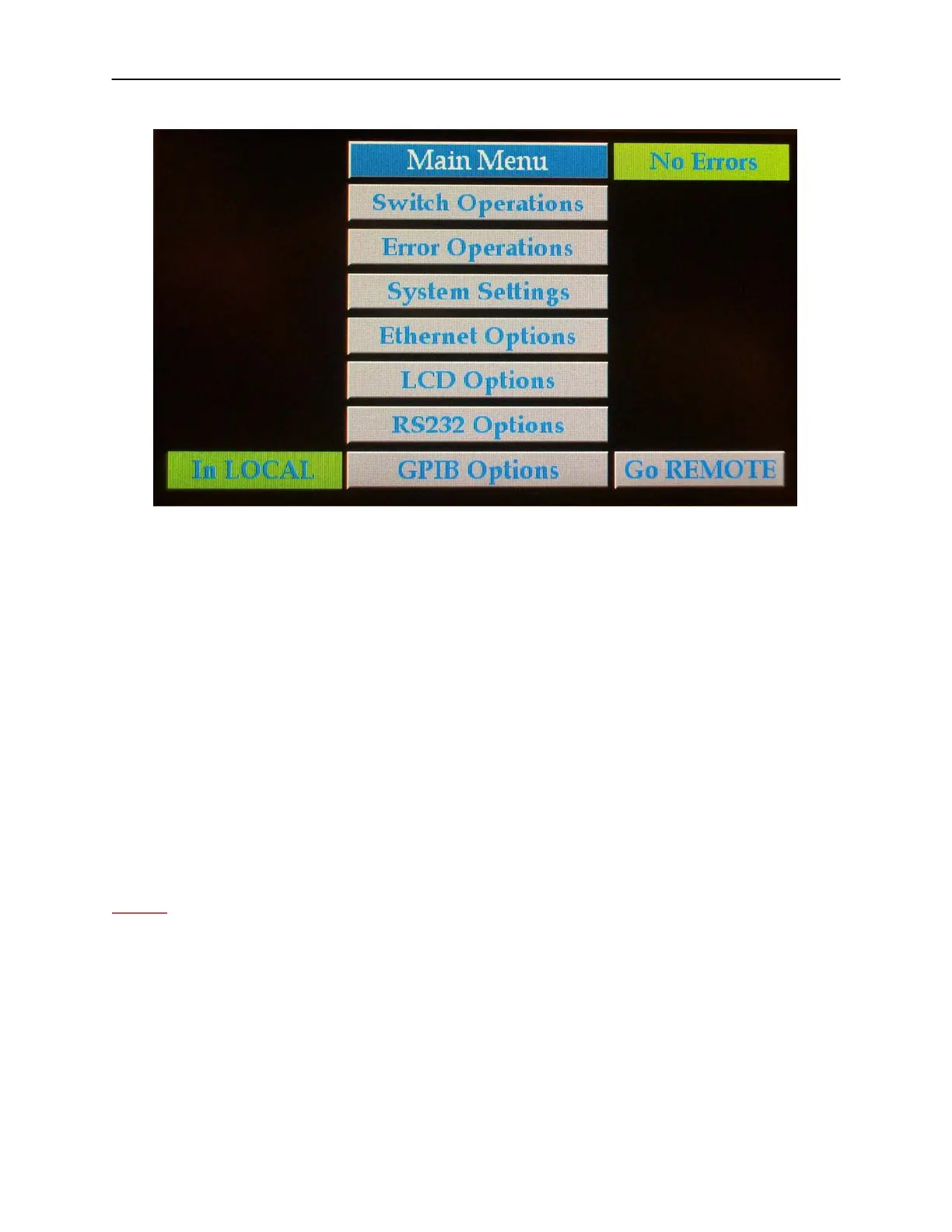27
Manual (LOCAL) Operation
The figure above shows the matrix LCD touch screen (sometimes referred to as the
“User Interface”, or “UI”) at the main menu screen.
Most buttons have a gray background, while indicators will be either green or red. All
screens, with exception of the ‘Main Menu’ screen, will have a green ‘back’ button to
return to the previous screen.
In the above picture the matrix is indicating that there are No Errors (see green
indicator) and the matrix is in LOCAL mode (see green indicator).
If an error condition is detected the green ‘Error” indicator will illuminate red.
The LCD in the figure above shows the top level of the matrix’s operational screen,
which happens to be a menu; the gray buttons are used to select menu items. Other
screens encountered allow the operator to modify various parameters’ values. All such
“data fields” are presented with a currently set or default value blinking to promp the
operator to modify the value. Some screens present multiple data fields, and a virtual
keypad with arrows will appear to navigate around them and change the values.
! Note:
To preserve the life of the LCD, it has a ‘screen saver’ feature. After 5 minutes the LCD
backlight will turn off. To turn it back on, tap anywhere.
The various screens encountered in the matrix’s operation contain the following
controls: