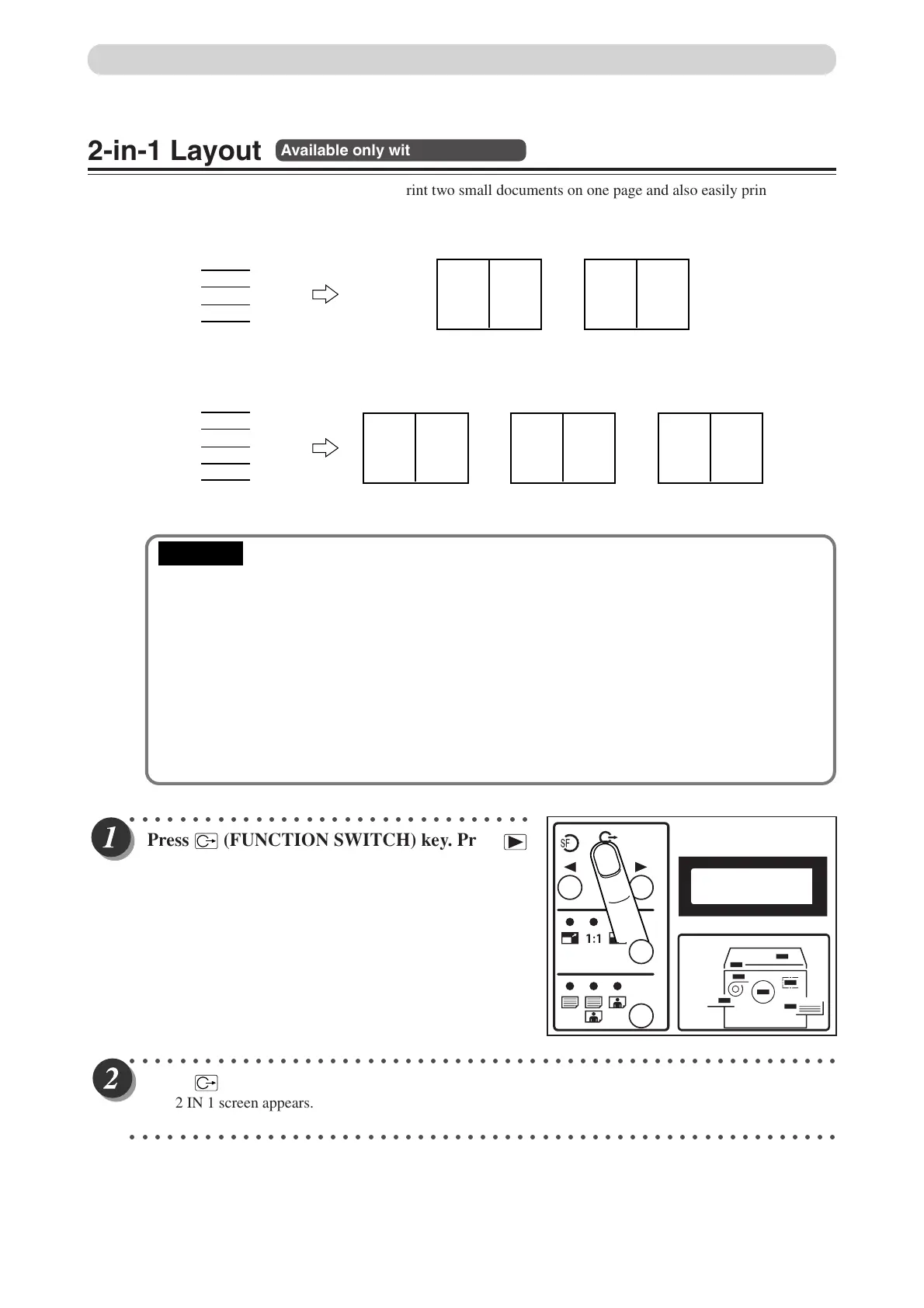58
○○○○○○○○○○○○○○○○○○○○○○○○○○○○○○○○
Press
(FUNCTION SWITCH) ke
y. Press
(SELECT) ke
y several times to show the screen
at right.
○○○○○○○○○○○○○○○○○○○○○○○○○○○○○○○○○○○○○○○○○○○○○○○○○○○○○○○○○
Press
(FUNCTION SWITCH) ke
y.
The 2 IN 1 screen appears.
○○○○○○○○○○○○○○○○○○○○○○○○○○○○○○○○○○○○○○○○○○○○○○○○○○○○○○○○○
2-in-1 Layout
Available only with ADF installed
Two-in-one (2-in-1) mode allows you to print two small documents on one page and also easily print for
creating booklets that will be saddle stitched.
When you use 2-in-1 mode, the layout is as follows:
•Select “2-in-1 Layout” before starting mastermaking.
• You cannot use 2-in-1 mode unless the optional ADF is installed.
• Always load the documents in the ADF.
• If you are printing the documents at 100%, select a printing paper that is the size of the two
documents.
• When you enlarge or reduce two documents size by side, select a zoom ratio so that the
documents fit exactly on one page.
• Note the following when using 2-in-1 layout mode:
• You must load the document in the ADF in portrait orientation.
• You must select a paper size and zoom ratio that will accommodate two documents.
• Correct layout may not be obtainable with other than standard size papers.
1
2
3
4
Documents (even number)
1
2
3
4
5
Documents (odd number)
Printout1
21
Printout2
43
Printout3
5
Printout1
21
Printout2
43
Multiple Printing on One Page
4.MULTI EXPOSURE
OFF
IMPORTANT
