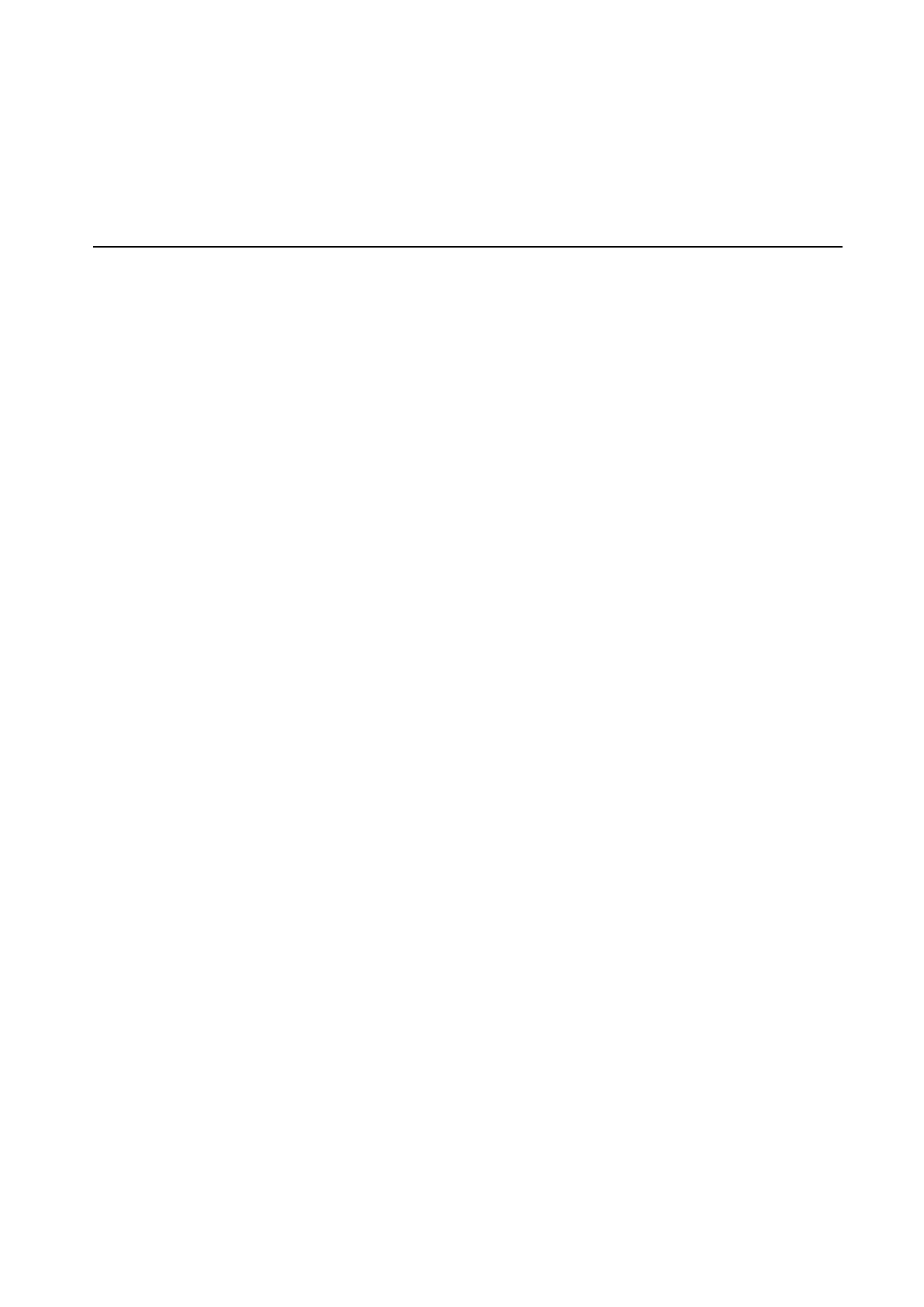2 Troubleshooting 2.4 System Board
2.4 System Board
To check if the system board is defective or malfunctioning, follow the troubleshooting
procedures below as instructed.
Procedure 1 Message Check
Procedure 2 Test Program Check
Procedure 3 Replacement Check
Procedure 1 Message Check
When the power is turned on, the system performs the self-diagnostic Power On Self Test
(POST) embedded in the BIOS ROM. The POST tests and initializes each IC on the system
board.
If an error message appears on the display, perform Check 1.
If there is no error message, go to Procedure 2.
If Window 10 is loaded normally, go to Procedure 3.
Procedure 2 Test Program Check
The maintenance test program contains several programs for diagnosing the system board
and CPU. Execute the following test programs using the procedures described in Chapter 3.
1. System Information Test
2. CPU Test
3. Memory Test
4. Video Test
5. Keyboard test
6. LED Test
7. FAN Test
8. DMI Read/Write Test
9. SSD Test
If an error is detected during these tests, go to Procedure 3.
Procedure 3 Replacement Check
The system board or memory may be defective. Disassemble the computer following the steps
described in Chapter 4 and replace the system board, memory module with a new one.