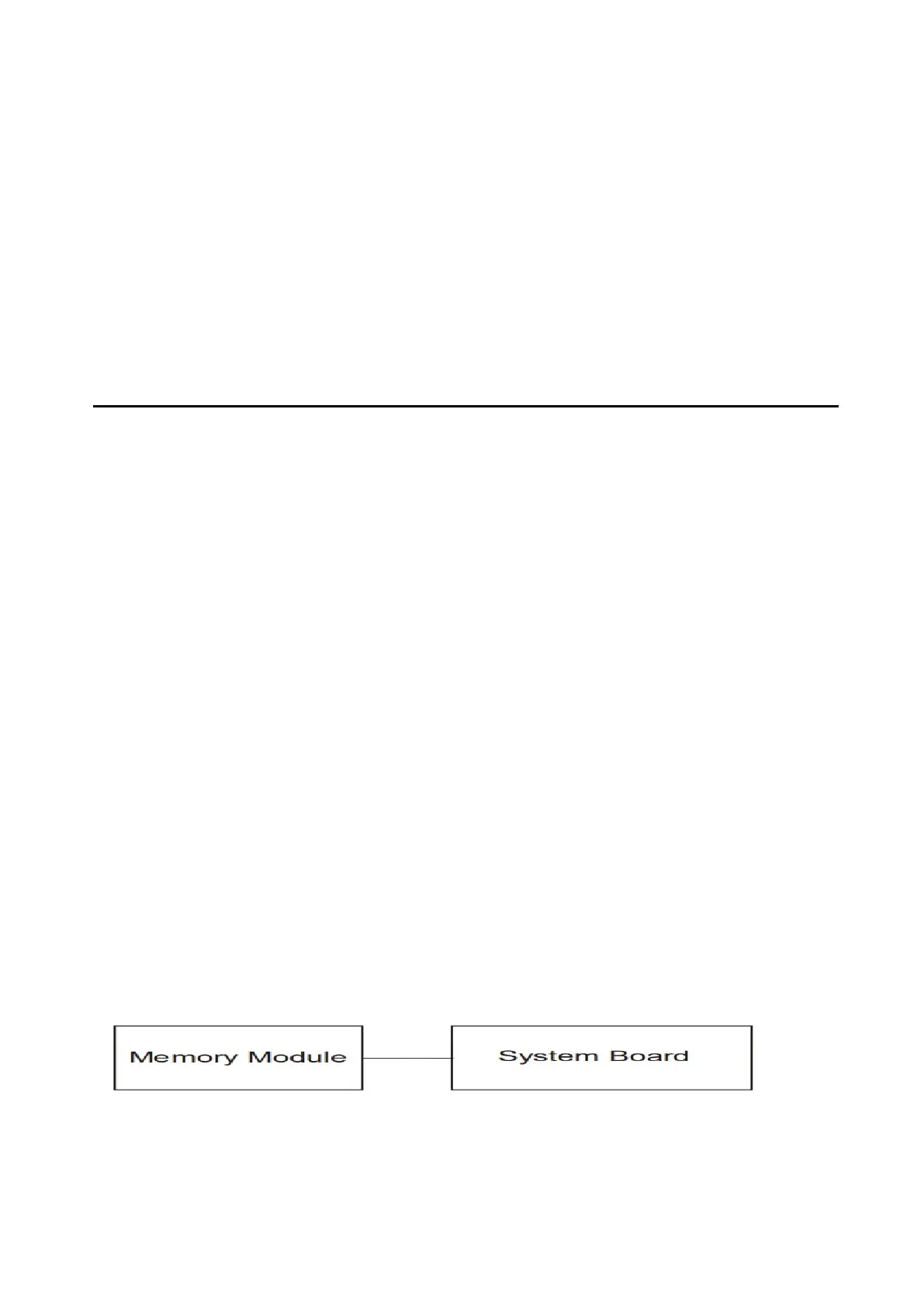2 Troubleshooting 2.7 Memory
2.7 Memory
To check if the computer’s Memory Module is defective or malfunctioning, follow the
troubleshooting procedures below as instructed.
Procedure 1 Test Program Check
Procedure 2 Connector Check and Replacement Check
Procedure 1 Test Program Check
Execute Memory Test Program available as part of the maintenance test program. This test
program checks the memory module. Insert the diagnostics USB Memory into the computer's USB
Port, turn on the computer and run the test. See Chapter 3 for information on how to perform the
test. If any error is detected by the test, go to Procedure 2. If no error is detected, Memory Module
is functioning properly.
Procedure 2 Connector Check and Replacement Check
The memory module is connected to the system board. If the memory module malfunctions,
there may be a bad connection between Memory Module and System Board, or either might be
faulty. Disassemble the computer following the steps described in Chapter 4 and perform the
following checks:
Check 1
Make sure Memory Module has been firmly connected to the connector on System Board. Also
make sure the tape is not stuck to any part of Memory Module and Memory Module
is free of foreign matters.
And if connector is disconnected, connect it firmly to system board & return to Procedure 1. If