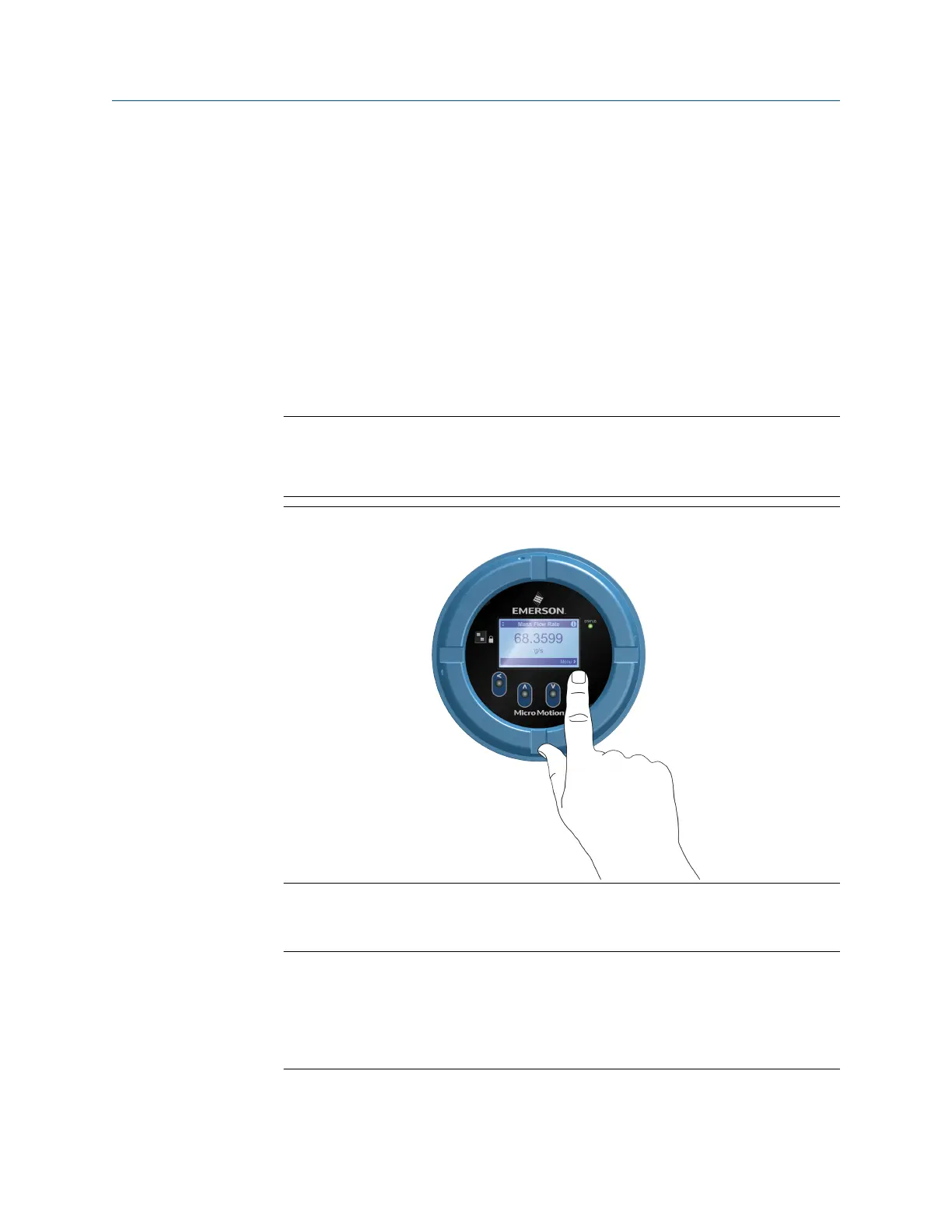9 Using the display controls
The transmitter display interface includes a display (LCD panel) and four optical switches –
left, up, down, and right arrow keys – used to access the display menus and navigate the
display screens.
Procedure
1. To activate an optical switch, block the light by holding your thumb or finger in
front of the opening.
You can activate the optical switch through the lens. Do not remove the transmitter
housing cover.
Important
The transmitter only detects one switch selection at a time. Be sure to place your
thumb or finger directly over a single optical switch, and ensure no other switches
are being obstructed.
Figure 9-1: Proper finger positioning for activating an optical switch
2. Use the arrow indicators on the display screen to identify which optical switch to
use to navigate the screen (see examples 1 and 2).
Important
When using the arrow keys, you must first activate the optical switch then release
the same switch by removing your finger from the glass to move up, down, right,
left or to make a selection. To enable auto-scroll when navigating up or down,
activate the appropriate switch and continue to hold for one second. Release the
switch when the desired selection is highlighted.
Installation Manual Using the display controls
MMI-20027478 April 2022
Installation Manual 53
