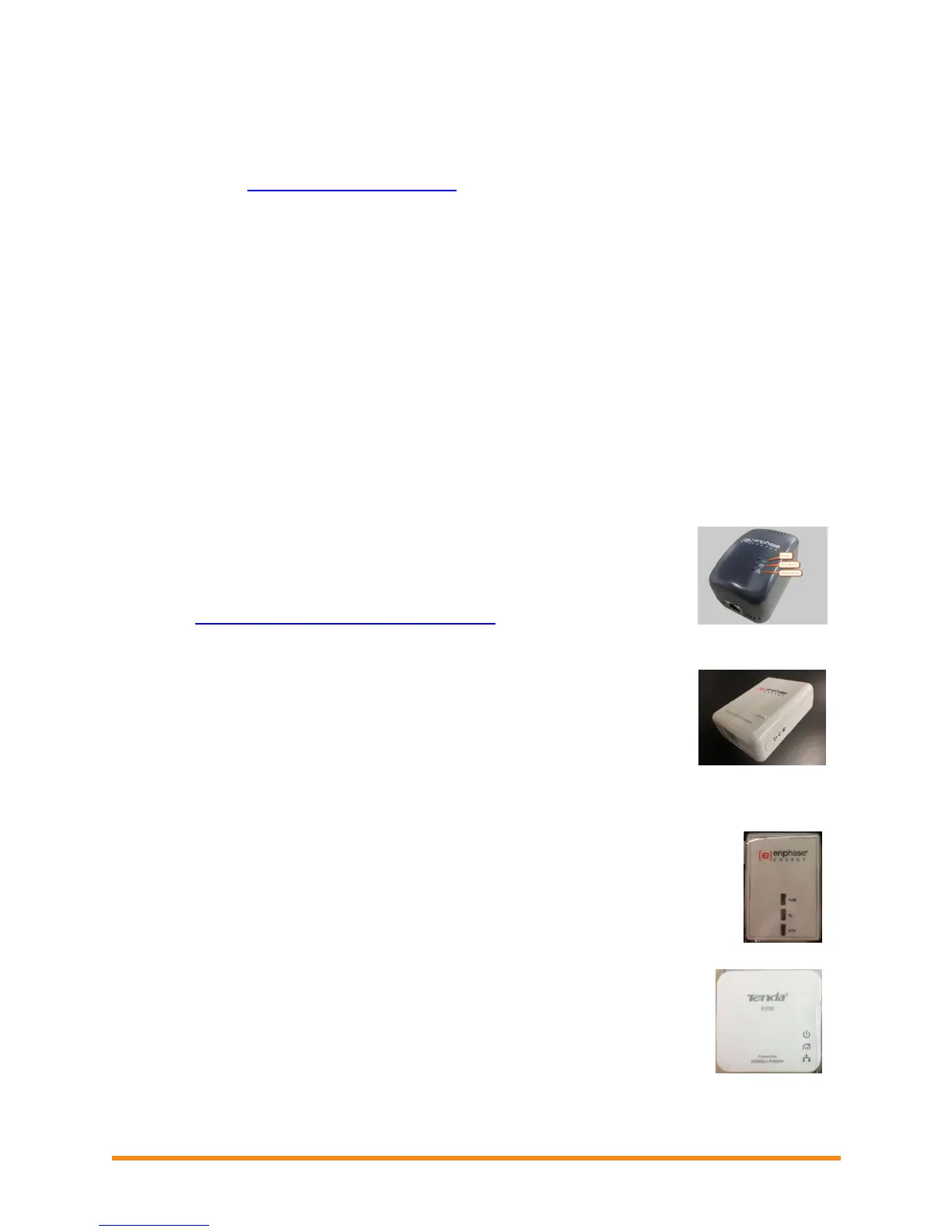Envoy Installation and Operation
2013 Enphase Energy Inc. 141-00011 Rev 05
Issue: LCD Screen Displays "Scanning Inhibited"
This message displays after an installer has used the Installer's Toolkit to provision the Envoy. Leave the
Envoy in this condition for normal operation. If you need to re-enable scanning, contact Enphase
Customer Support (support@enphaseenergy.com).
Issue: The Envoy has Good Signal Strength but is Too Far from the Router
You may need to use power line communication bridges or a wireless Ethernet bridge.
Issue: Internet Traffic is Slower After Installing an Ethernet Bridge
An Ethernet bridge can establish communication with a bridge in a neighboring home or business. This
condition is called bridge crosstalk and it can affect your volume of Internet traffic. To see if an Internet
traffic slowdown problem is caused by crosstalk, disconnect the bridge from the router. If after that, the
Envoy stays online and the bridge continues to indicate connectivity, you are probably getting connectivity
from another bridge. Reconnect the bridge to the router and disconnect the other bridge from the Envoy.
If after that, your volume of Internet traffic increases, other devices are probably getting access to the
Internet through your bridge. Reconnect the bridge. To prevent this problem, use the solution below
according to the type of bridge you have.
Asoka PL9650:
Change the password for your pair of bridges. Asoka has free Windows-only
configuration software that allows password change for the PL9650 in the
"Advanced" screen of their configuration utility. This operation requires an Ethernet
cable and access to both ends of the bridge. The configuration software is
available at http://www.asokatech.com/downloads-page.
Asoka PL9660-Q1:
1. Plug in both PlugLinkAV adapters.
2. From either PlugLinkAV adapter, Press the push button for one second,
(no more than two seconds) then release. The Power LED light will start
blinking. NOTE: You will have two minutes to get to the second
PlugLinkAV adapter.
3. From the second PlugLinkAV adapter, press the push button for one
second, then release. The Power LED light begins blinking. Allow about
15 seconds for the pairing to occur. If the pairing is successful, the Power LED light goes from
blinking to solid.
ReadyNet EN200:
Use a pin and hold the Reset button down for two seconds on each unit you are trying to
connect. The HomePlug AV Ethernet Adapter’s light will flash, the units will reset and
attempt to link using default factory settings.
Tenda P200:
1. Press the Pair button on Adapter 1 for two to three seconds and then release
it. The Power LED on the Adapter 1 will start blinking.
2. Within two minutes upon releasing adapter 1’s Pair button, press the Pair
button on Adapter 2 for two to three seconds and then release it. The Power
LED on the Adapter 2 will start blinking.
3. Observe the two adapters’ LED status. If the Power and PLC LEDs on the
two adapters light up solid, it indicates that an encrypted private Powerline
network has been successfully created.