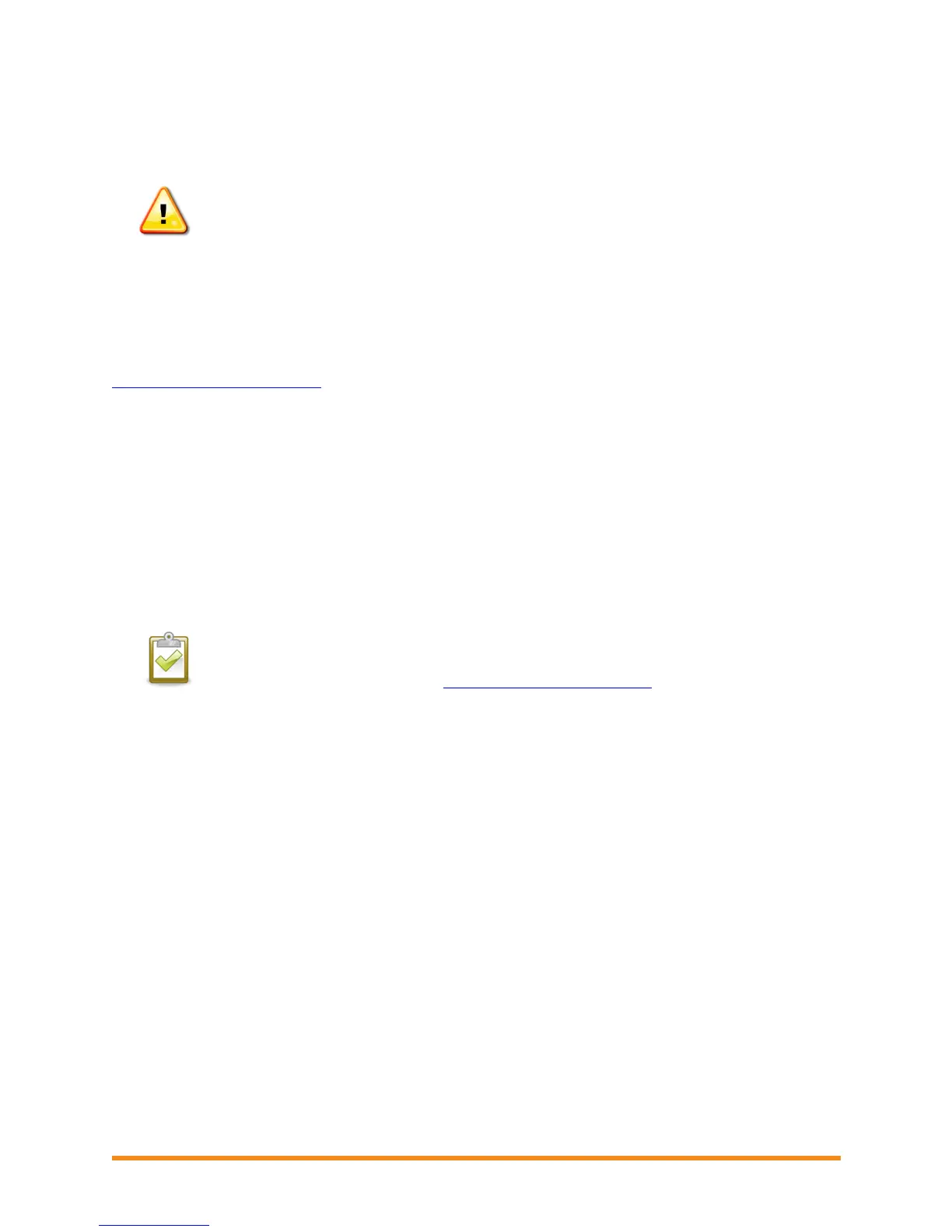Envoy Installation and Operation
2013 Enphase Energy Inc. 141-00011 Rev 05
The Envoy connects to these servers using their DNS names. If you add firewall rules for Envoy reporting,
Enphase recommends using the DNS names rather than the underlying IP addresses. This is because
the IP addresses are subject to change without notice.
WARNING: Do not change the Envoy DHCP setting to use a static IP address unless you
also reserve the same IP address on your broadband router. See the section on DHCP
Reservations in your router's setup manual. Failure to reserve the static IP address on the
router will result in duplicate IP addresses and intermittent Internet connection problems.
Replacing an Envoy
If problems remain after following the troubleshooting steps above, contact Enphase at
support@enphaseenergy.com. If Customer Support authorizes an Envoy replacement (RMA), perform
the following steps.
1. Disconnect the Ethernet cable and power cord from the old Envoy.
2. When the replacement Envoy arrives, connect it to the Ethernet cable and power cord.
3. Verify that the new Envoy powers up. The Envoy LCD may display "Upgrading... Do Not
Unplug" for up to 20 minutes. Wait for this to complete before proceeding.
4. Verify that the new Envoy indicates “+Web” within 5 minutes. If not, follow the network
troubleshooting steps above.
5. Verify that the new Envoy start discovering microinverters within 20 minutes of starting up. If
necessary, use the LCD menu (or the Enlighten Envoy page) to start a new device scan
during daylight hours. (See Using the Envoy LCD Menu on page 19.)
NOTE: If the old Envoy has communicated to the microinverters on the same day that the
new replacement Envoy is installed, the new Envoy will be unable to discover the
microinverters. Contact Enphase at support@enphaseenergy.com for assistance in this
situation.
6. After all microinverters have been discovered, stop the new device scan using the LCD
menu. (See Using the Envoy LCD Menu on page 19.)
7. Assess the power line communications by running a Communication Check from the LCD
menu (or from the Enlighten Envoy page) during daylight hours. (See Using the Envoy LCD
Menu on page 19.) If fewer than three bars are shown, relocate the Envoy for better power
line communications.
8. Ship the old Envoy to Enphase using the supplied RMA shipping label.