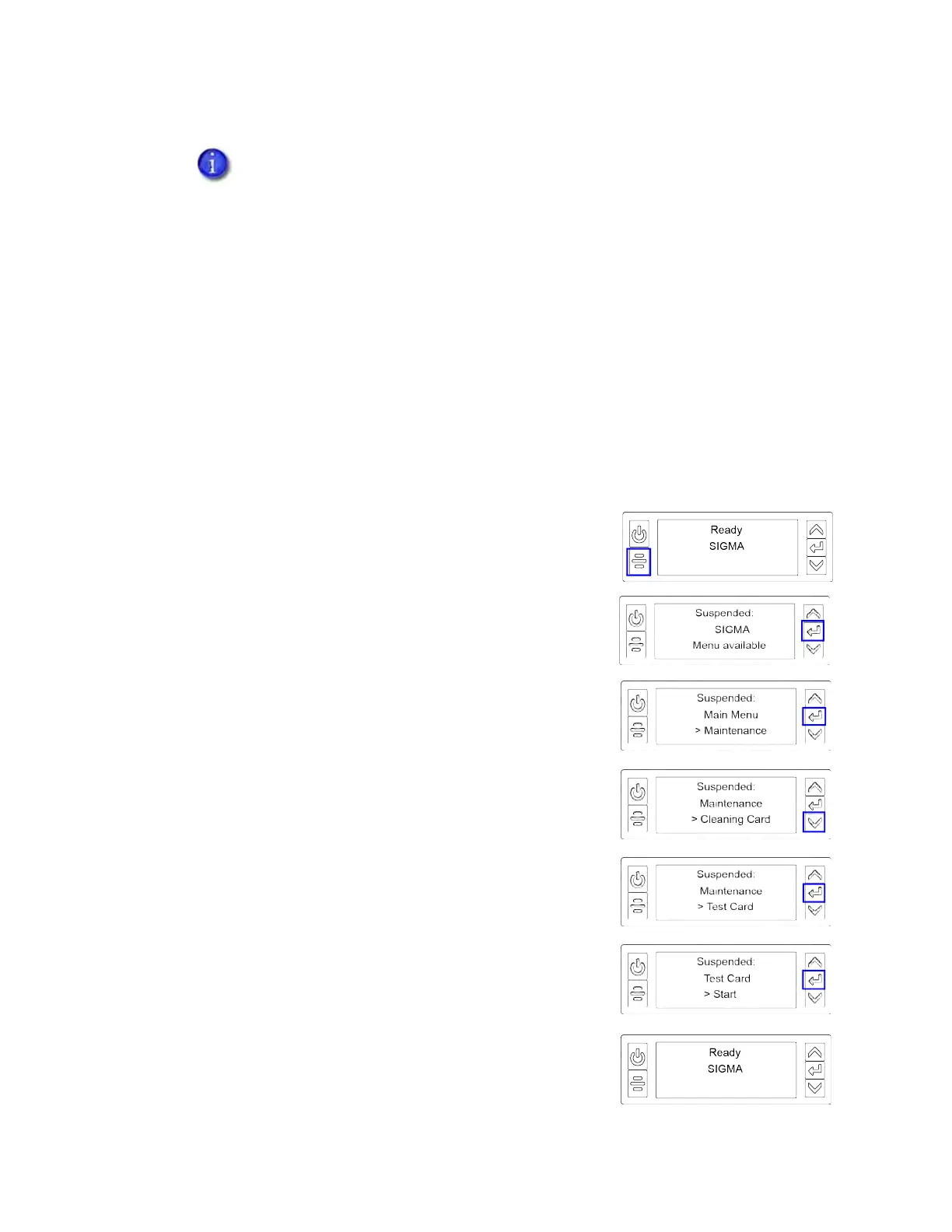Sigma DS1, DS2, DS3 Card Printer User’s Guide 25
5. Record the address.
6. Press the down arrow until Exit displays on line 3.
7. Press E
NTER. Then, press the USER button to return the printer to Ready.
Print a Test Card
The printer includes a one-sided test card that prints without using a driver or other source of
card data. Use it to verify that the printer is printing correctly. Make sure that cards are in the
input hopper and all supplies are loaded before you begin. Refer to “Load and Replace Supplies”
on page 26 for complete information. You can print more advanced test cards from the Printer
Dashboard.
1. Begin with the printer in Ready status. Press the U
SER
button.
2. Suspended displays on line 1 of the LCD panel. Press E
NTER
to enter the menu system.
3. Maintenance displays on line 3. Press E
NTER to enter the
Maintenance menu.
4. Cleaning Card displays on line 3. Press the down arrow to
display Test Card on line 3.
5. Press E
NTER.
6. With Test Card displayed on line 2, press E
NTER to display
Start on line 3.
7. Press E
NTER to print the test card.
After the card prints, the printer returns to Ready.
A stateless (SLAAC) configuration (if enabled) can have multiple values depending
on the router setup. The LCD displays up to four SLAAC addresses. An additional
digit in line 1 indicates which address is being displayed.