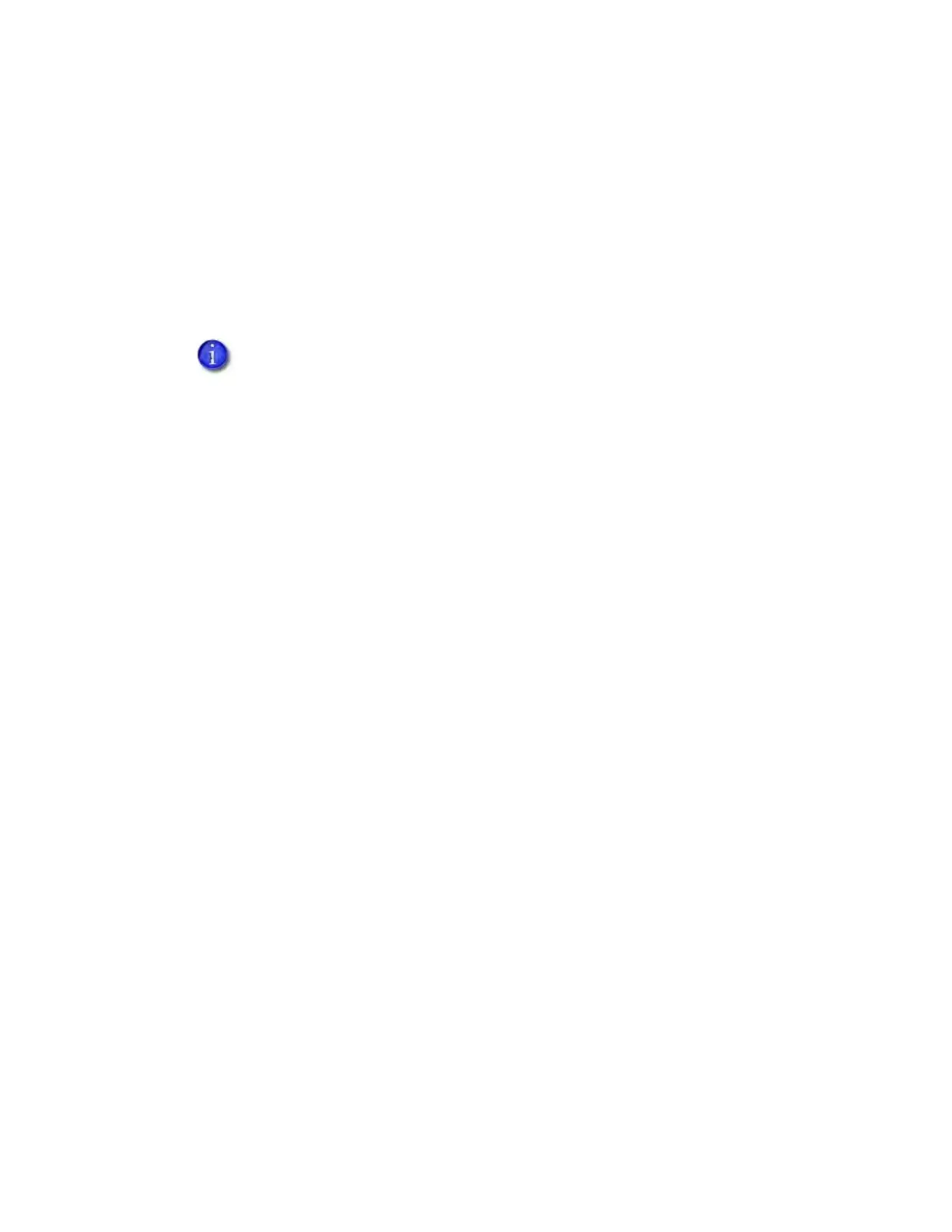Sigma DS1, DS2, DS3 Card Printer User’s Guide 63
Messages on the Printer LCD
The messages that display on the printer LCD focus on recovering from problems.
The printer displays a message number and a short description for each message.
The message also displays in the Printer Dashboard.
Scan the QR code to the right of the message to display additional information on the Entrust
website.
If asked by Technical Support, press and hold the down arrow to display a service code that
further isolates the cause of the error.
If more than one message was issued, the next message displays after you correct the
problem and press the U
SER button.
The LED light bar on the printer flashes while messages display on the LCD panel.
Messages from the XPS Card Printer Driver on the PC
The Card Printer Driver displays the same messages as those on the printer LCD panel. The
messages that display on the PC provide additional information about the condition that
caused the message and contain recovery instructions. Click the appropriate button to clear
the message.
Messages display on the PC that sent the card print job.
If you cancel a job at the printer, the message is removed from the PC. Any additional
messages for the canceled job (for example, for a broken ribbon) do not display on the PC.
Messages can display in the background, behind the application sending the card. On some
operating systems, the message displays in the status bar. Click the blinking Explorer (folder)
icon in the status bar to open the message.
If more than one message was issued, the next message displays after you close the current
message.
If there is more than one card printer installed on the PC, messages display one at a time. The
title bar of each message shows the printer name.
To successfully scan the QR code on the LCD error message, the camera requires
a resolution of 8 megapixels or higher.