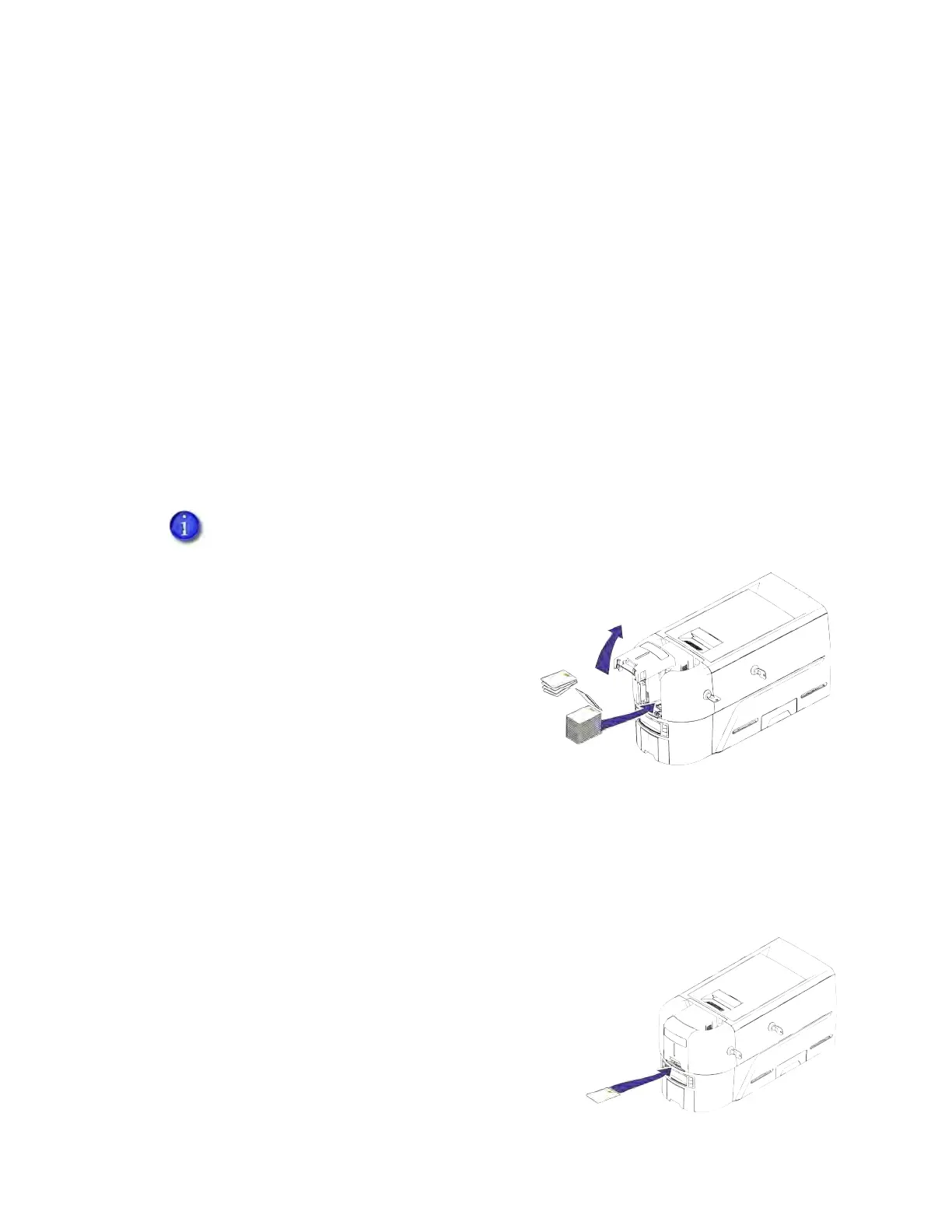26 Using the Printer
Load and Replace Supplies
To prepare the printer to print cards, load blank card stock into the input hopper, and load the
print ribbon into the printer.
Load Cards
If you plan to insert cards through the exception slot, make sure that blank cards are available
near the printer.
Handle cards by the edges only, or wear approved card inspection gloves.
Cards can stick together. Slide or fan the cards to separate the edges before placing them in
the input hopper.
Insert ISO magnetic stripe cards with the stripe (back side) facing down and to the right.
Insert smart cards with the smart card chip facing up and toward the back of the hopper.
Single-Hopper Printer
1. Pull up on the latch to open the input hopper
door. If your printer has locks, unlock the
hopper lock to open the input hopper.
2. Load the cards into the input hopper. The
hopper can hold up to 125 cards.
3. Close and lock the input hopper.
Use the Exception Slot
The exception slot allows you to insert a single card, such as a different card type than those
loaded in the input hopper. The input hopper does not have to be opened to insert a card
through the exception slot.
Do the following to insert a card into the printer
exception slot.
1. Slide the card into the exception slot.
2. Push the card all the way into the input hopper. The
card slides under any cards already in the input
hopper so that it can be picked.
A diagram inside the input hopper shows the correct orientation for each type of card.