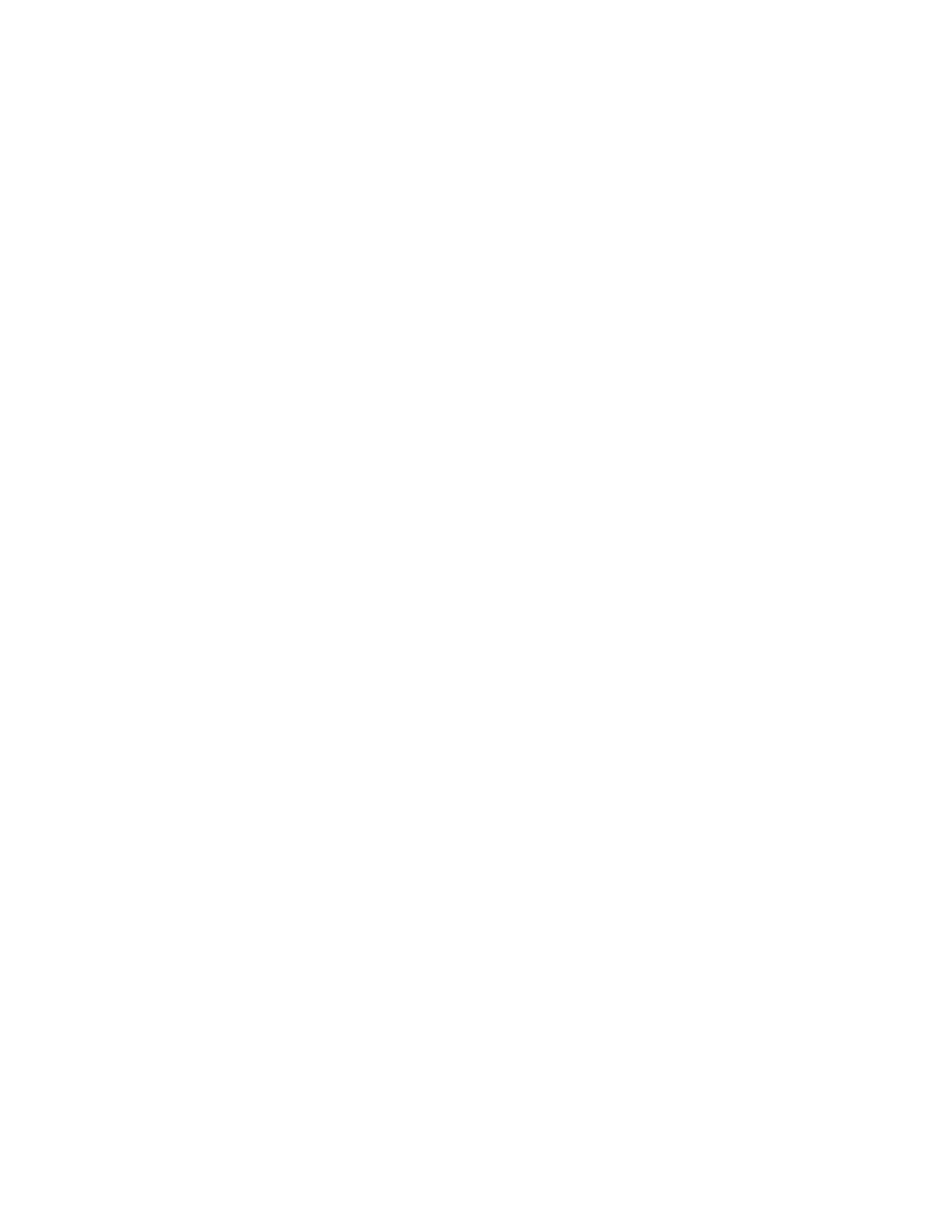72 Troubleshooting
121: Print ribbon not identified
The printer cannot use the ribbon installed. The card will be canceled.
Use ribbon designed for this printer.
Press the U
SER button on the printer to clear the message. Or, click OK in the Card Printer Driver
message.
HINTS & TIPS
Ask your dealer or authorized reseller for a replacement ribbon.
122: Magstripe format problem
The magnetic stripe data sent does not match the format set in the printer. The card will be
canceled.
Press the User button on the printer to clear the message. Or, click OK in the Card Printer Driver
message.
123: Insert new card side 1 up
1. Insert a new card in the printer with side 1 facing up.
2. If the card is not immediately picked, press the printer’s U
SER button or click OK.
Click Cancel in the Card Printer Driver message to cancel the card.
124: Insert same card side 2 up
1. Take the card from the printer.
2. Turn the card over end to end so side 2 is facing up.
3. Insert the card in the printer.
4. If the card is not immediately picked, press the printer’s U
SER button or click OK.
Click Cancel in the Card Printer Driver message to cancel the card.