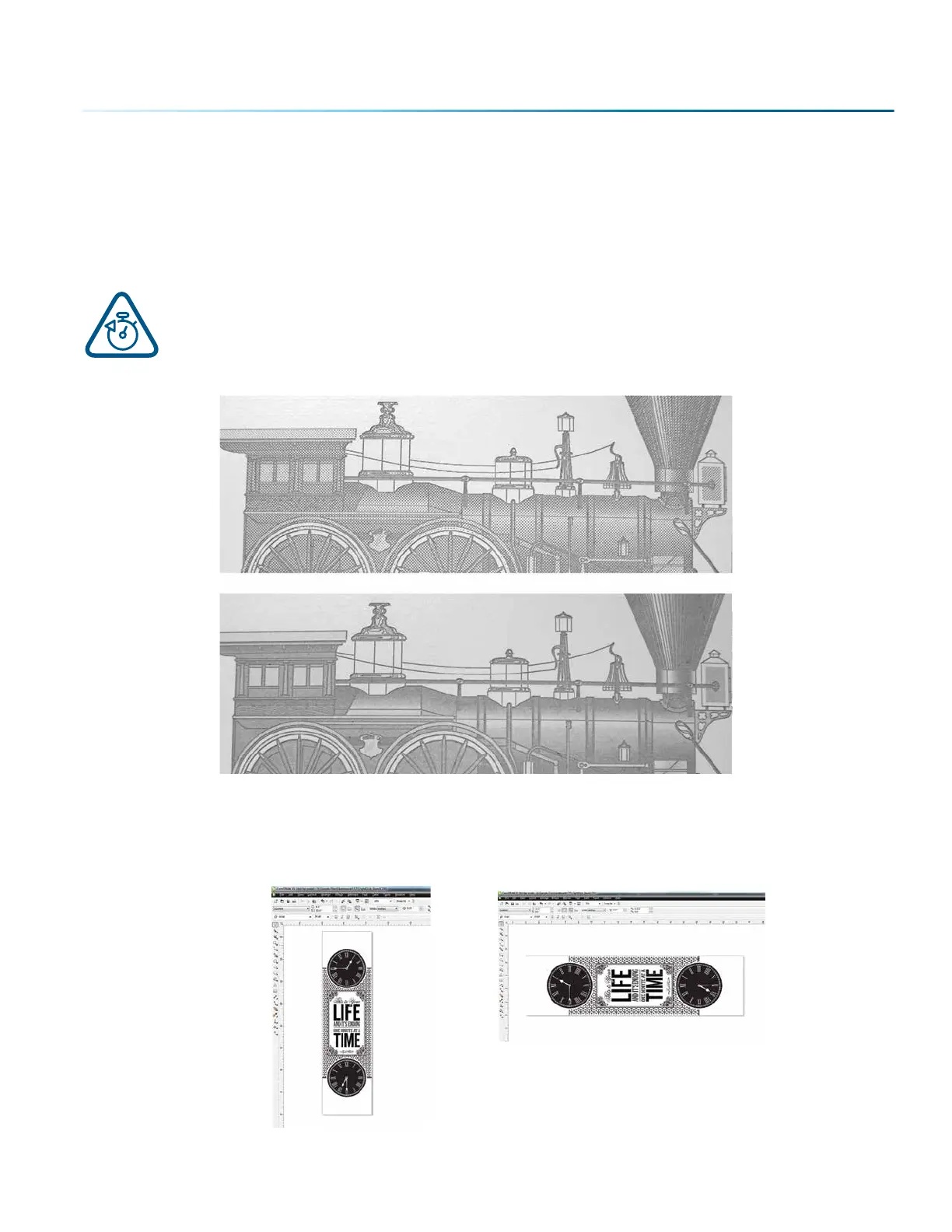the fill patterns tend to blend together. It’s a matter of personal preference as to which resolution looks
better, but these photos show the dramatic dierence resolution can make, especially when engraving
with grayscale images.
Landscape or Portrait
You can engrave using either landscape or portrait modes. Depending on the artwork, you
can increase your eiciency and decrease the time it takes to engrave an image by changing
the orientation of your file. Many users set up their artwork in portrait mode and then rotate
the artwork 90 degrees if they are going to print from landscape mode.
This project setup shows the same job in portrait mode (le) and landscape mode (right). The landscape
mode will engrave quicker because there is less turnaround time as the laser makes longer passes across
the engraving table. For example, at 100% speed and 100% power in portrait mode this graphic will take
56 minutes, 56 seconds, while in landscape mode it takes 38 minutes, 54 seconds, a 34% time savings.
600 DPI
300 DPI
Engraving Time: 56:56
Engraving Time: 38:54
- 107 -
SECTION 7: QUICK START GUIDE
