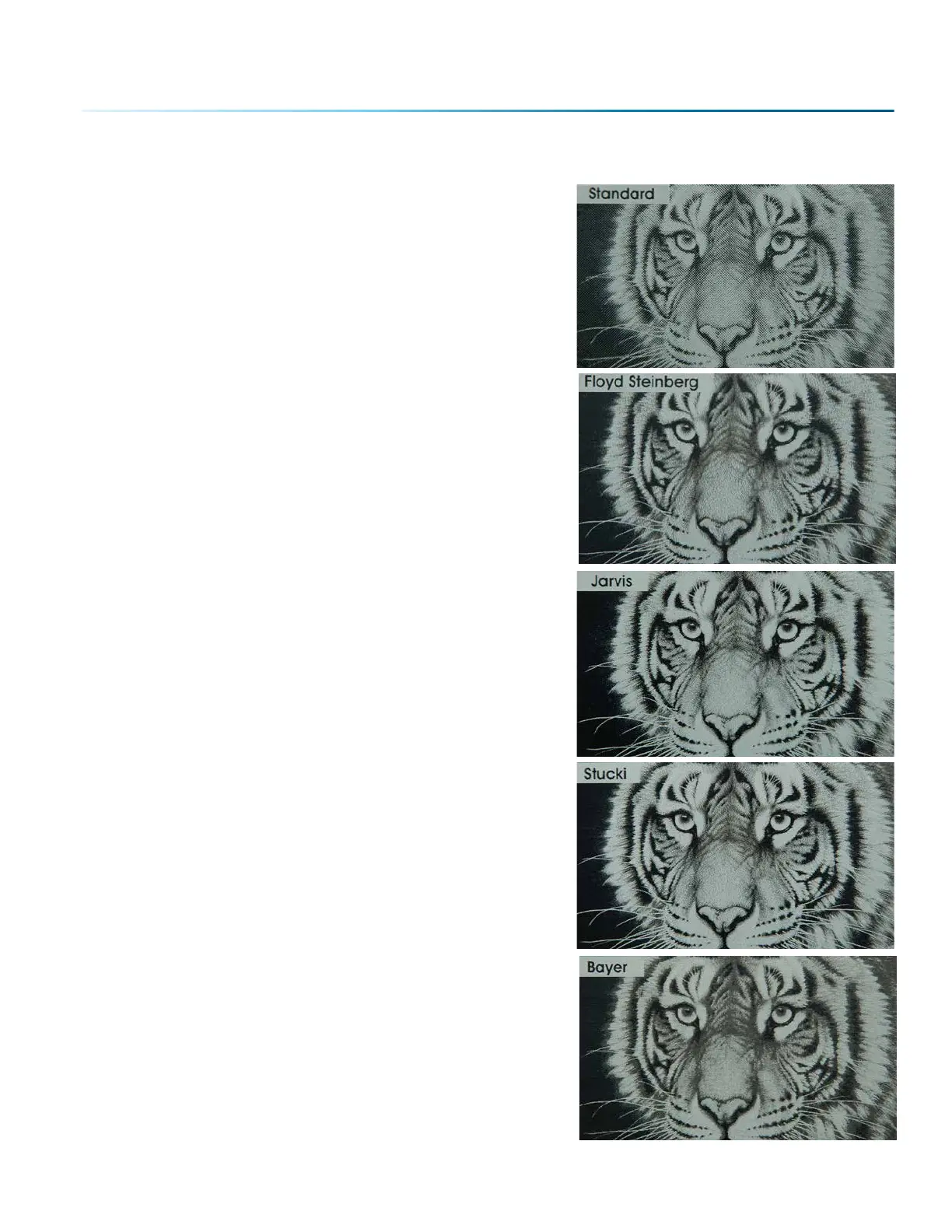The drop-down list of dithering patterns is easier to think about if you separate the five options into two
categories that we will refer to as Clipart and Photograph:
Clipart Modes
• Standard: This is the default mode and will be used for
most engraving jobs that include text and clipart at 600
DPI.
• None: This option works well for color mapped jobs or
when artwork is in CMYK color space (useful for artwork in
PDF format
Photograph Modes:
• Floyd-Steinberg: Produces an almost wave-like pattern
to an image. This works well for some photos containing
a great deal of detail. Photos with more monotone
swatches of color may not be as pleasing as Jarvis or
Stucki modes.
• Jarvis: Many users find this mode good for engraving
photographs at 300 DPI. This mode produces a very nice
looking pattern on almost all photos.
• Stucki: This mode produces results that are only
marginally dierent than the Jarvis dithering pattern. It is
also very good for engraving photographs at 300 DPI. The
dierences between Jarvis and Stucki are very subtle.
• Bayer: This mode is an eicient and widely used
haloning technique. It is easily distinguished by its
noticeable crosshatch patterns. Bayer (ordered) dithering
is more suitable for line-art graphics.
- 113 -
SECTION 8: SYSTEM FEATURES
