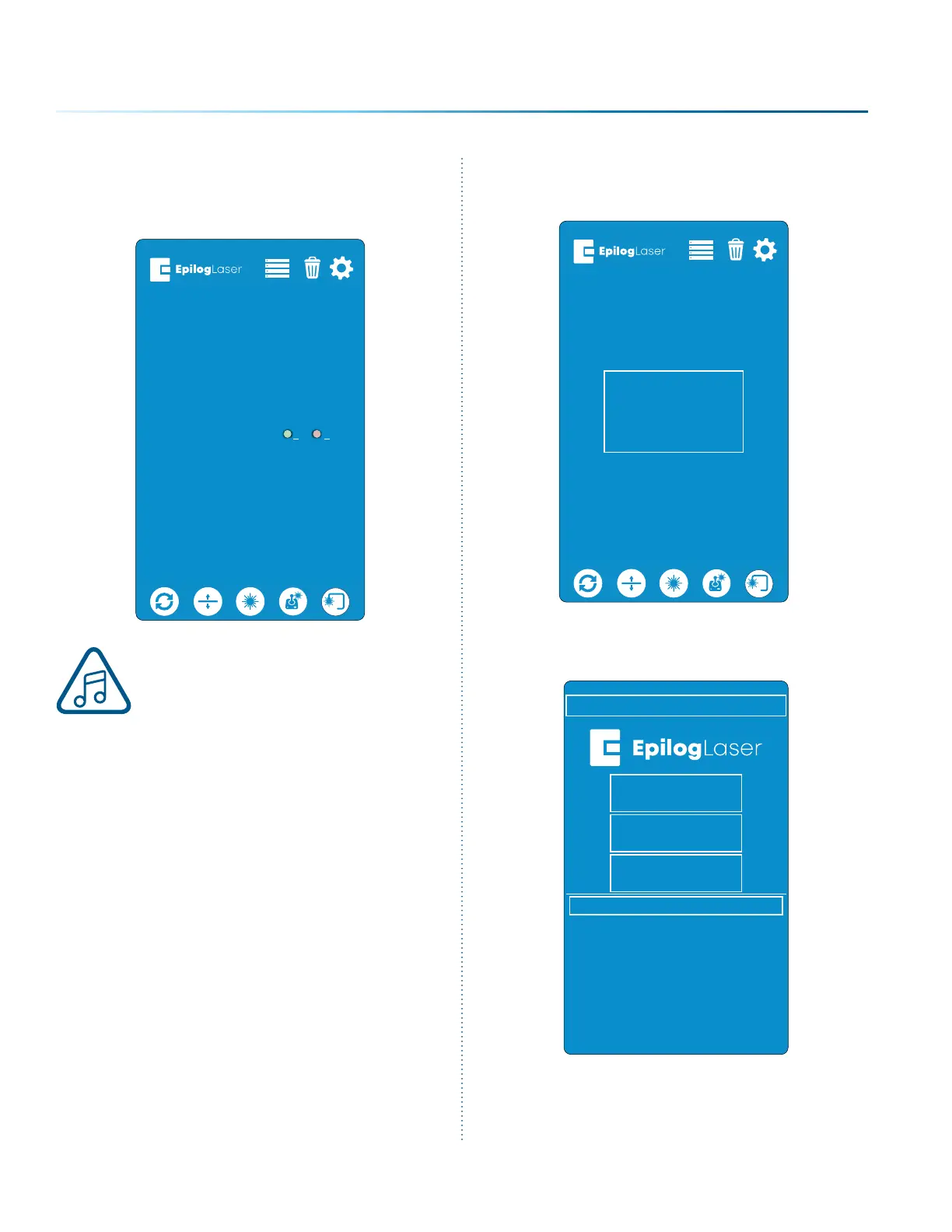3. Plug the USB drive into the Fusion Pro and it
will detect the drive as it powers on. The
machine will ask if you would like to update.
Press “Yes”.
Note: If this screen does not appear
aer plugging in your USB drive, the
update file is not being automatically
detected by the machine. You may
reboot the machine while pressing
down on both the joystick and Go/
Stop button until the screen goes
blank. This will cause the machine to
boot into Update Mode.
Update Media Detected.
Would you like to update?
Yes No
4. The machine will need to reboot to run in
Update Mode. Turn the machine o and then
back on again.
5. Once the machine has booted back up, you
will see a screen with three options: USB
Update, Update Network, or Cancel.
Reboot now to
begin update.
Fusion Update v1.2
eth0:
USB Update
Cancel
Update Network
- 174 -
SECTION 11: UPGRADING FIRMWARE
