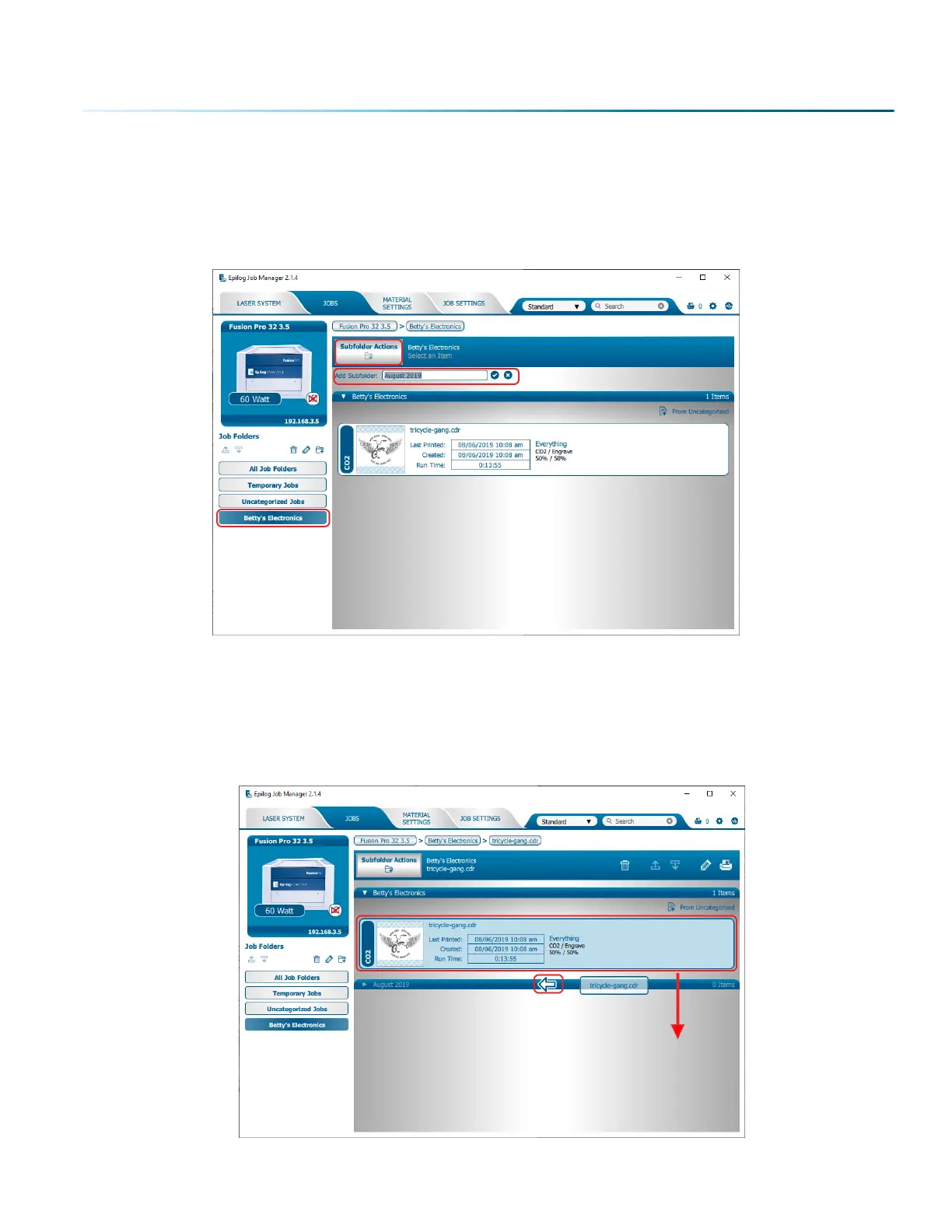Create Subfolders
First, select the folder in the le panel where you want to add a subfolder. Below we have selected the
Betty’s Electronics folder. Click the Add Subfolder icon. Type the subfolder name in the Add Subfolder
field, then click the check mark to create the subfolder.
Move a Job Between Folders
You can also move any job to another folder or subfolder by clicking and dragging it up or down between
folders. An arrow will indicate where you are placing the job. Once you see the arrow selecting the correct
folder, let go of the job file to place it in that folder.
- 39 -
SECTION 4: THE JOB MANAGER
