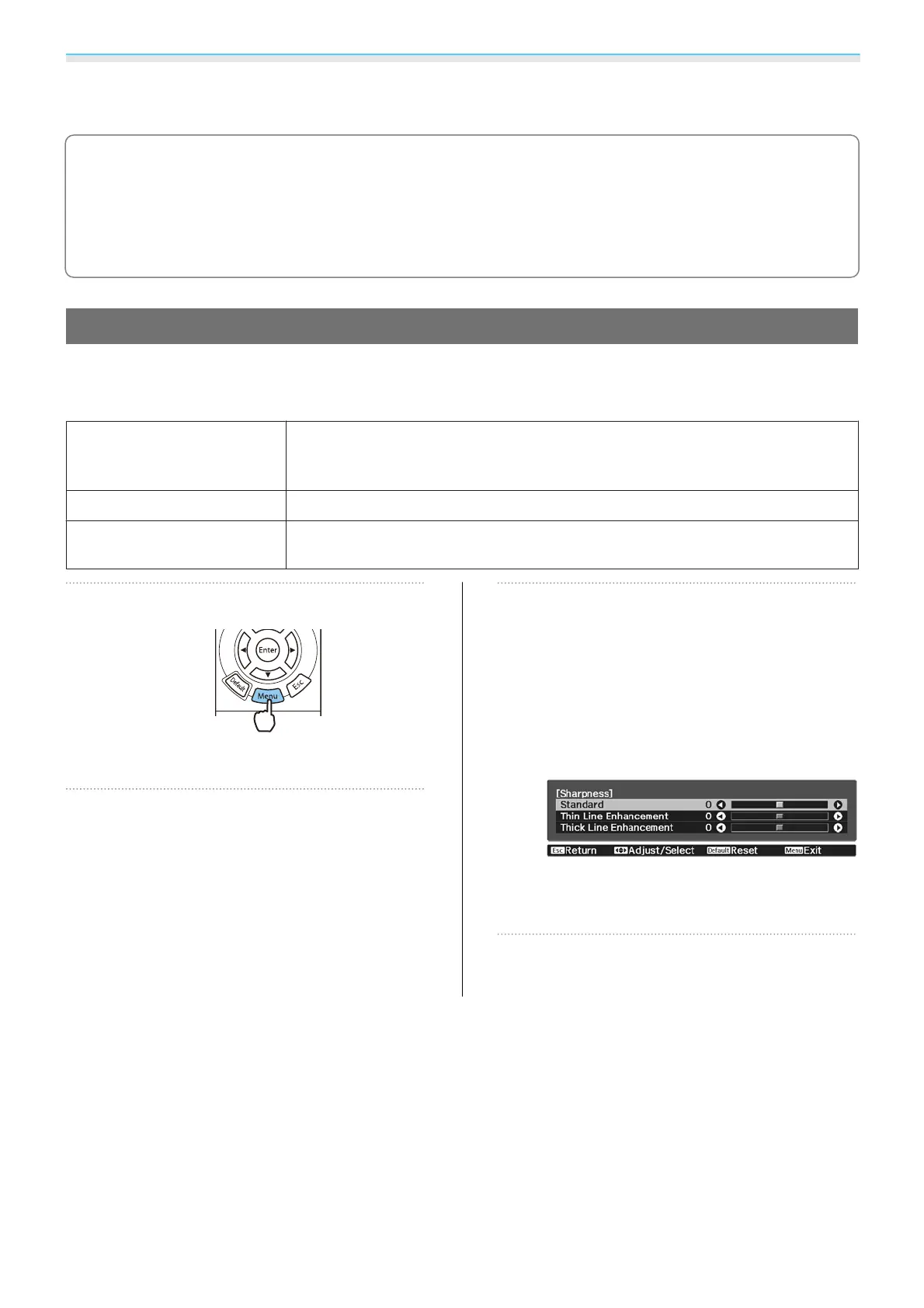Adjusting the Image
36
Horiz. Squeeze stretches the horizontal aspect of the input signal. This allows you to project across the full
width of the screen when using a commercially available anamorphic lens.
c
•
If Anamorphic Wide is selected when Overscan is set, the image may be truncated. Set Overscan to
Off.
s Signal - Overscan p.61
•
When projecting 3D images in Anamorphic Wide, only 1080p/24 Hz/frame packing signals are
supported.
•
When a 4K image signal is being input, you can only select Normal, Anamorphic Wide, and Horiz.
Squeeze.
Adjusting the Sharpness
You can make the image clearer.
The following shows the setting items and procedures.
Standard
Enhances the outlines for the projected image overall. When you adjust Stand-
ard, the adjustment values for Thin Line Enhancement and Thick Line En-
hancement are also adjusted.
Thin Line Enhancement
Details such as hair and patterns on clothing are enhanced.
Thick Line Enhancement
Rough parts such as outlines for entire subjects or the background are enhanced,
making the overall image clearer.
a
Press the [Menu] button.
The Configuration menu is displayed.
b
Select Image - Sharpness.
The Sharpness adjustment screen is
displayed.
c
Use the up and down buttons to select
the item, and then use the left and
right buttons to make the
adjustments.
The image is enhanced when moved to the
right (positive) and softer when moved to
the left (negative).
Press the [Default] button to return the
adjustments to their default values.
d
Press the [Menu] button to exit the
menu.