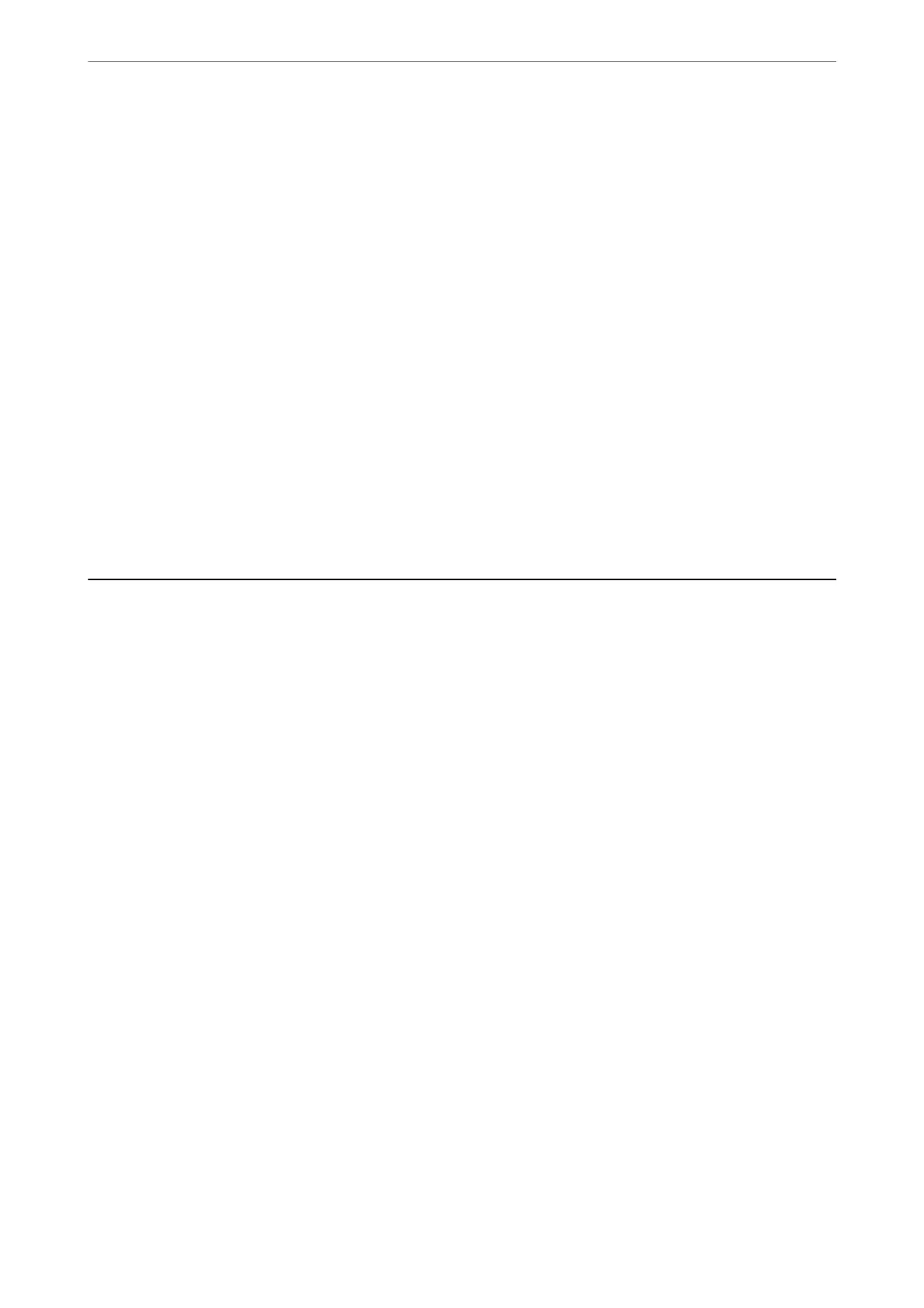Note:
PhotoEnhance adjusts the color by analyzing the location of the subject. erefore, if you have changed the location of the
subject by reducing, enlarging, cropping, or rotating the image, the color may change unexpectedly. Selecting the borderless
setting also changes the location of the subject resulting in changes in color. If the image is out of focus, the tone may be
unnatural. If the color is changed or becomes unnatural, print in a mode other than PhotoEnhance.
1.
Select Color Matching from the pop-up menu, and then select EPSON Color Controls.
2.
Select Color Options from the pop-up menu, and then select one of the available options.
3.
Click the arrow next to Advanced Settings and make the appropriate settings.
4.
Set the other items as necessary.
5.
Click Print.
Related Information
& “Loading Paper in the Rear Paper Feeder” on page 22
& “Printing Using Easy Settings” on page 48
Printing on Envelopes
Printing on Envelopes from a Computer (Windows)
1.
Load envelopes in the printer.
“Loading Envelopes in the Rear Paper Feeder” on page 24
2.
Open the le you want to print.
3.
Access the printer driver window.
4.
Select the envelope size from Document Size on the Main tab, and then select Envelope from Paper Type.
5.
Set the other items on the Main and More Options tabs as necessary, and then click OK.
6.
Click Print.
Printing on Envelopes from a Computer (Mac OS)
1.
Load envelopes in the printer.
“Loading Envelopes in the Rear Paper Feeder” on page 24
2.
Open the
le
you want to print.
3.
Select Print from the File menu or another command to access the print dialog.
Printing
>
Printing on Envelopes
>
Printing on Envelopes from a Computer (Mac OS)
53