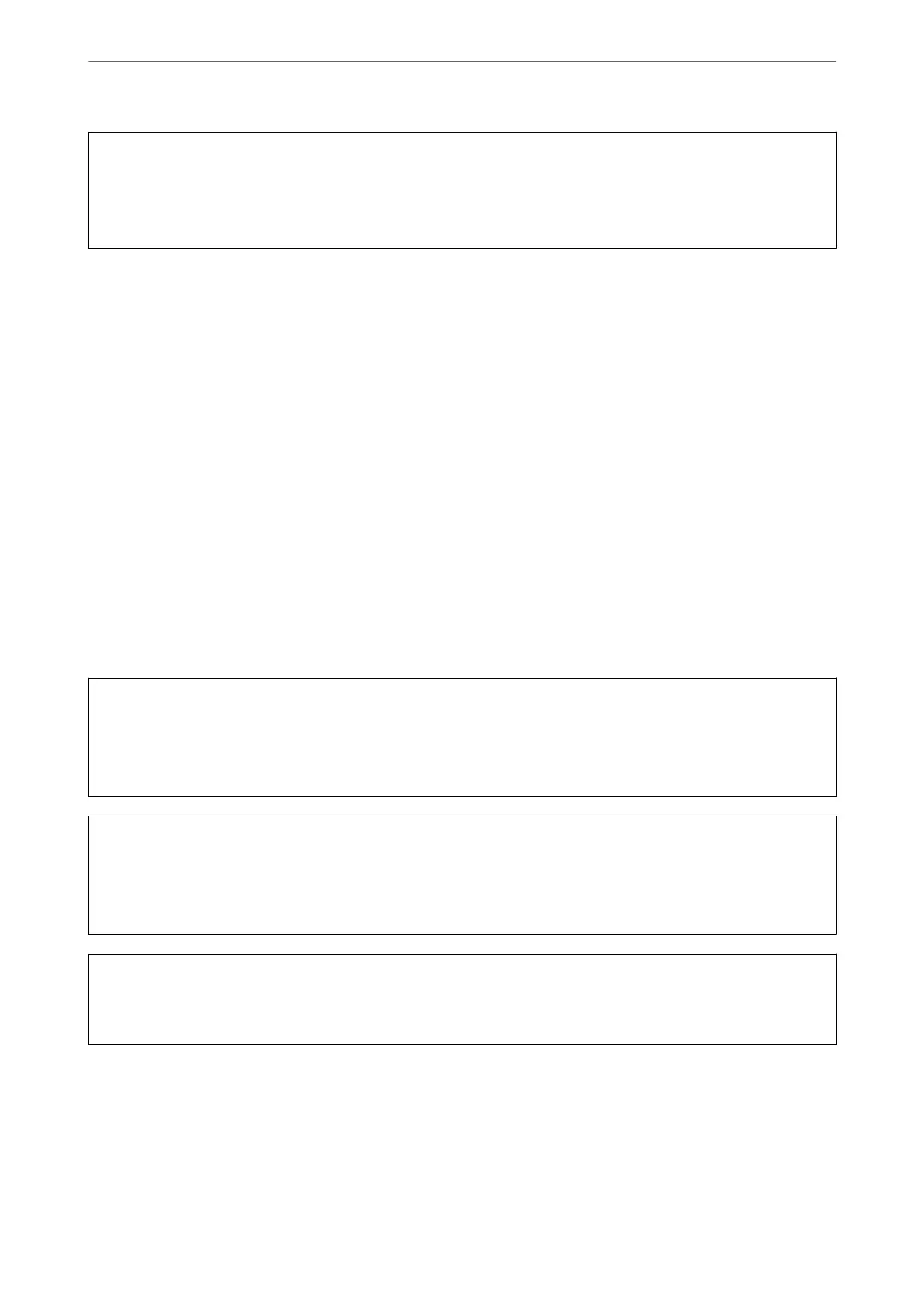c
Important:
If print quality has not improved aer repeating nozzle check and head cleaning 3 times, wait for at least 12 hours
without printing, and then run the nozzle check again and repeat the head cleaning if necessary. We recommend
turning
o
the printer by using the
P
button. If print quality has still not improved, run Power Cleaning.
Note:
You can also check and clean the print head from the printer driver. See the related information link below for details.
Related Information
& “Making Operation Settings for the Windows Printer Driver” on page 127
& “Guide to Mac OS Printer Driver” on page 128
& “Running Power Cleaning” on page 66
Running Power Cleaning
e Power Cleaning utility allows you to replace all of the ink inside the ink tubes. In the following situations, you
may need to use this feature to improve the print quality.
❏ You printed or performed head cleaning when the ink levels were too low to be seen in the ink tank windows.
❏ You performed the nozzle check and head cleaning several times and then waited for at least 12 hours without
printing, but print quality still did not improve.
Before running this feature, read the following instructions.
c
Important:
Make sure that there is enough ink in the ink tanks.
Visually check all ink tanks are at least a third full. Low ink levels during Power Cleaning could damage the
product.
c
Important:
An interval of 12 hours is required between each Power Cleaning.
Normally, a single Power Cleaning should resolve the print quality issue within 12 hours. erefore, to avoid
unnecessary ink usage, you must wait 12 hours before you try it again.
c
Important:
is feature eects the service life of the ink pads. e ink pads reach their capacity earlier by running this feature. If
the ink pads have reached the end of their service life, contact Epson Support to request replacement.
Note:
When the ink levels are insucient for Power Cleaning, you cannot run this feature. Even in this case, the levels for printing
may remain.
Related Information
& “Checking and Cleaning the Print Head” on page 64
Maintaining the Printer
>
Improving Print, Copy, and Scan Quality
>
Running Power Cleaning
66