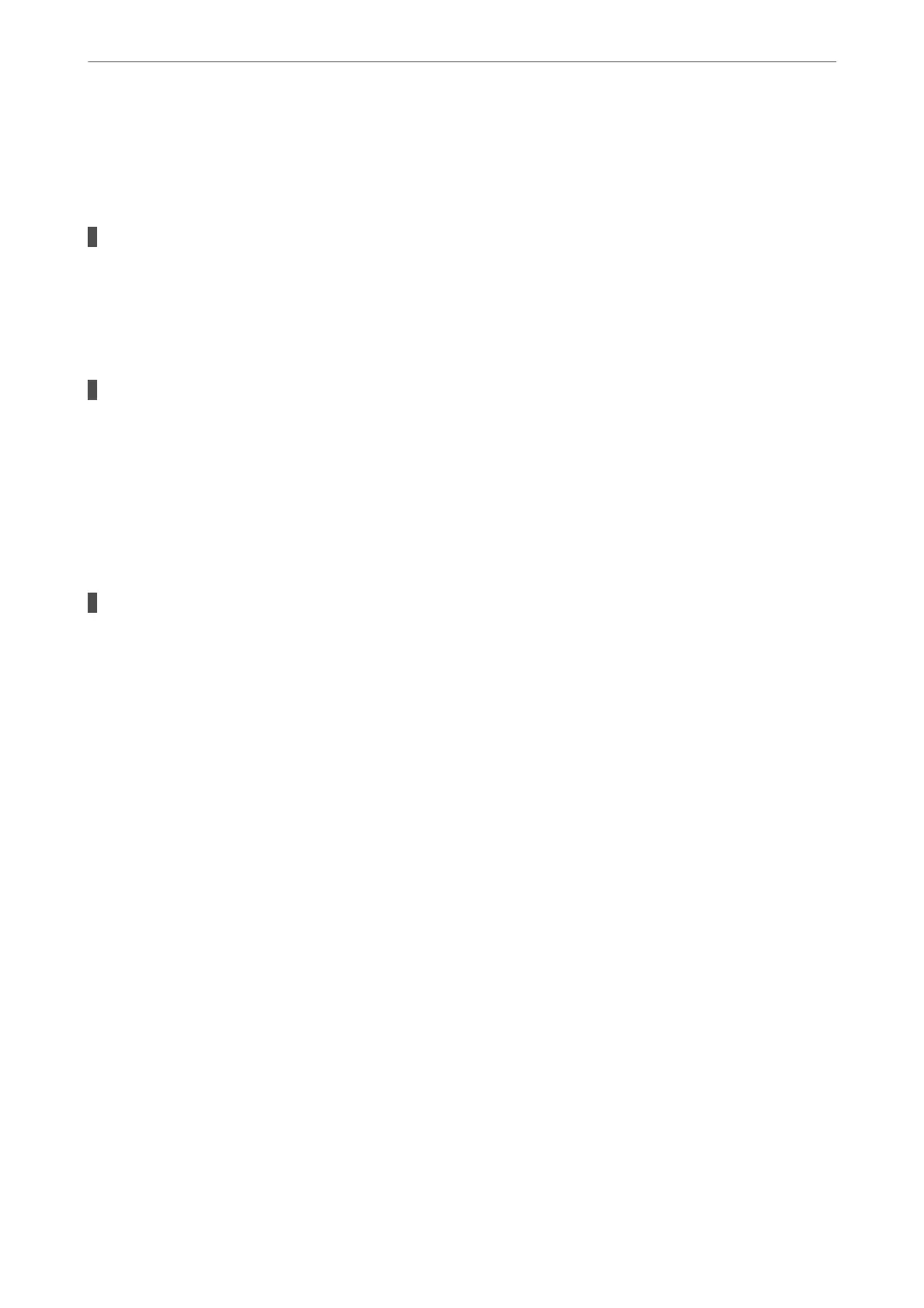& “Checking if a genuine Epson printer driver is installed - Mac OS” on page 73
& “Installing or Uninstalling Applications Separately” on page 71
& “Updating Applications and Firmware” on page 76
There is a problem with the status of the printer.
Solutions
Make sure the printer status is not Pause.
Select System Preferences from the Apple menu > Printers & Scanners (or Print & Scan, Print & Fax),
and then double-click the printer. If the printer is paused, click Resume.
User feature restrictions are enabled for the printer.
Solutions
e printer may not print when the user feature restriction is enabled. Contact your printer
administrator.
The Print Settings Menu is Not Displayed.
e following causes can be considered.
The Epson Printer Driver has Not been Installed Correctly
Solutions
If the Print Settings menu is not displayed on macOS Catalina (10.15) or later, macOS High Sierra
(10.13), macOS Sierra (10.12), OS X El Capitan (10.11), OS X Yosemite (10.10), OS X Mavericks (10.9),
OS X Mountain Lion (10.8), the Epson printer driver has not been installed correctly. Enable it from the
following menu.
Select System Preferences from the Apple menu > Printers & Scanners (or Print & Scan, Print & Fax),
remove the printer, and then add the printer again. See the following to add a printer.
“Adding the Printer (for Mac OS Only)” on page 74
macOS Mojave (10.14) cannot access Print Settings in applications made by Apple such as TextEdit.
Cannot Start Scanning
Cannot Start Scanning from Windows
Make sure the computer and the printer are connected correctly.
e cause and solution to the problem dier depending on whether or not they are connected.
Checking the Connection Status
Use Epson Printer Connection Checker to check the connection status for the computer and the printer. You may
be able to solve the problem depending on the results of the check.
Solving Problems
>
The Printer Does Not Work as Expected
>
Cannot Start Scanning
90