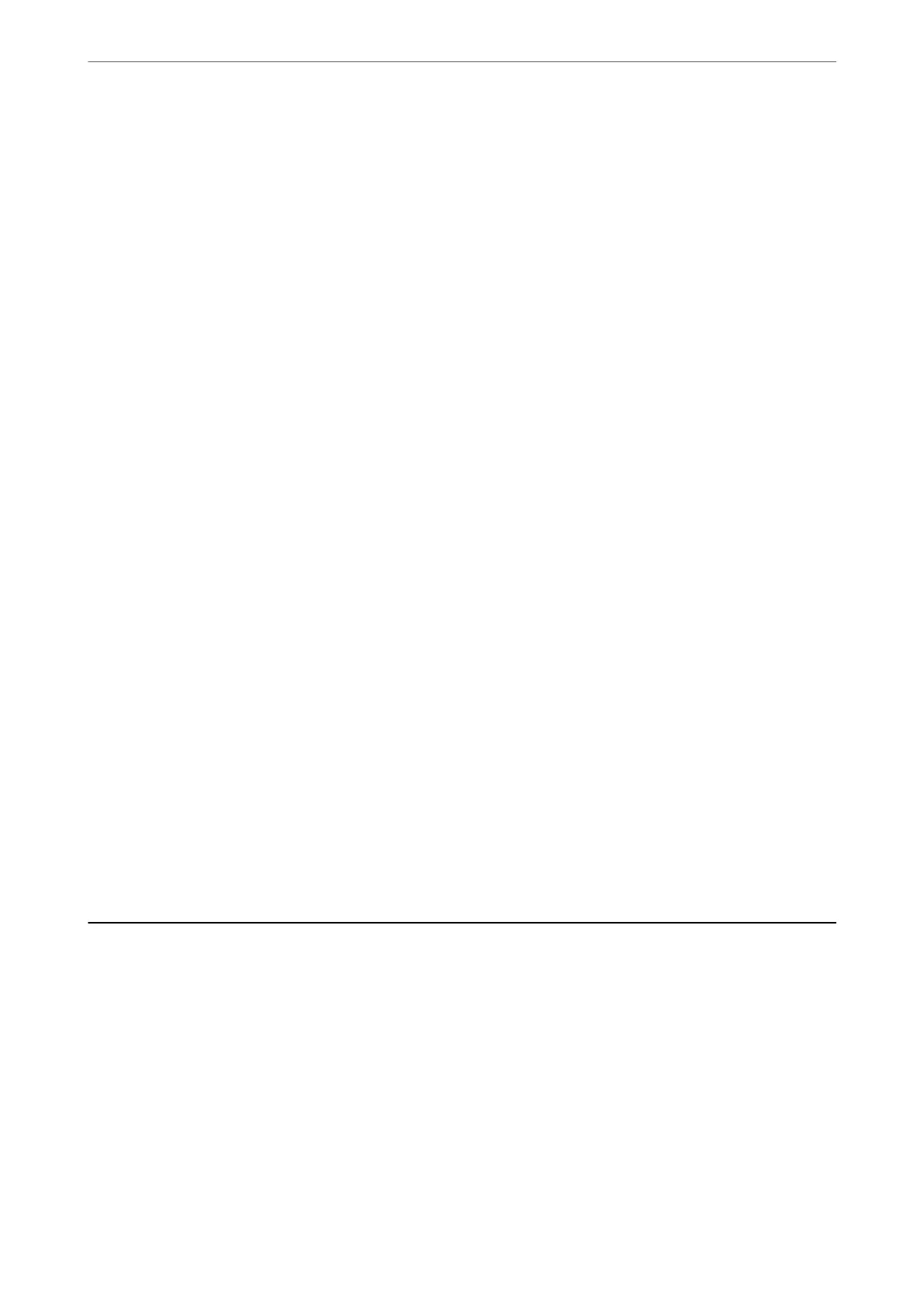3.
Do one of the following.
Note:
Your product may have the Power O Timer feature or Power O If Disconnected and Power O If Disconnected
features depending on the location of purchase.
❏ Select the time period before the printer enters sleep mode as the Sleep Timer setting, and click Send. To
make the printer turn
o
automatically, select the time period as the Power
O
Timer setting, and click
Send.
❏ Select the time period before the printer enters sleep mode as the Sleep Timer setting, and click Send. To
make the printer turn
o
automatically, select the time period in the Power
O
If Inactive or Power
O
If
Disconnected setting, and then click Send.
4.
Click OK.
Saving Power - Mac OS
1.
Select System Preferences from the Apple menu > Printers & Scanners (or Print & Scan, Print & Fax), and
then select the printer.
2.
Click Options & Supplies > Utility > Open Printer Utility.
3.
Click Printer Settings.
4.
Do one of the following.
Note:
Your product may have the Power O Timer feature or Power O If Inactive and Power O If Disconnected features
depending on the location of purchase.
❏ Select the time period before the printer enters sleep mode as the Sleep Timer setting, and click Apply. To
make the printer turn o automatically, select the time period as the Power O Timer setting, and click
Apply.
❏ Select the time period before the printer enters sleep mode as the Sleep Timer setting, and click Apply. To
make the printer turn
o
automatically, select the time period in the Power
O
If Inactive or Power
O
If
Disconnected setting, and then click Apply.
Installing or Uninstalling Applications Separately
Connect your computer to the network and install the latest version of applications from the website. Log in to
your computer as an administrator. Enter the administrator password if the computer prompts you.
Installing the Applications Separately
Note:
When reinstalling an application, you need to uninstall it rst.
1.
Make sure the printer and the computer are available for communication, and the printer is connected to the
Internet.
Maintaining the Printer
>
Installing or Uninstalling Applications Separately
>
Installing the Applications Separ
…
71