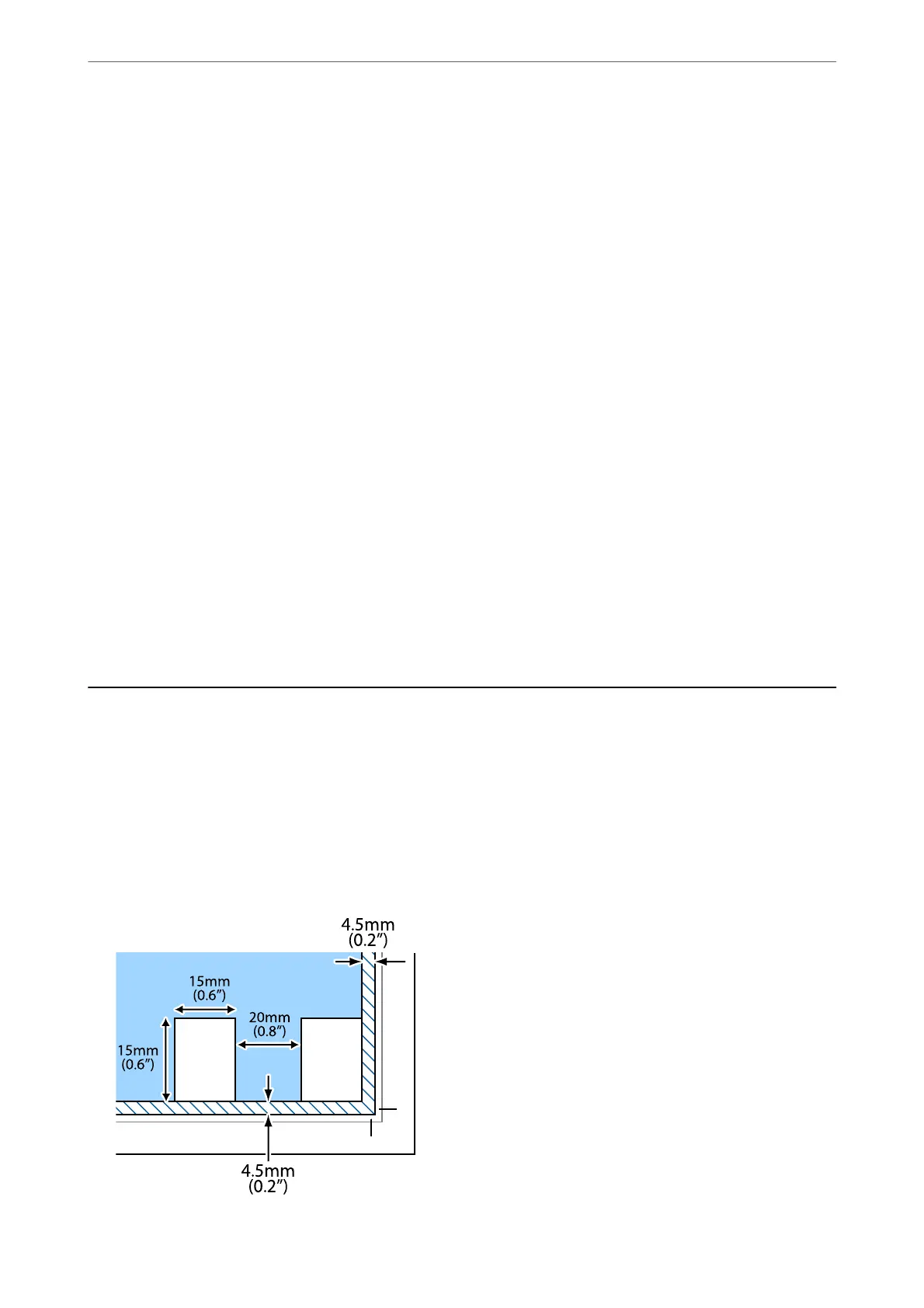Scanning from a Computer
You can scan from a computer by using Epson ScanSmart.
is application allows you to scan documents and photos easily, and then save the scanned images in simple steps.
1.
Place the originals.
“Placing Originals on the Scanner Glass” on page 28
2.
Start Epson ScanSmart.
❏ Windows 10
Click the start button, and then select Epson Soware > Epson ScanSmart.
❏ Windows 8.1/Windows 8
Enter the application name in the search charm, and then select the displayed icon.
❏ Windows 7
Click the start button, and then select All Programs > Epson
Soware
> Epson ScanSmart.
❏ Mac OS
Select Go > Applications > Epson Soware > Epson ScanSmart.
3.
When the Epson ScanSmart screen is displayed, follow the on-screen instructions to scan.
Note:
Click Help to view detailed operation information.
Advanced Scanning
Scanning Multiple Photos at the Same Time
Using Epson ScanSmart, you can scan multiple photos at the same time and save each image individually.
1.
Place the photos on the scanner glass. Place them 4.5 mm (0.2 in.) away from the horizontal and vertical edges
of the scanner glass, and place them at least 20 mm (0.8 in.) away from each other.
Scanning
>
Advanced Scanning
>
Scanning Multiple Photos at the Same Time
61