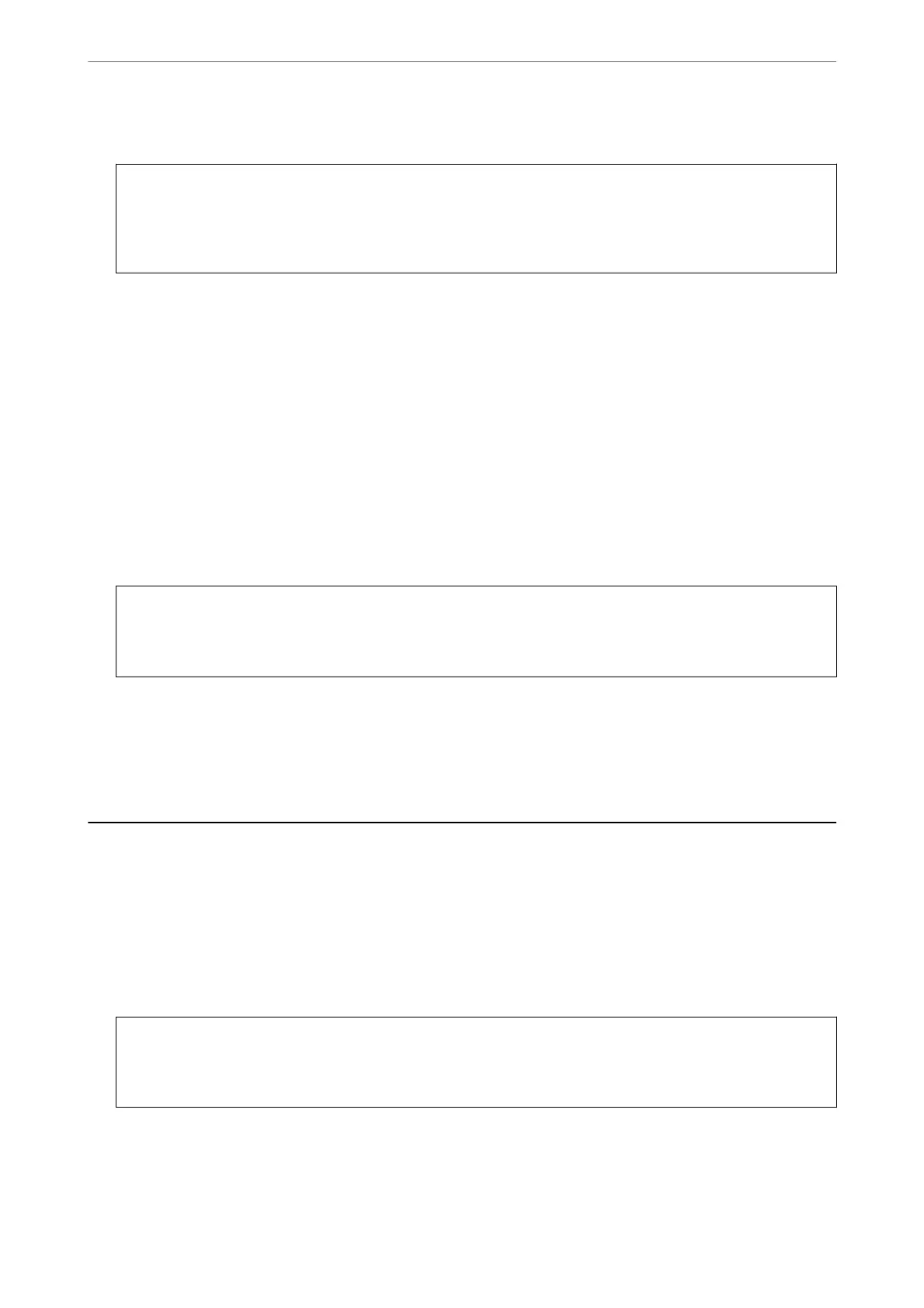6.
Select the application you want to uninstall, and then click Uninstall.
c
Important:
e Uninstaller removes all drivers for Epson inkjet printers on the computer. If you use multiple Epson inkjet
printers and you only want to delete some drivers, delete all of them rst, and then install the necessary printer
driver again.
Note:
If you cannot nd the application you want to uninstall in the application list, you cannot uninstall using the
Uninstaller. In this situation, select Go > Applications > Epson
Soware
, select the application you want to uninstall,
and then drag it to the trash icon.
Updating Applications and Firmware
You may be able to clear certain problems and improve or add functions by updating the applications and the
rmware. Make sure you use the latest version of the applications and rmware.
1.
Make sure that the printer and the computer are connected, and the computer is connected to the internet.
2.
Start EPSON Soware Updater, and update the applications or the rmware.
c
Important:
Do not turn
o
the computer or the printer until the update is complete; otherwise, the printer may
malfunction.
Note:
If you cannot nd the application you want to update in the list, you cannot update using the EPSON Soware Updater.
Check for the latest versions of the applications from your local Epson website.
http://www.epson.com
Transporting and Storing the Printer
When you need to store the printer or transport it when moving or for repairs, follow the steps below to pack the
printer.
1.
Turn o the printer by pressing the
P
button.
2.
Make sure the power light turns o, and then unplug the power cord.
c
Important:
Unplug the power cord when the power light is o. Otherwise, the print head does not return to the home
position causing the ink to dry, and printing may become impossible.
3.
Disconnect all cables such as the power cord and USB cable.
4.
Remove all of the paper from the printer.
Maintaining the Printer
>
Transporting and Storing the Printer
76