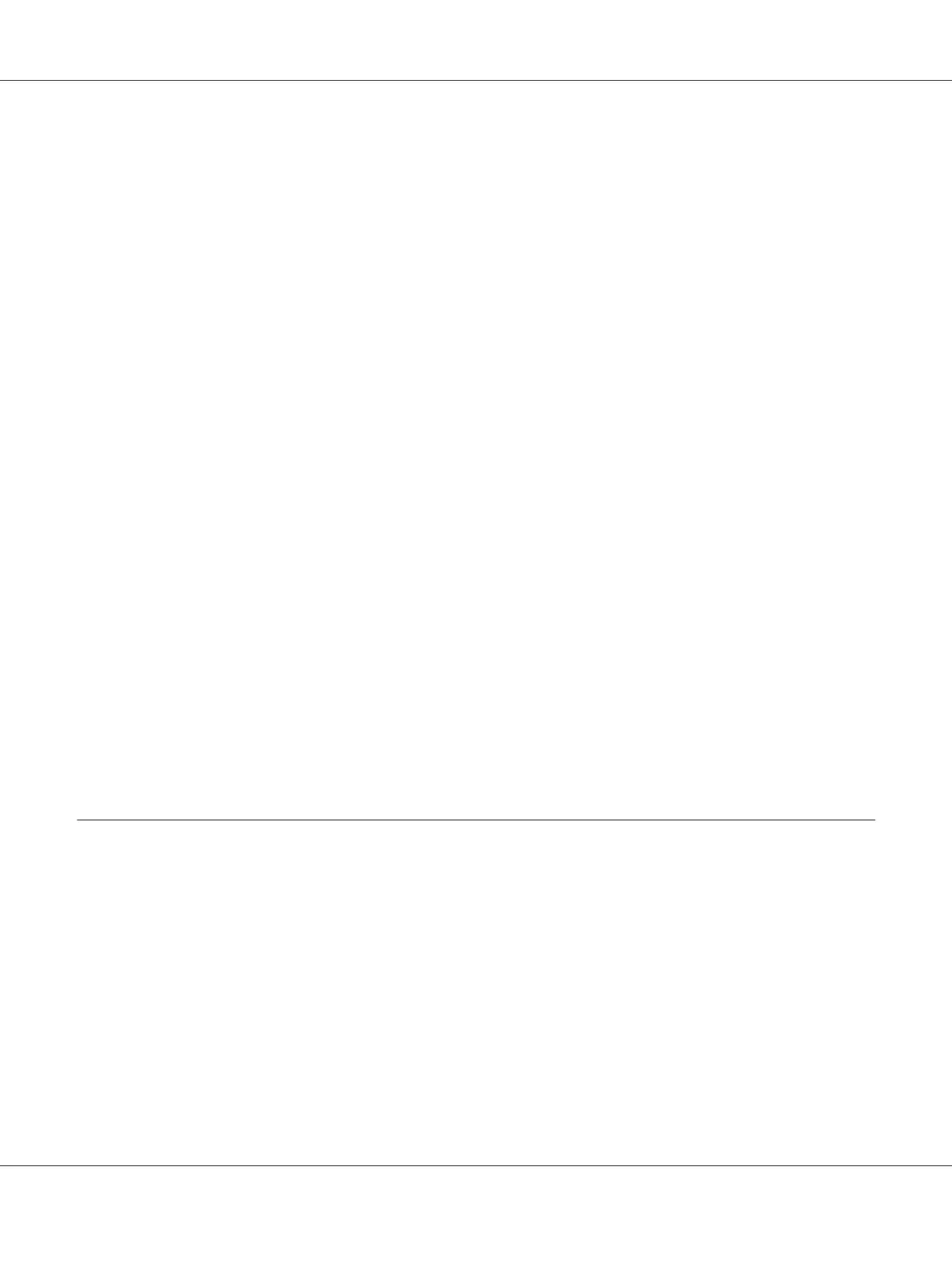1. Turn off the printer.
2. Open the printer cover.
3. If continuous paper is jammed in the printer, tear off the fresh supply at the perforation nearest the
paper entry slot.
4. Set the paper release lever to the pull tractor position to release the paper and set the
paper-thickness lever to the maximum position.
5. If the paper is stuck where the printer ejects it, turn the knob on the right side of the printer
clockwise to remove the paper in the printer and gently pull the paper out of the printer.
If paper is stuck where the printer loads it and it is difficult to remove by turning the knob
clockwise, turn the knob counterclockwise to remove the paper and gently pull the paper out of the
printer.
Remove any remaining pieces of paper.
!
Caution:
Use the knob on the right side of the printer to clear paper jams only when the printer is off.
Otherwise, you may damage the printer or change the top-of-form or tear-off position.
6. Return the paper release lever and the paper-thickness lever back to the appropriate positions and
reload the paper if necessary.
7. Close the printer cover, then turn on the printer. Make sure the Paper Out and Pause lights are
off.
Aligning Vertical Lines in Your Printout
If you notice that the vertical lines in your printout are not properly aligned, you can use the printer’s
bidirectional adjustment mode to correct this problem.
During bidirectional adjustment, the printer prints three sheets of alignment patterns, labeled Draft,
Bit Image, and LQ (letter quality). As described below, you select the best alignment pattern from each
sheet.
Note:
❏ To print the instruction sheet and alignment patterns, you need four single sheets or four pages of
continuous paper of at least the following sizes:
LQ-590II/LQ-590IIN/LQ-2090II/LQ-2090IIN User’s Guide
Troubleshooting 113
