
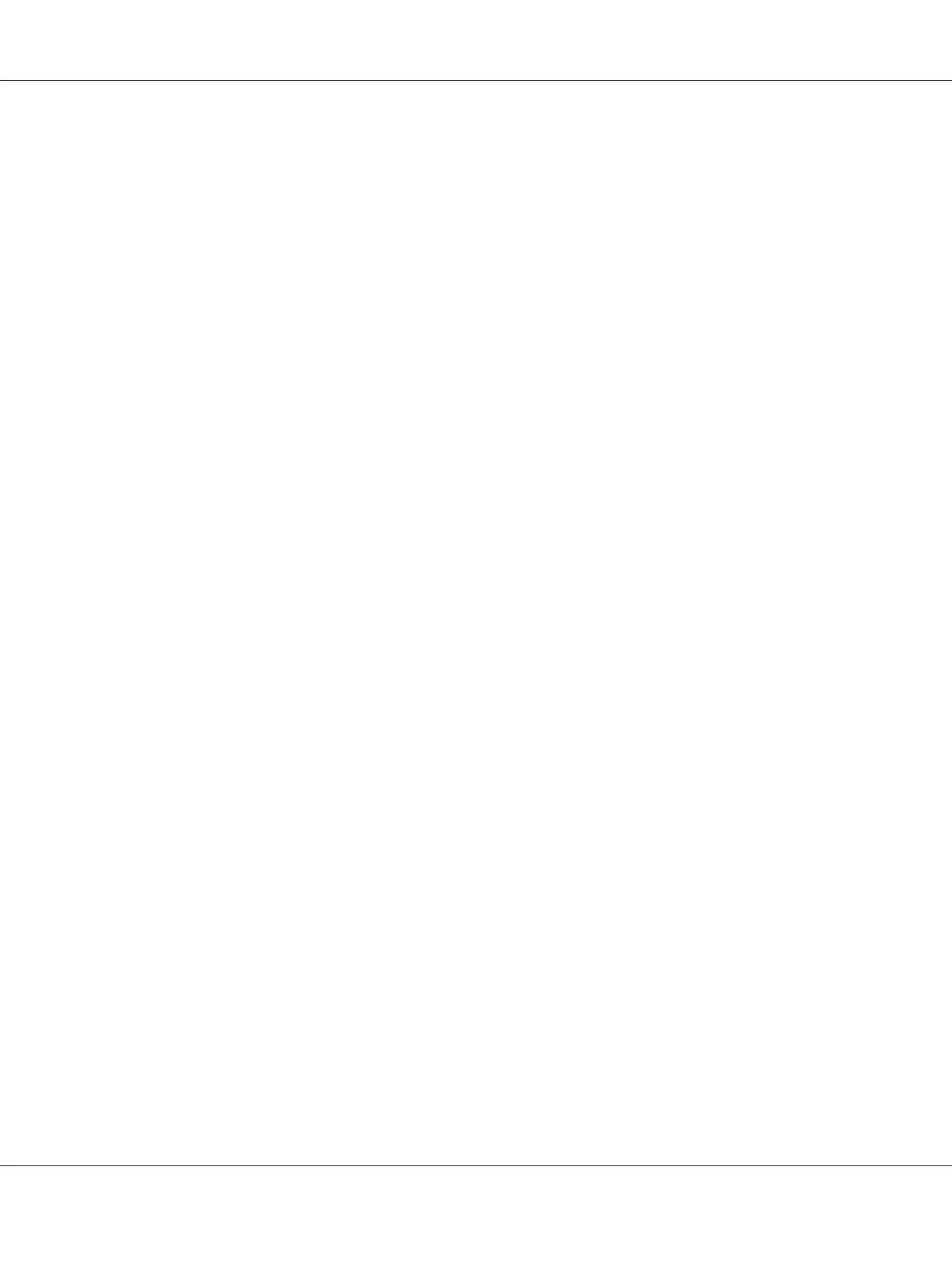 Loading...
Loading...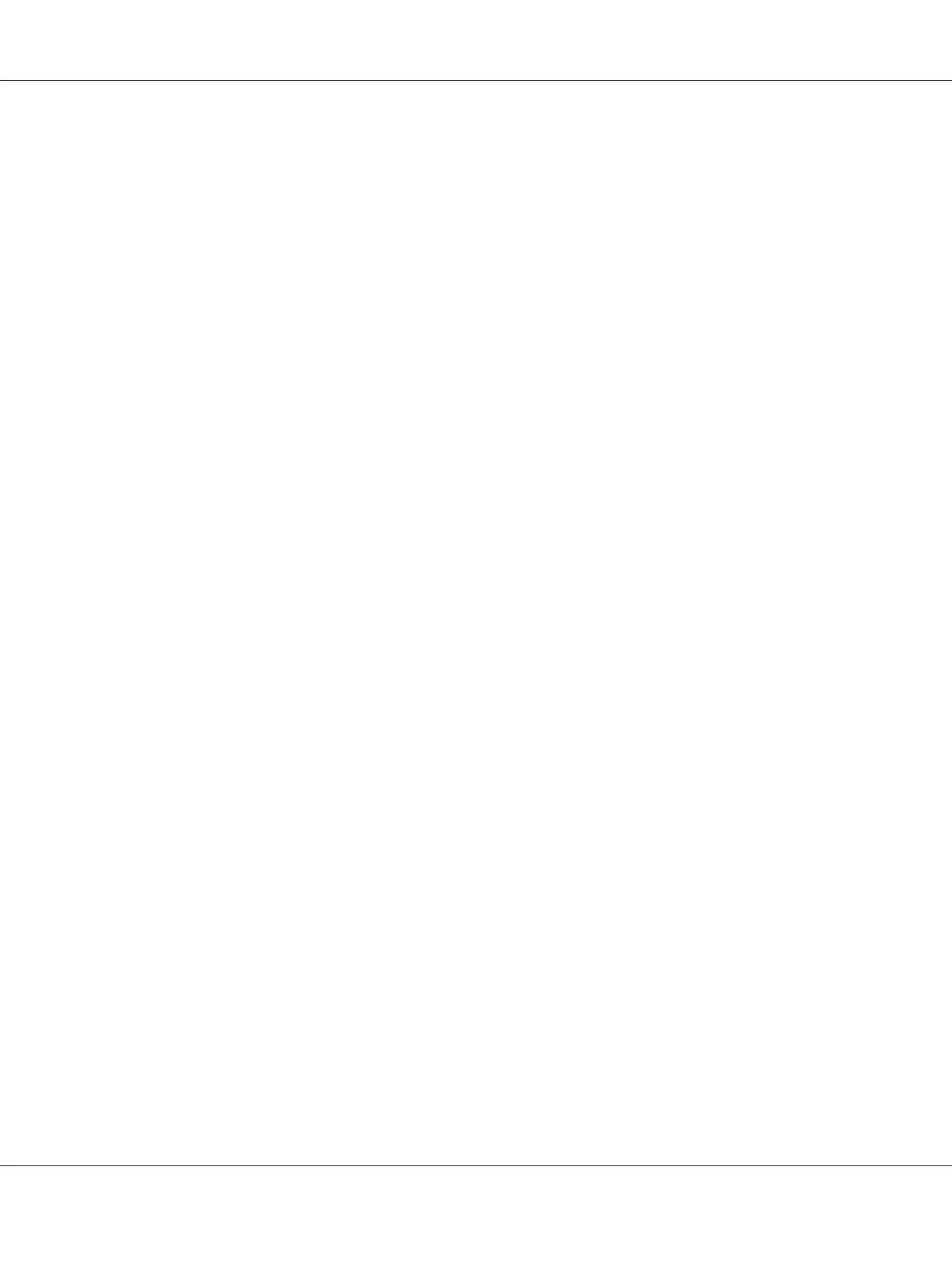
Do you have a question about the Epson LQ-590II and is the answer not in the manual?
| Mean time between failures (MTBF) | 25000 h |
|---|---|
| Color | - |
| Character sets | ISO 8859-15, Italic, PC437, PC850, PC858, Roman 8 |
| Built-in barcodes | Code 39, EAN13, EAN8, Interleaved 2/5, POSTNET, UPC-A, UPC-E |
| Maximum printing width (columns) | 80 |
| Standard interfaces | Ethernet, USB 2.0 |
| Continuous paper thickness range | 0.065 - 0.49 mm |
| Sustainability certificates | ENERGY STAR |
| Operating temperature (T-T) | 5 - 35 °C |
| Operating relative humidity (H-H) | 10 - 80 % |
| Product color | Black |
| Country of origin | Indonesia |
| Sound pressure level (printing) | 55 dB |
| Pallet width | 800 mm |
| Pallet height | 7430 mm |
| Pallet length | 1200 mm |
| Pallet width (UK) | 1000 mm |
| Quantity per pallet | 14 pc(s) |
| Quantity per pallet (UK) | 28 pc(s) |
| Quantity per pallet layer | 2 pc(s) |
| Quantity per pallet layer (UK) | 4 pc(s) |
| Package depth | 340 mm |
| Package width | 40 mm |
| Package height | 80 mm |
| Package weight | 9280 g |
| Quantity per pack | 1 pc(s) |
| Depth | 375 mm |
|---|---|
| Width | 437 mm |
| Height | 177 mm |
| Weight | 7200 g |
Lists the manuals supplied with your Epson printer.
Explains conventions like screenshots and illustrations in the manual.
Lists the operating systems referred to in the manual.
Defines Warnings, Cautions, and Notes for user safety and equipment protection.
Explains the symbol indicating hot printer parts and advises caution.
Advises reading all safety instructions and following warnings on the printer.
Explains how to select paper sources for single sheets and continuous paper.
Details options for continuous paper printing using tractor positions and entry slots.
Explains how to align paper supply with the tractor for smooth feeding.
Provides instructions for loading paper based on tractor position.
Step-by-step guide to install the tractor in the front push position.
Step-by-step guide to install the tractor in the pull position.
Explains manual and automatic methods for removing continuous paper.
Provides steps to remove continuous paper using the Tear Off/Bin button.
Lists paper types and their corresponding available paper slots.
Explains how to install and use the front sheet guide for paper loading.
Details printing on single-sheet and continuous multipart forms.
Introduces Epson software, including printer driver and Status Monitor 3.
Explains how to access and use the printer driver from Windows applications or Start menu.
Accesses EPSON Status Monitor 3 to monitor printer status and errors.
Opens dialog to configure EPSON Status Monitor 3 settings.
Utility for adjusting vertical line misalignment.
Opens utility dialog to change printer settings.
Instructions on how to change printer settings using the utility.
Describes how to share the printer on a standard Windows network.
Identifies and explains the printer's control panel buttons and lights.
Explains the default settings and options configurable via the control panel.
Details how to turn lock-out mode on, off, or change locked functions.
Explains how to diagnose printer problems using control panel lights and beep patterns.
Provides Epson support website addresses for help and downloads.
Advises on information needed when contacting customer support.
Guides on what information to provide for faster customer support.
Explains how to replace the ribbon cartridge, with warnings about hot parts.
Lists part numbers for single-bin cut-sheet feeders.
Provides steps to install single-bin, high-capacity, or double-bin cut-sheet feeders.
Step-by-step instructions to assemble the roll paper holder.
Steps to load a roll of paper after installing the roll paper holder.
Identifies and labels the various parts of the printer.
Details mechanical specifications like printing method, speed, and resolution.
Lists the available printer interfaces (Parallel, USB, Serial, Network).
Specifies the printer's buffer size.
Lists the bitmap and scalable fonts supported by the printer.
Specifies rated and input voltage/frequency ranges for the printer.
Specifies the rated current consumption for the printer.
Details paper specifications for single sheets (width, length, thickness, weight).
Details paper specifications for single-sheet multipart forms (width, length).
Lists Epson ESC/P control codes for general operation and paper feeding.
Lists safety and EMC approvals for US and Canadian users.
Mentions CE marking and compliance with EU Directives.