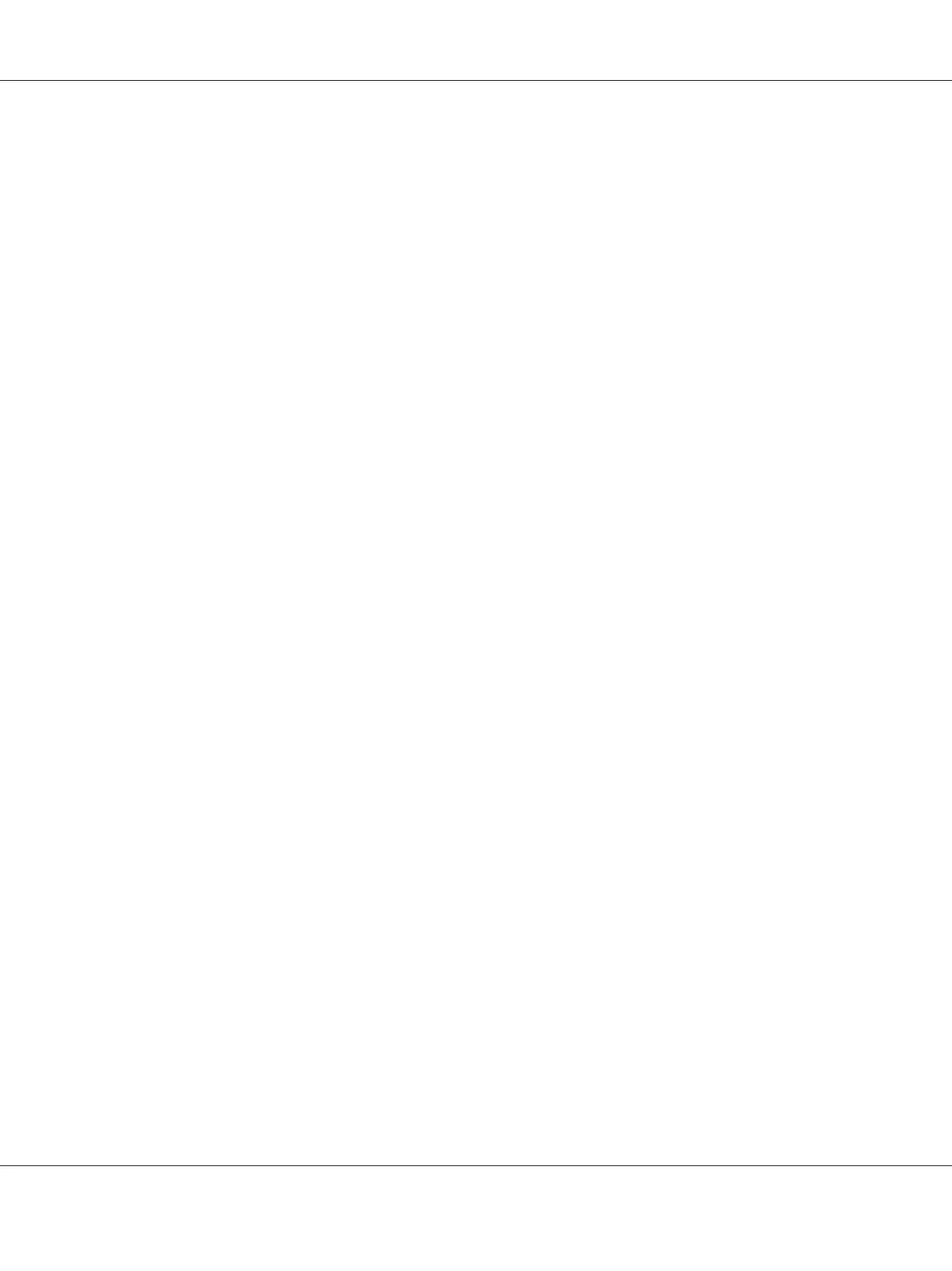You can install EPSON Status Monitor 3 by selecting it when you set up the printer. If you need to
install it, see “Installing EPSON Status Monitor 3” on page 72. When sharing the printer, be sure to
set EPSON Status Monitor 3 so that the shared printer can be monitored on the printer server and
clients. See “Setting up EPSON Status Monitor 3” on page 69 and “Setting Up Your Printer on a
Network” on page 75.
Note:
❏ If you are using a computer running with different OS by multiple users are logged on, a
communication error message may be displayed when monitoring printers at the same time.
❏ Although you can print to the printer directly connected to the computer in a remote location by
using Remote Desktop function, communication error may occur.
❏ If EPSON Status Monitor 3 is installed with the Windows Firewall feature turned on
(recommended), the shared printer may not be able to be monitored. This problem can be resolved by
adding ENAGENT.EXE to Exceptions of the firewall function.
Setting up EPSON Status Monitor 3
Follow these steps to set up EPSON Status Monitor 3:
1. For Windows 10/Windows Server 2016:
Right-click the Start menu, click Control Panel, and then click View devices and printers from
the Hardware and Sound category.
For Windows 8.1/Windows 8/Windows Server 2012 R2/Windows Server 2012:
Click Desktop on the Start screen, move the cursor to the top-right corner of the screen, click
Settings, and then click Control Panel. Next, click View devices and printers from the
Hardware and Sound category.
For Windows 7/Windows Server 2008 R2:
Click Start, and click Devices and Printers.
For Windows Vista/Windows Server 2008:
Click Start, click Control Panel, click Hardware and Sound, and then click Printers.
For Windows XP/Windows Server 2003 R2/Windows Server 2003:
Click Start, and click Printers and Faxes.
2. For Windows 10/Windows 8.1/Windows 8/Windows 7/Windows Server 2016/Windows Server
2012 R2/Windows Server 2012/Windows Server 2008 R2:
Right-click your printer icon, then click Printer properties, and then click the Utility tab.
LQ-590II/LQ-590IIN/LQ-2090II/LQ-2090IIN User’s Guide
Printer Software 69
