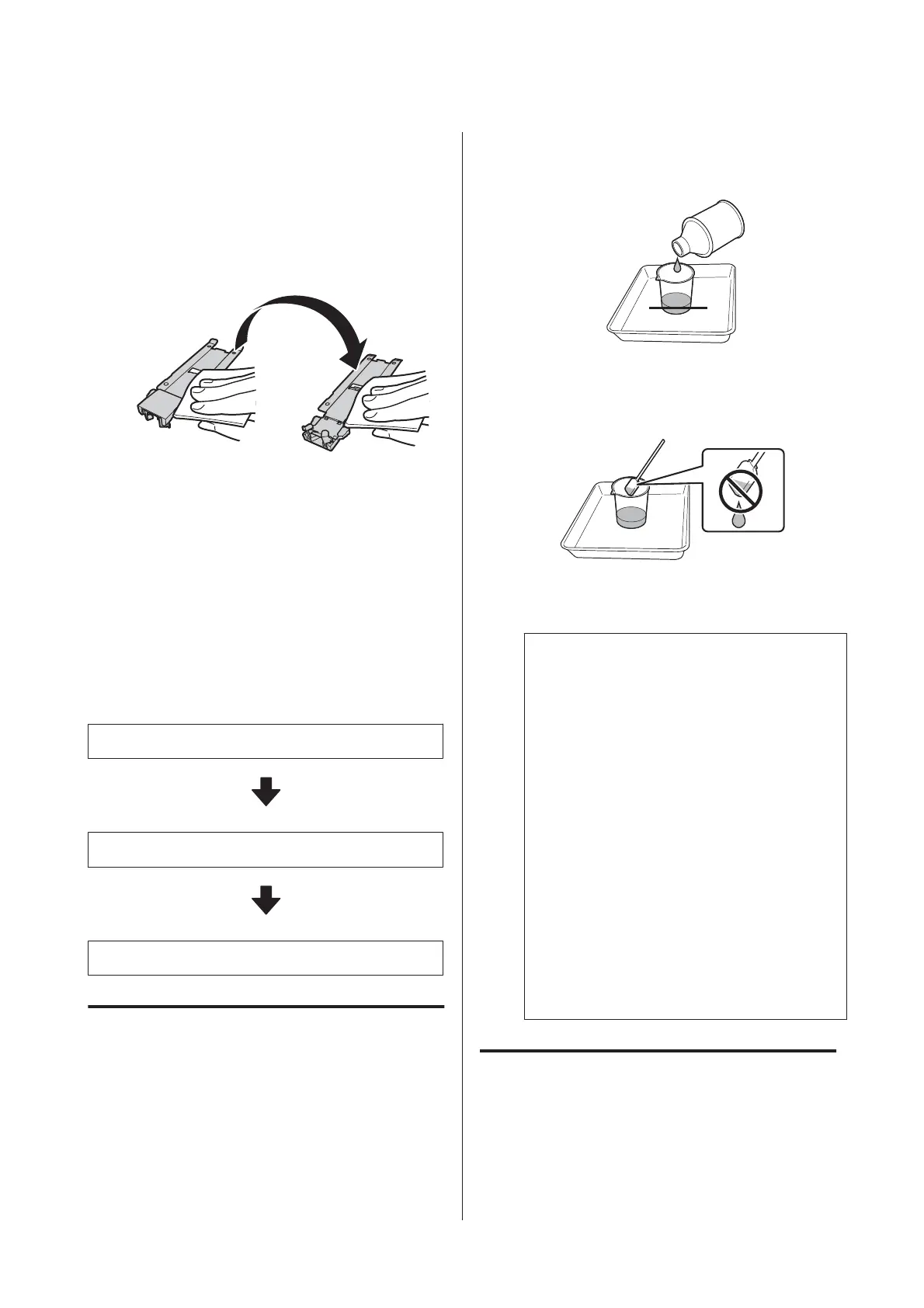When using media with glue and when ink
adheres
Remove the media edge plates from the printer,
and clean the front and back of the plates.
After cleaning, re-install the plates as they were.
Removing and installing the media edge plates
U User's Guide (online manual)
Performing Regular
Cleaning
When the following message is displayed on the control
panel, perform regular cleaning as soon as possible.
Press # and perform Head Maintenance.
Clean the parts in the following order.
Moving the Print Head
Cleaning Around the Print Head
Cleaning Around the Caps
Using Ink Cleaner
Only use ink cleaner to clean the parts indicated in the
manual. Using ink cleaner on other parts of the printer
could damage the product.
Before starting this procedure, be sure to read the
following:
U “Precautions regarding maintenance” on page 26
A
Put the cup supplied with the ink cleaner on the
metal tray, and pour approximately 10 ml of ink
cleaner into the cup.
B
Dampen the cleaning stick with ink cleaner.
Do not allow ink cleaner to drip from the
cleaning stick.
When dampening a clean-room wiper with ink
cleaner, use ink cleaner poured into a cup.
c
Important:
❏ Do not reuse ink cleaner. Using dirty ink
cleaner will make staining worse.
❏ Used ink cleaner, cleaning stick, and
clean-room wipers are industrial waste.
Dispose of them in the same way as for
waste inks.
U “Disposal of used consumables” on
page 45
❏ Store ink cleaner at room temperature out
of direct sunlight.
❏ After using the ink cleaner, be sure to first
close the inner cap and then the outer cap.
Failure to securely close these caps may
cause a leakage or volatilization of the ink
cleaner.
Moving the Print Head
This section describes how to move to cleaning position
of the print head.
SC-S80600 Series/SC-S80600L Series/SC-S60600 Series/SC-S60600L Series/SC-S40600 Series Operator's Guide
Maintenance
28