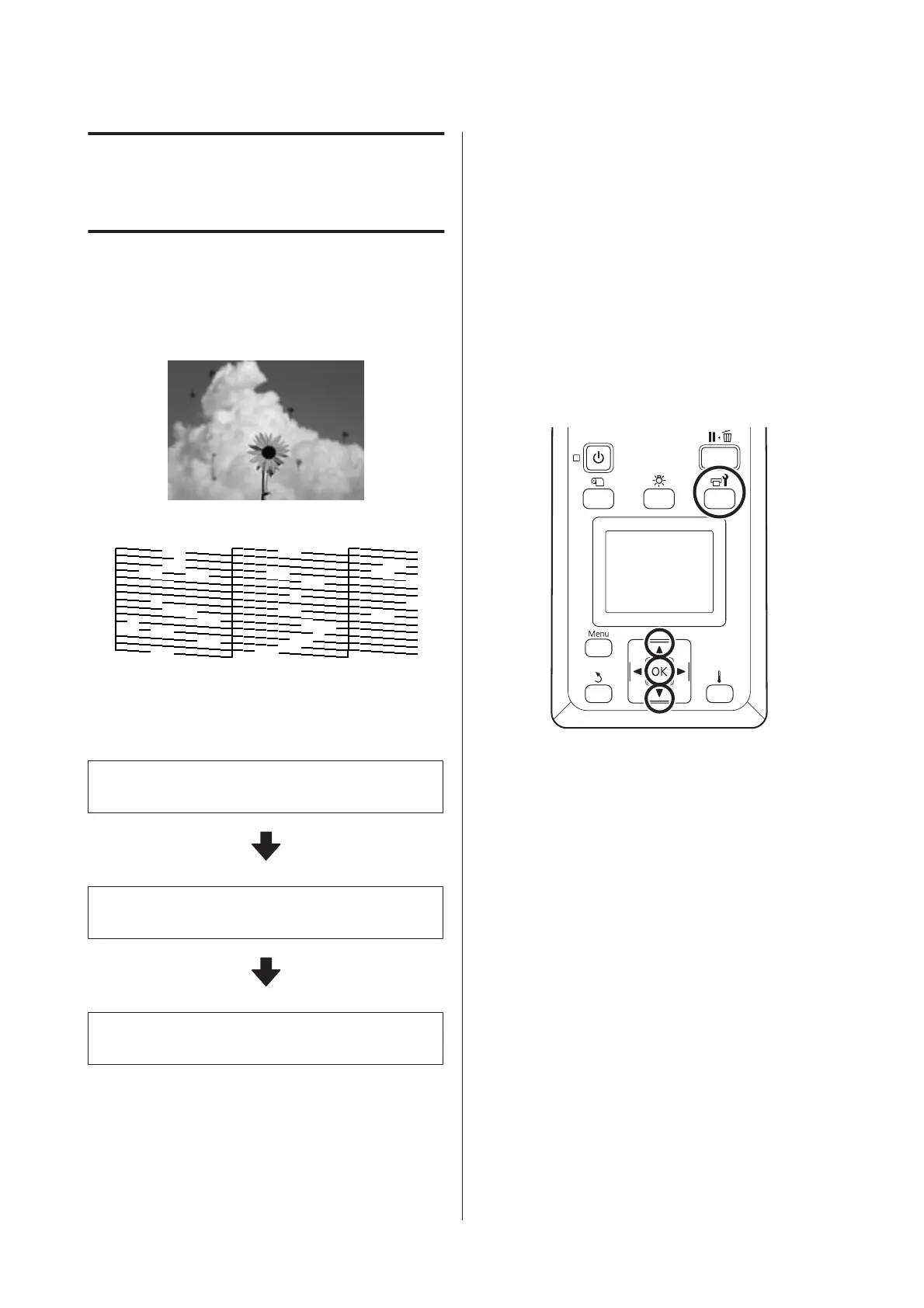Handling Ink Drops
and Clogged Nozzles
Problem
Try the solutions below if any of the following occurs in
the print results.
Ink drops
Nozzles are clogged
Solution
Perform the following sequence until the print results
have improved.
1. Perform head cleaning
U “Head Cleaning” on page 57
2. Perform auto head maintenance
U “Auto Head Maintenance” on page 58
3. Perform regular cleaning
U “Performing Regular Cleaning” on page 28
Head Cleaning
There are three levels of head cleaning available:
Cleaning (Light), Cleaning (Medium), and Cleaning
(Heavy).
Perform Cleaning (Light) first. After cleaning, print a
check pattern and if there are still faint or missing
segments, perform Cleaning (Medium). If this still does
not solve the problem, perform Cleaning (Heavy).
Buttons that are used in the following settings
A
After confirming that the printer is ready, press
the # button.
The Maintenance menu will be displayed.
B
Use the d/u buttons to select Cleaning and press
the Z button.
C
Select a cleaning level, and then press the Z
button.
Select Cleaning (Light) first.
Next, select Cleaning (Medium).
And finally, select Cleaning (Heavy).
D
Select the cleaning method you want to use for
each row of nozzles.
When Cleaning (Light) is selected, only All
Nozzles is available.
SC-S80600 Series/SC-S80600L Series/SC-S60600 Series/SC-S60600L Series/SC-S40600 Series Operator's Guide
Handling Ink Drops and Clogged Nozzles
57