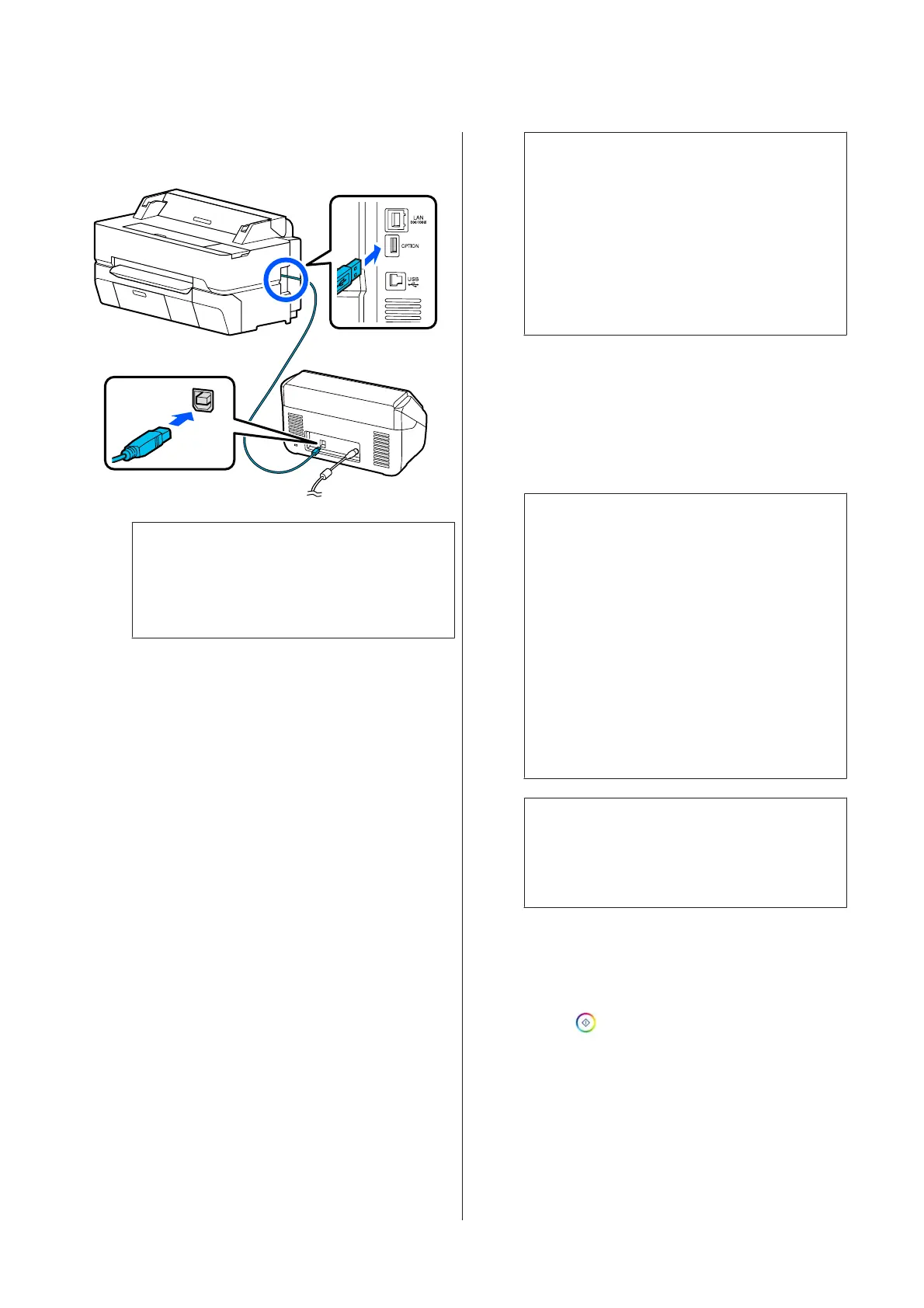C
Connect the scanner to the printer using the USB
cable supplied with the scanner.
c
Important:
Connect the scanner directly to the printer.
Enlarged copies are only available when the
scanner is connected directly to the printer.
Making Enlarged Copies
A
Turn the printer and scanner on.
The devices may be turned on in any order.
B
Load roll paper supported by the enlarged
copying function into the printer.
U “Loading Roll Paper” on page 35
C
Place the document on the scanner glass or in the
auto document feeder (ADF).
U “Placing Documents in the Scanner” on
page 113
For information on using the scanner, see the
documentation supplied with the device.
D
Touch Enlarged Copy on the Home screen.
The enlarged copy dialog box is displayed.
Note:
If Enlarged Copy is not displayed on the Home
screen, check the following.
❏ Are the connectors of the USB cable connecting
the printer and scanner inserted firmly?
❏ Is the power of the scanner on?
❏ Is the scanner a model that supports enlarged
copying?
E
Select the size of the document loaded in the
scanner in Original Size and set the enlargement
setting in Reduce/Enlarge.
If you set Auto Fit Page to On, printing is
performed by automatically enlarging to fit the
width of the roll paper loaded in the printer.
c
Important:
The image quality may decline or streaks may
appear depending on the document or
magnification.
If streaks appear, try performing paper
adjustment.
U “Optimizing Paper Settings (Media
Adjust)” on page 48
If the problem is not resolved, refer to the
scanner manual and then clean the inside of
the scanner.
Note:
You can register and save frequently used settings
as presets. See the following for more details.
U “Using your Presets” on page 17
F
Touch the numeric value for the number of
copies and then enter the number of copies in the
keypad screen.
G
Touch to start copying.
Copying can also be started by touching the ]
button of the scanner.
SC-T5400 Series/SC-T5400M Series/SC-T3400 Series/SC-T3400N Series User's Guide
Making Enlarged Copies with an A3 or A4 Scanner (SC-T5400 Series/SC-T3400 Series/SC-T3400N Series Only)
112