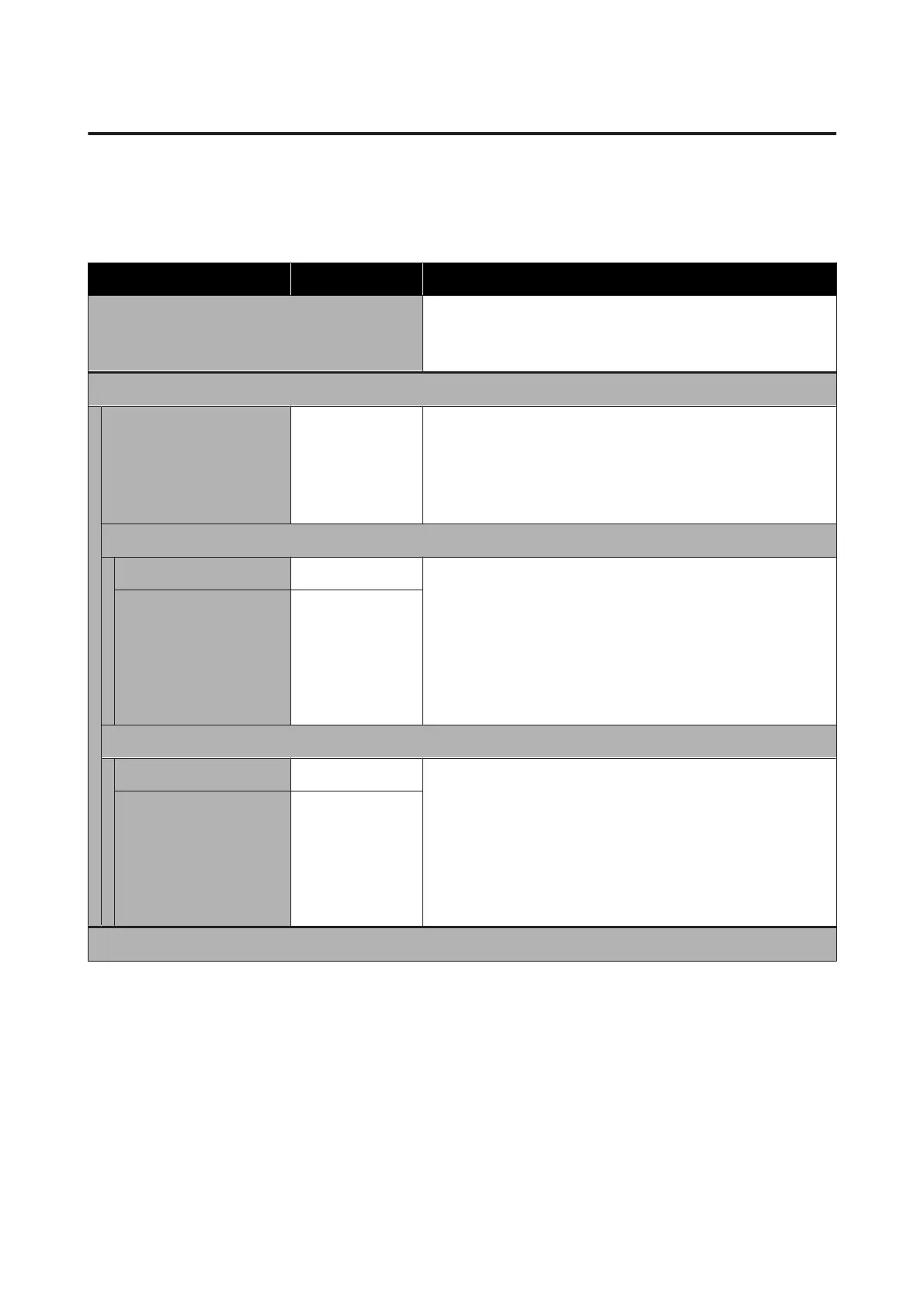Cut Sheet(1 sheet) menu
The Paper Setting menu is displayed if paper is loaded.
*Default setting
Settings item Settings value Explanation
Remove Touch to eject the loaded cut sheet (1 sheet) without printing. Touch
to eject to the front.
U “Removing Cut Sheet (1 Sheet)” on page 43
Media Adjust
Easy Adjustment Start Run this adjustment when there is a problem with print results, or
after registering custom paper settings.
Simply touch Start and the printer will run Paper Feed Adjust and
Print Head Alignment automatically.
U “Optimizing Paper Settings (Media Adjust)” on page 48
Paper Feed Adjust
Auto Start Run this adjustment when streaks (horizontal banding or uneven
colors) appear in print results.
For details on Auto, see the following.
U “Paper Feed Adjust (Auto)” on page 49
Run Manual if an error appears during automatic adjustment or you
are not satisfied with the automatic adjustment results.
U “Paper Feed Adjust (Manual) Procedure” on page 198
Manual Start
Print Head Alignment
Auto Start Run this adjustment when ruled lines are duplicated, lettering is
warped, or print results are grainy.
For details on Auto, see the following.
U “Print Head Alignment (Auto)” on page 49
Run Manual if an error appears during automatic adjustment or you
are not satisfied with the automatic adjustment results.
U “Print Head Alignment (Manual) Procedure” on page 198
Manual Start
Advanced Media Setting
SC-T5400 Series/SC-T5400M Series/SC-T3400 Series/SC-T3400N Series User's Guide
Using the Menu
140