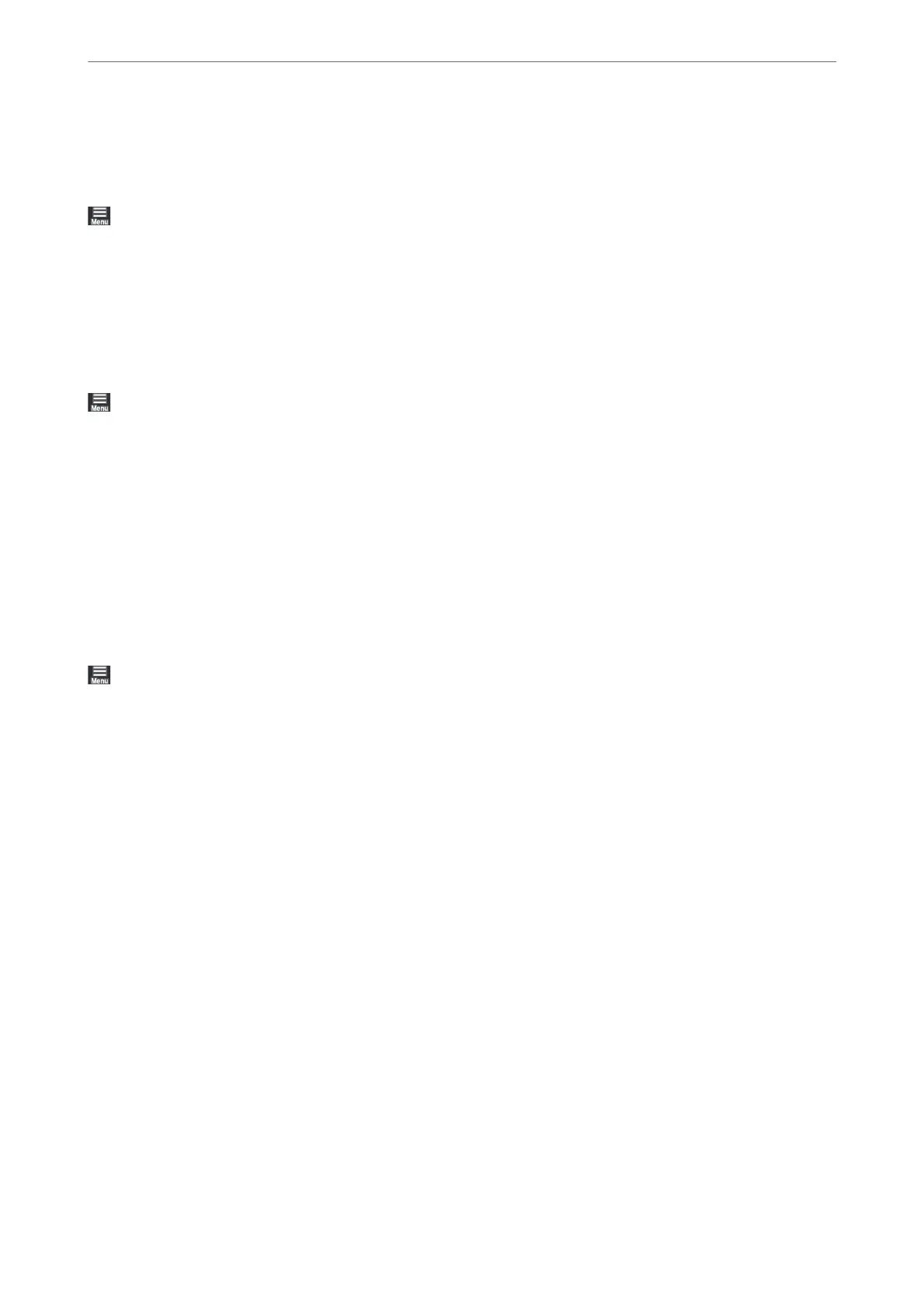Customer Research
Select the menus on the control panel as described below.
> General Settings > Customer Research
Select Approve to provide product usage information such as the number of prints to Seiko Epson Corporation.
Restore Default Settings
Select the menus on the control panel as described below.
> General Settings > Restore Default Settings
Reset the settings in the following menus to their defaults.
❏ Network Settings
❏ All Except Network Settings
❏ Clear All Data and Settings
Printer Status/Print
Select the menus on the control panel as described below.
> General Settings > Printer Status/Print
Print Status Sheet:
Conguration Status Sheet:
Print information sheets showing the current printer status and settings.
Supply Status Sheet:
Print information sheets showing the status of consumables.
Usage History Sheet:
Print information sheets showing the usage history of the printer.
Network:
Displays the current network settings. You can also print the status sheet.
Problem Checklist:
Print sheets to check for printer problems. If the printer malfunctions, print the "customer diagnosis
sheets (3 sheets)" and ll in the required information on the rst and second sheets. Including the
third nozzle check result with the
rst
two sheets can make repairs smoother.
Firmware Version:
Displays the current rmware version of your printer.
Product Information
>
General Settings
>
Printer Status/Print
211
