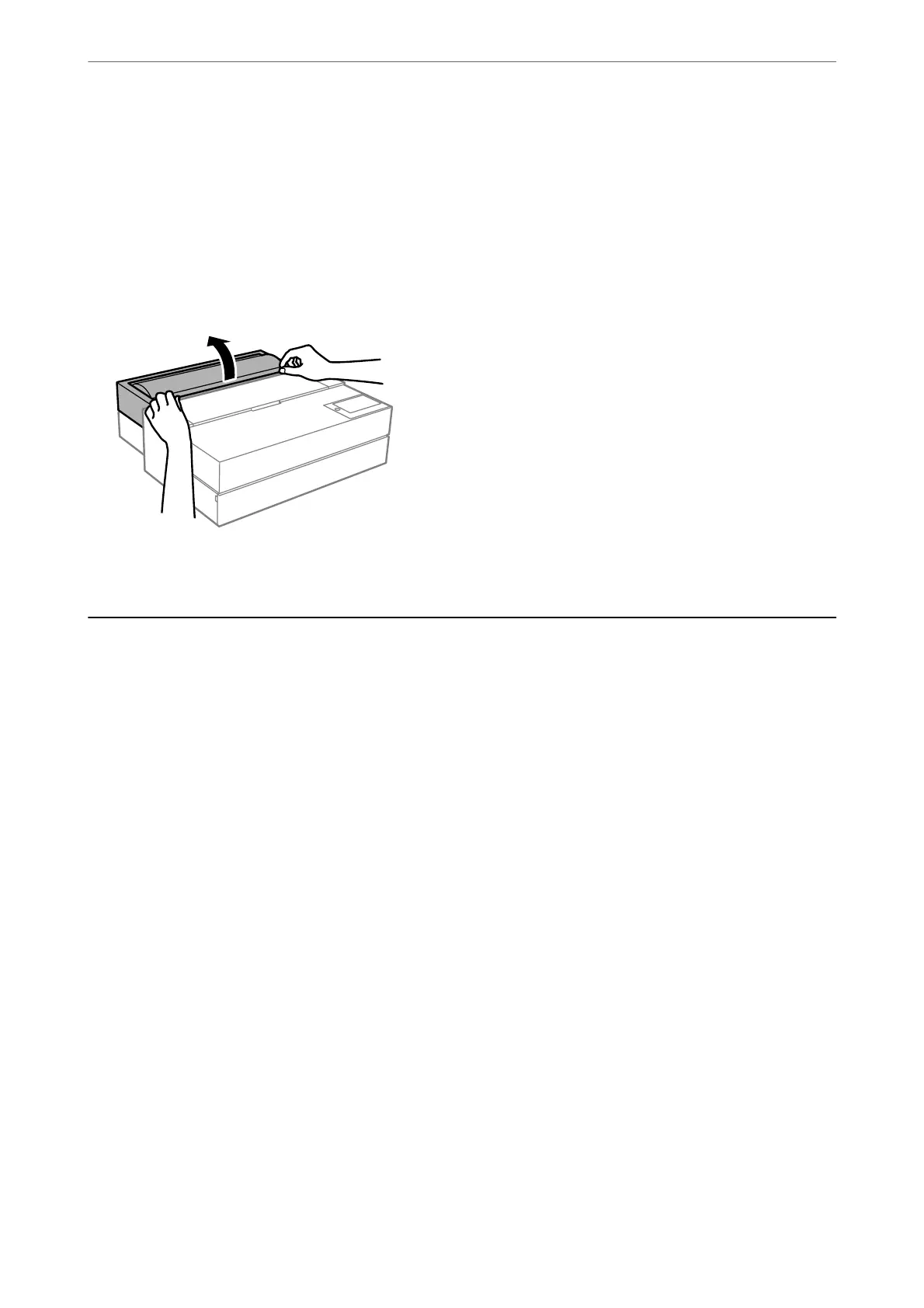2.
Select Cut and Eject.
e roll paper is moved to the cutting position.
3.
Cut the ejected paper using scissors.
4.
Select Done.
5.
Open the roll paper unit. (Only for SC-P900 Series users)
6.
Remove the roll paper.
Loading a CD/DVD
Printable CD/DVDs
You can print on a circular 12-cm CD/DVD labelled as suitable for printing, for example "printable on the label
surface" or "printable with ink jet printers."
You can also print on Blu-ray Discs™.
CD/DVD Handling Precautions
❏ See the documentation provided with your CD/DVD for more information on handling the CD/DVD or
writing data.
❏ Do not print on the CD/DVD before writing your data to it. If you do, ngerprints, dirt, or scratches on the
surface may cause errors while writing data.
❏ Depending on the CD/DVD type or printing data, smearing may occur. Try making a test print on a spare CD/
DVD. Check the printed surface aer waiting for one full day.
❏ Compared to printing on genuine Epson paper, the print density is lowered to prevent ink from smearing on the
CD/DVD. Adjust the print density as necessary.
❏ Allow the printed CD/DVDs at least 24 hours to dry avoiding direct sunlight. Do not stack or insert the CD/
DVDs into your device until they are completely dry.
❏ If the printed surface is sticky even aer it has dried, lower the print density.
❏ Reprinting on the same CD/DVD may not improve the print quality.
Loading Papers and CD/DVDs
>
Loading a CD/DVD
>
CD/DVD Handling Precautions
35
