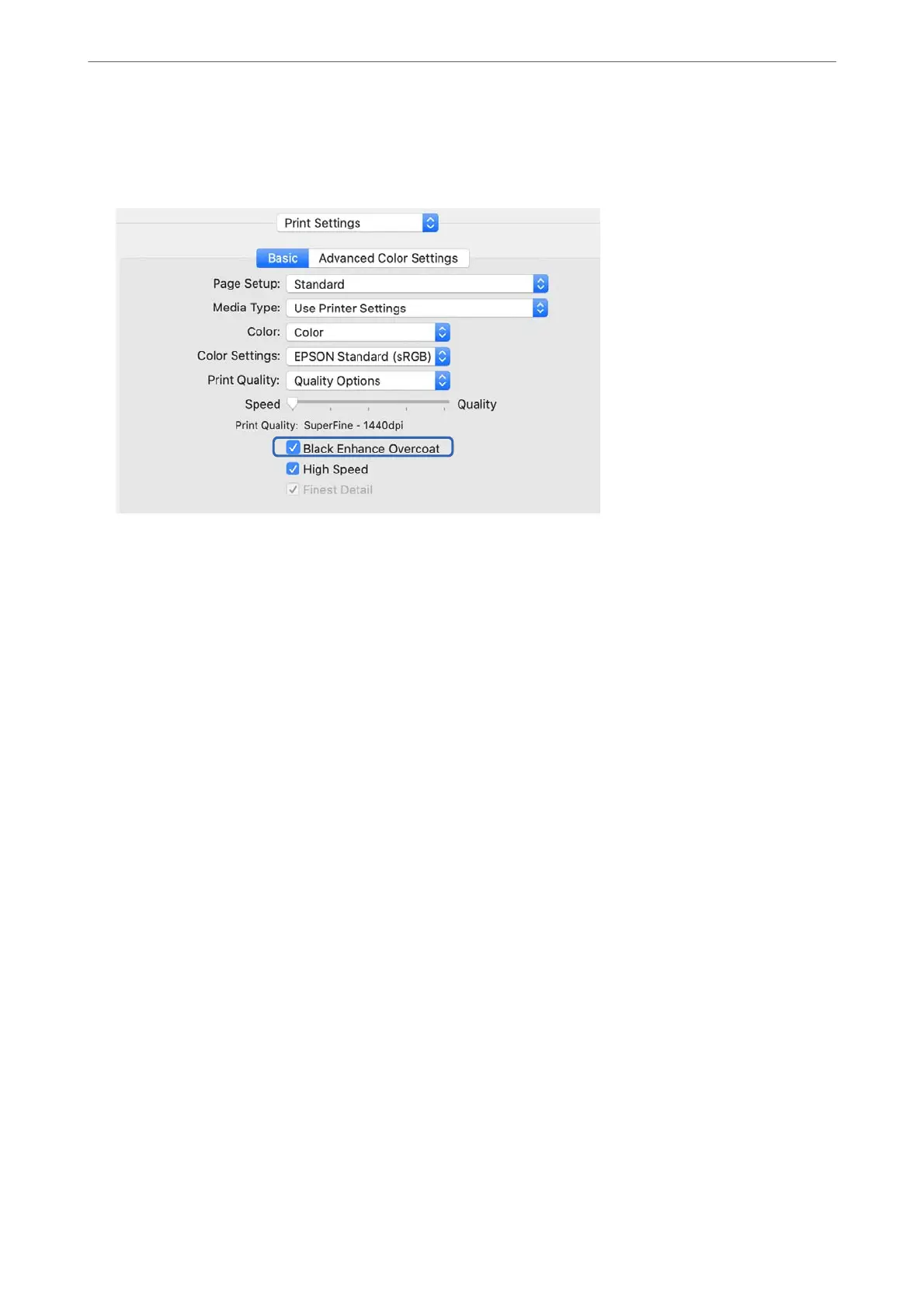3.
Select Black Enhance Overcoat.
If the check box is grayed out, move the slider for the quality level to Speed to enable the check box.
4.
If you want to further increase black density, select Max Quality (Carbon Black) as the Print Quality.
5.
Check other settings, and then start printing.
Printing Using Epson Photo+
Epson Photo+ an application that performs easy edits such as automatic color correction, while also allowing you
to make manual corrections or adjust the layout.
You can install Epson Photo+ from the Epson Web site.
Epson Photo+ automatically corrects backlight and subtle skin colors allowing you to print beautiful photos easily.
You can also turn o auto correction (PhotoEnhance).
e following four steps are the main operations. For details on each operation, access the Help from the button at
the top-right of the Epson Photo+ screen. (e screenshots used in the following examples are from Windows 10.)
Printing
>
Printing Photos
>
Printing Using Epson Photo+
63
