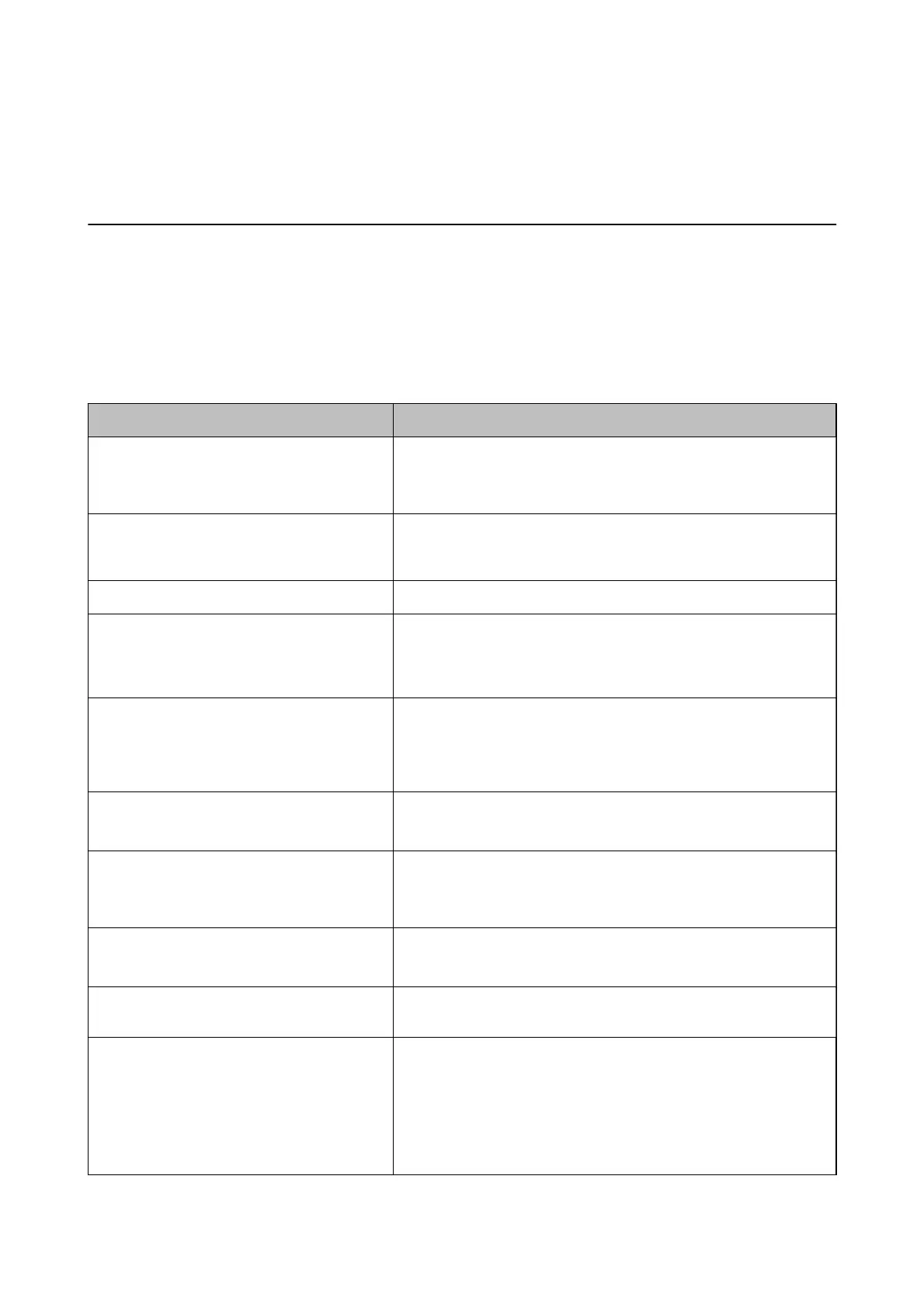Solving Problems
Checking the Printer Status
Checking Messages on the LCD Screen
If an error message is displayed on the LCD screen, follow the on-screen instructions or the solutions below to
solve the problem.
Error Messages Solutions
Printer Error XX
Turn the power o and on again. For details, see
your documentation.
Remove any paper or protective material in the printer. If the error
message is still displayed, contact Epson support.
Printer Error XX
For details, see your documentation.
The printer may be damaged. Contact Epson or an authorised Epson
service provider to request repairs. However, non-printing features are
available.
Paper Out Load paper, and then insert the paper cassette all the way.
You need to replace the following ink
cartridge(s).
To ensure you receive premium print quality and to help protect your
print head, a variable ink safety reserve remains in the cartridge when
your printer indicates it is time to replace the cartridge. Replace the
cartridge when you are prompted to do so.
A printer's ink pad is nearing the end of its
service life.
Please contact Epson Support.
Contact Epson or an authorised Epson service provider to replace the
ink pad*. It is not a user-serviceable part. The message will be displayed
until the ink pad is replaced.
Press the OK button to resume printing.
A printer's ink pad is at the end of its service life.
Please contact Epson Support.
Contact Epson or an authorised Epson service provider to replace the
ink pad*. It is not a user-serviceable part.
Paper Setup Auto Display is disabled.
Some features may not be available. For details,
see your documentation.
If Paper Setup Auto Display is disabled, you cannot use AirPrint.
Invalid IP address and subnet mask.
Enter them correctly. See your documentation.
Enter the correct IP address or default gateway. Contact the person who
setup the network for assistance.
To use cloud services, update the root certicate
from the Epson Web Cong utility.
Run Web Cong, and then update the root certicate.
Recovery Mode The printer has started in recovery mode because the rmware update
failed. Follow the steps below to try to update the rmware again.
1. Connect the computer and the printer with a USB cable. (During
recovery mode, you cannot update the rmware over a network
connection.)
2. Visit your local Epson website for further instructions.
User's Guide
Solving Problems
110