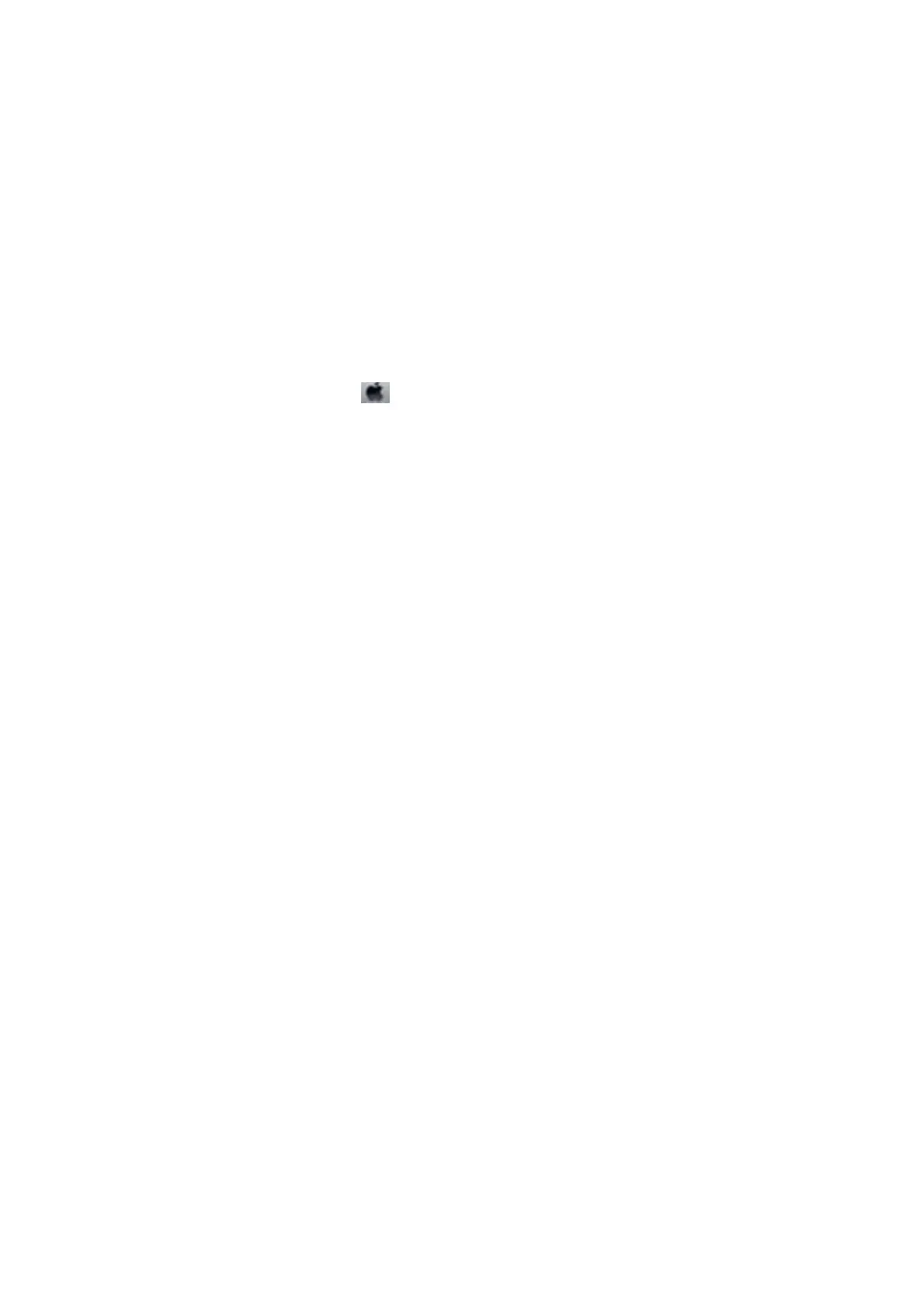❏ When the thick paper is scued, enable the reduce scu setting. If you enable this setting, print quality may
decline or printing may slow down.
❏ Control panel
Select Settings > Maintenance from the home screen, and then enable ick Paper.
❏ Wi n d o w s
Click Extended Settings on the printer driver's Maintenance tab, and then select ick Paper and
Envelopes.
If the paper is still scued aer selecting the ick Paper and Envelopes setting, select Short Grain Paper in
the Extended Settings window of the printer driver.
❏ Mac OS
Select System Preferences from the
menu > Printers & Scanners (or Print & Scan, Print & Fax), and
then select the printer. Click Options & Supplies > Options (or Driver). Select On as theick paper and
envelopes setting.
❏ When performing manual 2-sided printing, make sure that the ink is completely dry before reloading the paper.
Related Information
& “Loading Paper in the Paper Cassette” on page 38
& “Loading Paper in the Rear Paper Feed Slot” on page 40
& “Cleaning the Paper Path for Ink Smears” on page 100
Paper is Smeared During Automatic 2-Sided Printing
When using the automatic 2-sided printing feature and printing high density data such as images and graphs, set
the print density to lower and the drying time to longer.
Printed Photos are Sticky
You may be printing on the wrong side of the photo paper. Make sure you are printing on the printable side.
When printing on the wrong side of the photo paper, you need to clean the paper path.
Related Information
& “Cleaning the Paper Path for Ink Smears” on page 100
Images or Photos are Printed in Unexpected Colors
When printing from the Windows printer driver, the Epson auto photo adjustment setting is applied by default
depending on the paper type. Try change the setting.
On the More Options tab, select Custom in Color Correction, and then click Advanced. Change the Scene
Correction setting from Auto Correct to any other option. If changing the setting does not work, use any color
correction method other than PhotoEnhance in Color Management.
User's Guide
Solving Problems
131