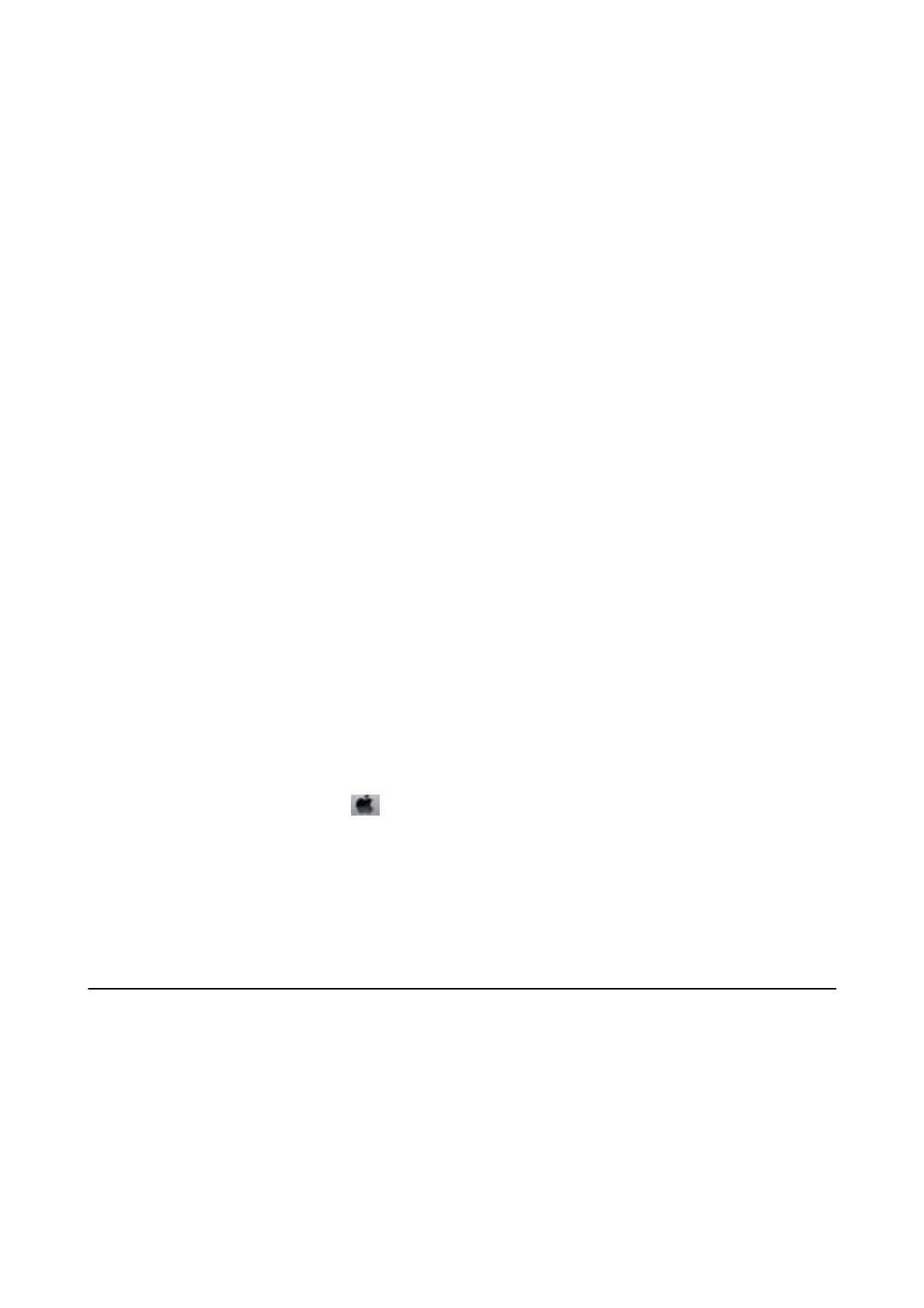* In some print cycles a very small amount of surplus ink may be collected in the ink pad. To prevent ink leakage
from the pad, the printer is designed to stop printing when the pad has reached its limit. Whether and how
oen
this is required will vary according to the number of pages you print using the borderless print option. e need
for replacement of the pad does not mean that your printer has ceased to operate in accordance with its
specications.
e
printer will advise you when the pad requires replacing and this can only be performed by an
authorised Epson Service provider. e Epson warranty does not cover the cost of this replacement.
Related Information
& “Contacting Epson Support” on page 146
& “Soware Update Tools (EPSON Soware Updater)” on page 105
& “Installing the Latest Applications” on page 106
Checking the Printer Status - Windows
1. Access the printer driver window.
2. Click EPSON Status Monitor 3 on the Maintenance tab, and then click Details.
You can check the printer status, ink levels, and error status.
Note:
If EPSON Status Monitor 3 is disabled, click Extended Settings on the Maintenance tab, and then select Enable
EPSON Status Monitor 3.
Related Information
& “Accessing the Printer Driver” on page 54
Checking the Printer Status - Mac OS
1.
Select System Preferences from the
menu > Printers & Scanners (or Print & Scan, Print & Fax), and
then select the printer.
2. Click Options & Supplies > Utility > Open Printer Utility.
3. Click EPSON Status Monitor.
You can check the printer status, ink levels, and error status.
Checking the Software Status
You may be able to clear the problem by updating the
soware
to the latest version. To check the
soware
status,
use the soware update tool.
Related Information
& “
Soware
Update Tools (EPSON
Soware
Updater)” on page 105
& “Installing the Latest Applications” on page 106
User's Guide
Solving Problems
111