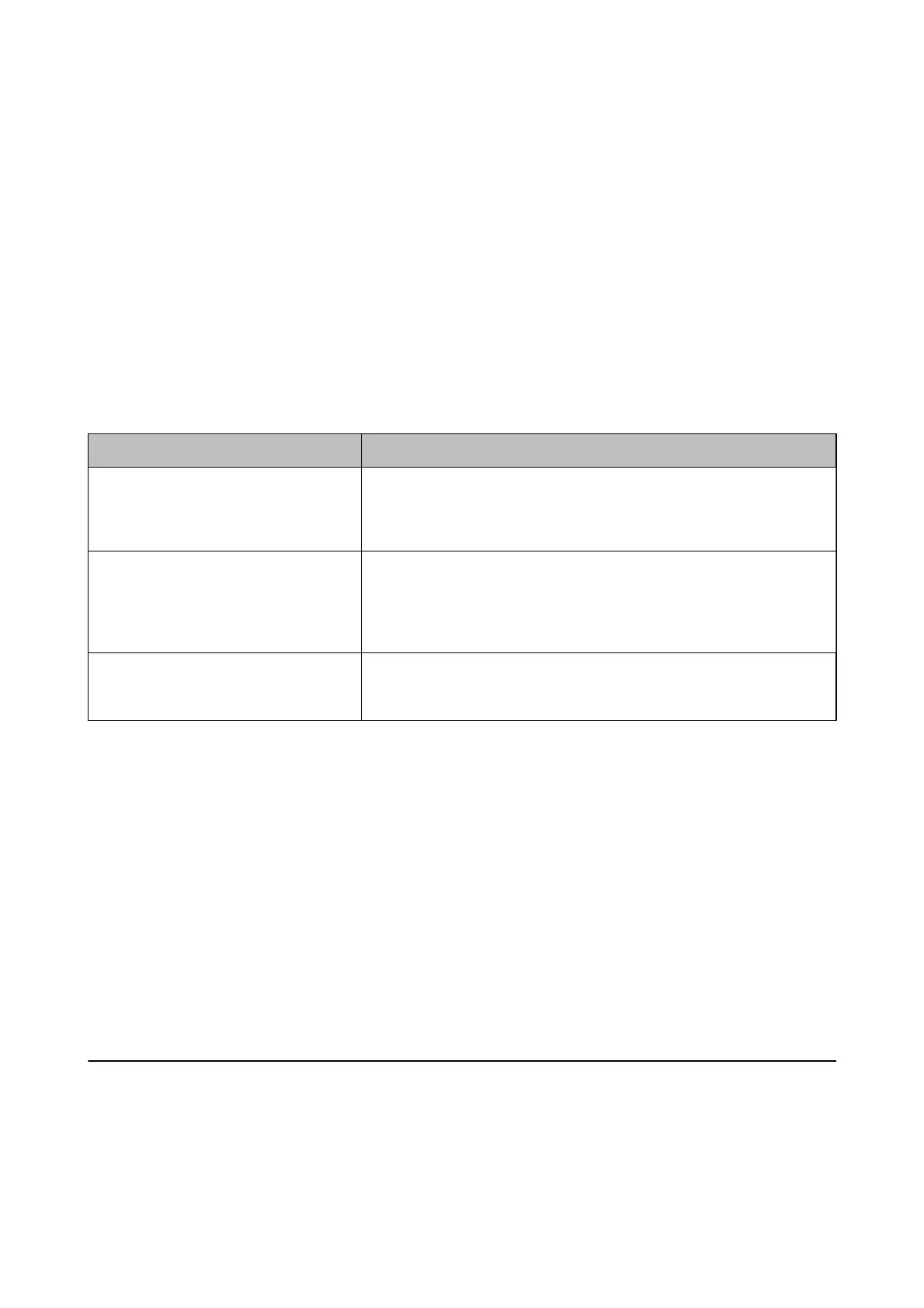❏ Make network settings on the computer that is on the same network as the printer using the installer. You can
run it from the following website.
http://epson.sn > Setup
❏ You can register several passwords on an access point that uses the WEP security type. If several passwords are
registered, check if the rst registered password is set on the printer.
Related Information
& “Making Advanced Network Settings” on page 23
& “Connecting to a Computer” on page 18
Message on the Network Environment
Message Solution
*Multiple network names (SSID) that
match your entered network name (SSID)
have been detected.
Conrm
network
name (SSID).
The same SSID may be set on several access points. Check the settings on the
access points, and change the SSID.
The Wi-Fi environment needs to be
improved. Turn the wireless router
o
and
then turn it on. If the connection does not
improve, see the documentation for the
wireless router.
After moving the printer closer to the access point and removing any
obstacles between them, turn
o
the access point. Wait for about 10 seconds,
and then turn it on. If it still does not connect, see the documentation
supplied with the access point.
*No more devices can be connected.
Disconnect one of the connected devices if
you want to add another one.
You can simultaneously connect up to four computers and smart devices in
Wi-Fi Direct (Simple AP) connection. To add another computer or smart
device, disconnect one of the connected devices rst.
Printing a Network Status Sheet
You can check the detailed network information by printing it.
1. Load papers.
2. Select Settings on the home screen.
3.
Select System Administration > Network Settings > Network Status > Print Status Sheet.
4. Press the
u
button.
e
network status sheet is printed.
Replacing or Adding New Access Points
If the SSID changes due to the replacement of an access point, or an access point is added and a new network
environment is established, re-set the Wi-Fi settings.
User's Guide
Network Settings
32