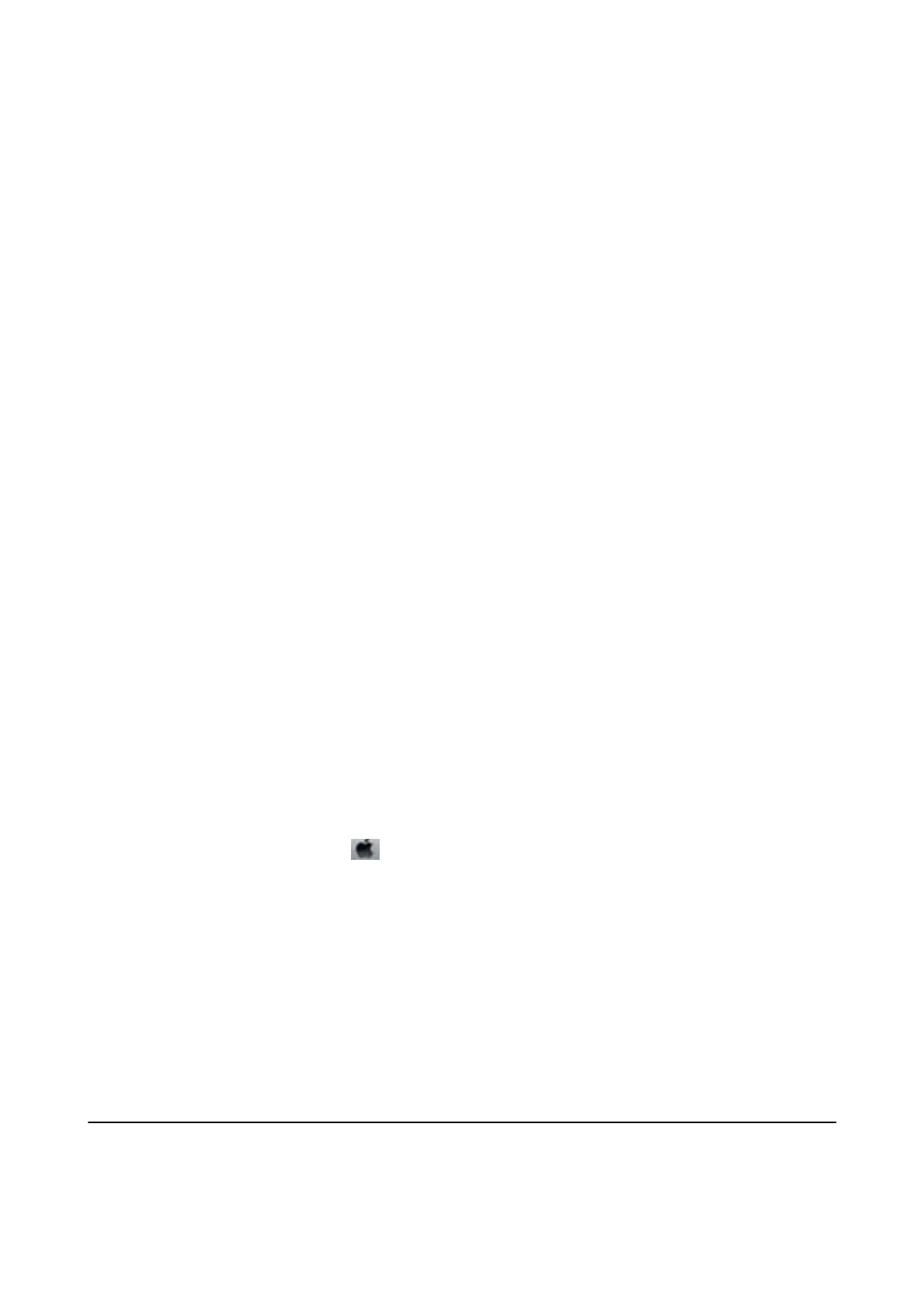7. Select one of the options below according to the result of the nozzle check.
❏ All Colors: When a defect is found in the pattern of all colors (BK, Y, M, and C)
❏ All except Black: When defects are found in patterns of any color except black. (Y, M, and C)
❏ Black Only: When a defect is found only in the pattern of black (BK)
8. When cleaning is nished, print the nozzle check pattern again. Repeat cleaning and printing the pattern until
all lines are printed completely.
Related Information
& “Loading Paper in the Paper Cassette” on page 38
Checking and Cleaning the Print Head - Windows
1.
Load A4-size plain paper in the paper cassette 1.
2. Access the printer driver window.
3. Click Nozzle Check on the Maintenance tab.
4. Follow the on-screen instructions.
Related Information
& “Loading Paper in the Paper Cassette” on page 38
& “Accessing the Printer Driver” on page 54
Checking and Cleaning the Print Head - Mac OS
1. Load A4-size plain paper in the paper cassette 1.
2. Select System Preferences from the
menu > Printers & Scanners (or Print & Scan, Print & Fax), and
then select the printer.
3. Click Options & Supplies > Utility > Open Printer Utility.
4.
Click Nozzle Check.
5. Follow the on-screen instructions.
Related Information
& “Loading Paper in the Paper Cassette” on page 38
Aligning the Print Head
If you notice a misalignment of vertical lines or blurred images, align the print head.
User's Guide
Maintaining the Printer
99