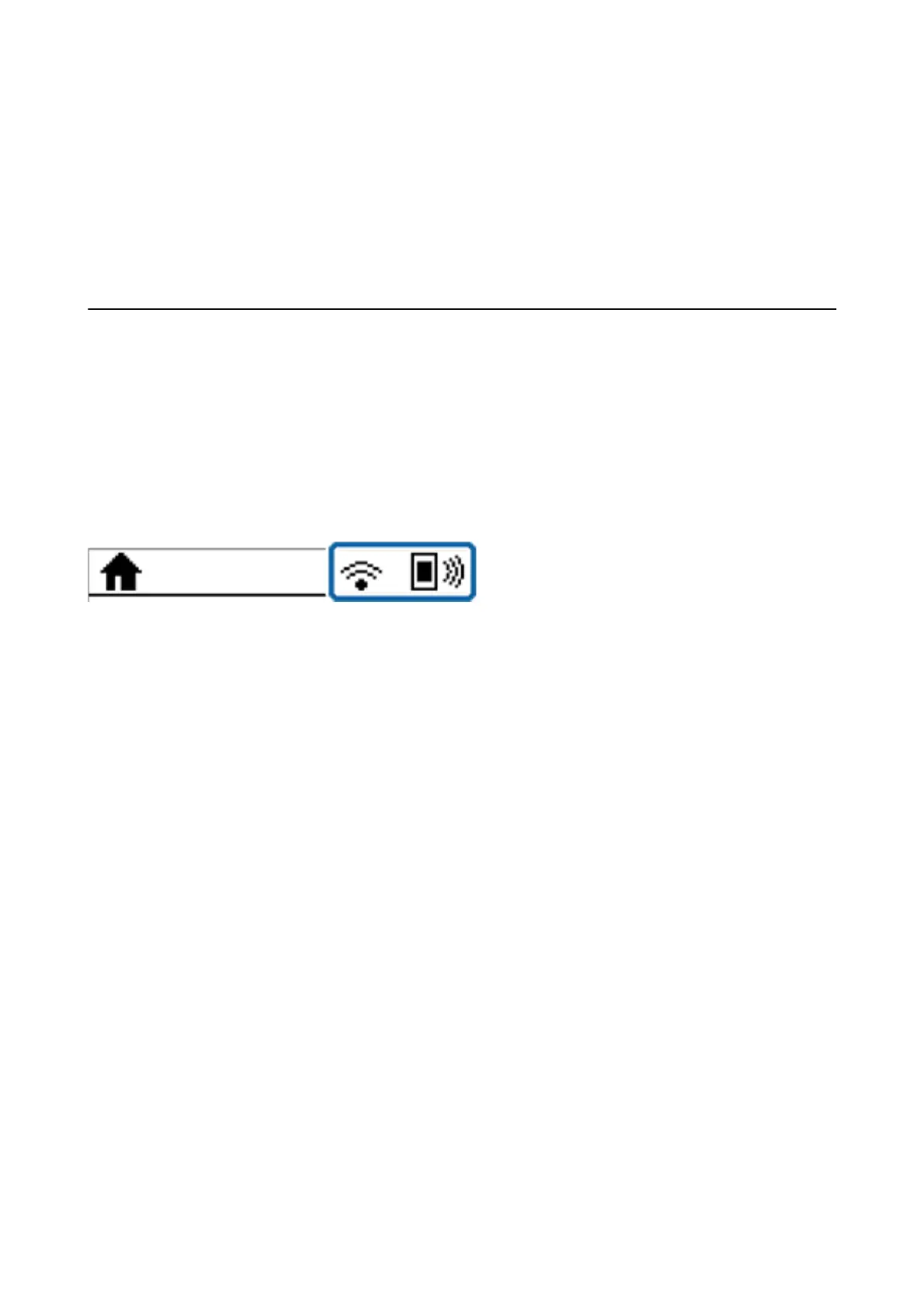❏ Redirect HTTP to HTTPS
❏ Enable
Enables the redirect function for HTTP to HTTPS.
❏ Disable
Disables the redirect function for HTTP to HTTPS.
Checking the Network Connection Status
You can check the network connection status in the following way.
Network Icon
You can check the network connection status and strength of the radio wave using the network icon on the
printer's home screen.
Related Information
& “Icons Displayed on the LCD Screen” on page 15
Checking Detailed Network Information from the Control Panel
When your printer is connected to the network, you can also view other network-related information by selecting
the network menus you want to check.
1. Select Settings on the home screen.
2. Select System Administration > Network Settings > Network Status.
3. To check the information, select the menus that you want to check.
❏ Wired LAN/Wi-Fi Status
Displays the network information (device name, connection, signal strength, obtain IP address, and so on)
for Ethernet or Wi-Fi connections.
❏ Wi-Fi Direct Status
Displays whether Wi-Fi Direct is enabled or disabled for Wi-Fi Direct connections.
❏ Epson Connect Status
Displays the registered information for Epson Connect services.
❏ Google Cloud Print Status
Displays the registered information for Google Cloud Print services and the connection status.
User's Guide
Network Settings
25