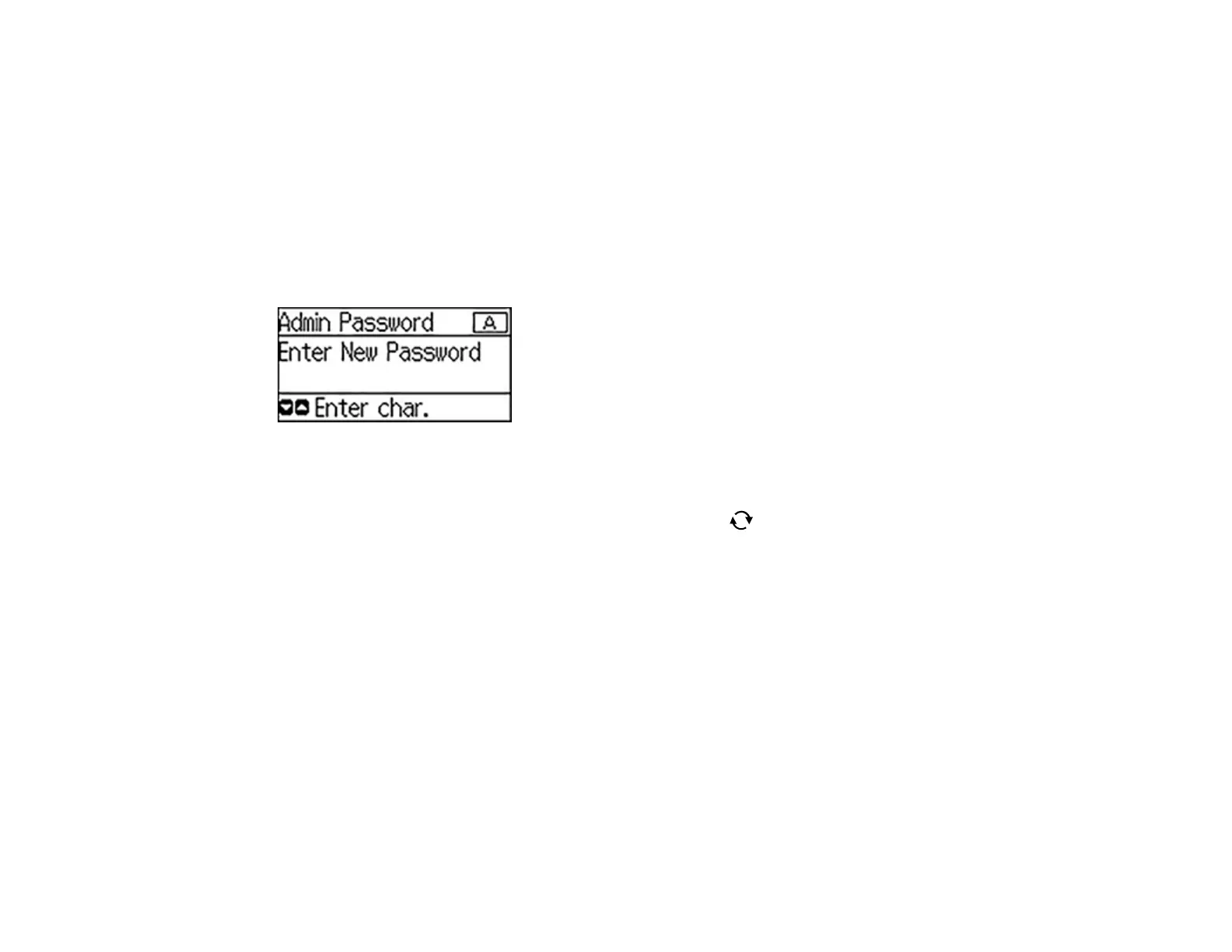14
8. Use the arrow buttons to select Lock Setting and press the OK button.
9. Select On and press the OK button.
Note: If you forget your password, contact Epson support for assistance.
Entering Characters on the LCD Screen
Parent topic: Using the Control Panel
Entering Characters on the LCD Screen
Follow these guidelines to enter characters for passwords and other settings.
• To enter letters or symbols, press the up or down arrow buttons to scroll through characters, and press
the right arrow button to select one.
• To enter numbers or change the case of letters, press the reset button.
• To delete the previous character, press the left arrow button.
• To enter a space, press the right arrow button.
Parent topic: Setting a Password and Locking the Control Panel
Adjusting the Screen Contrast
You can adjust the contrast of the LCD screen.
1. From the Home screen, select Settings and press the OK button.
2. Press the down arrow button, select System Administration, and press the OK button. Enter the
administrator password, if necessary.