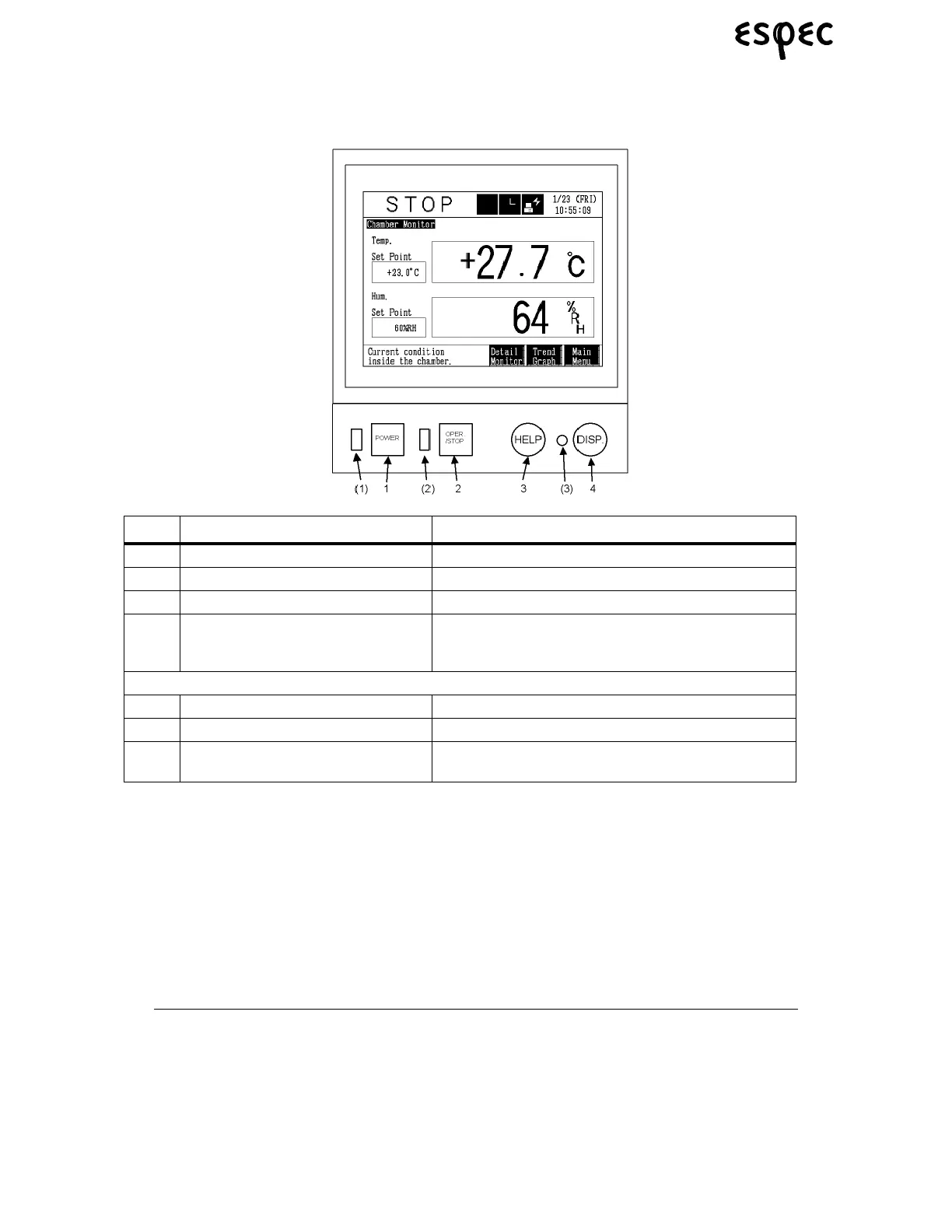Names and Functions of Parts
30
Platinous User’s Manual
4.3 Operating Panel
FIGURE 4.16. OPERATING PANEL
The display monitor works as a touch-screen. It is operated by gently pressing the screen elements.
Operation is interactive. Whenever text or numbers need to be input, a keypad is automatically laid over
the screen.
Note: Press on the touch-screen only with your fingers. Pressing with pointed or hard
objects will damage the screen.
Name Function/Use
1 POWER key Turns power to the instrumentation ON/OFF
2 OPER./STOP key Displays the Operation Mode Selection Screen.
3 HELP key Displays a help screen for the current screen.
4 DISP. key Turns the screen’s back light ON (if OFF). If the back
light is already on, a menu is displayed from which you
can select to turn the light OFF or return to main menu.
Display Area
(1) Power ON Lamp Lit while the control power is ON.
(2) Operation Lamp Lit while the chamber is running.
(3) Display Lamp Flashes when the screen’s back light has been turned
OFF from the DISP. key.
TABLE 4.7. TOUCHSCREEN ELEMENTS
Processing Buttons
PREV. SCREEN
Stops processing in course and returns the display to the previ-
ous screen. If pressed before data changes are entered, a mes-
sage confirming whether to suspend the operation or not is
displayed.