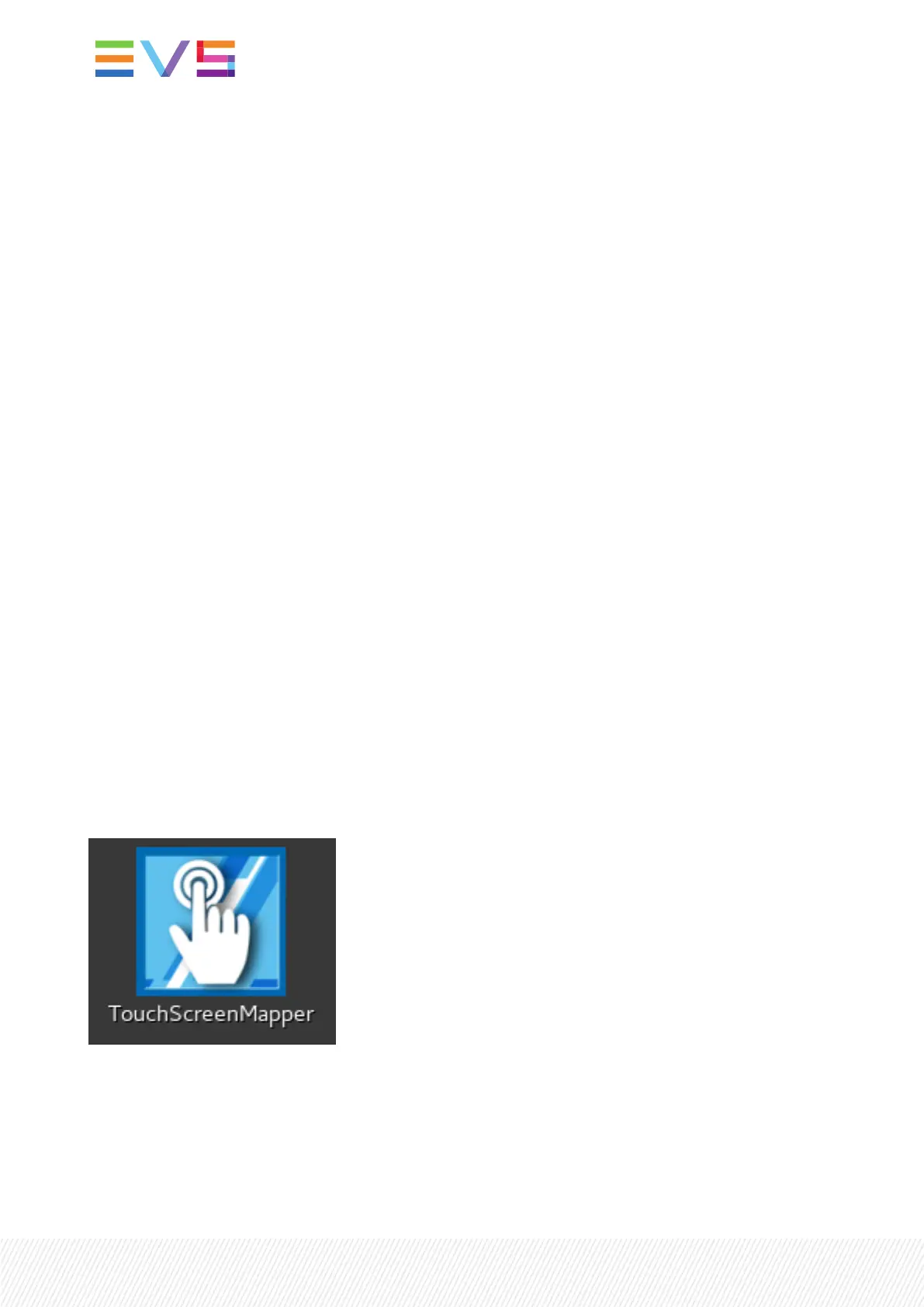Please confirm which device number to add:
5. Press ENTERto complete your selection. You will be asked to select the expected teaming mode.
Select expected teaming mode:
1. Active/Backup
2. Load Sharing
3. LACP
Please enter your choice:
6. Enter the number of the desired teaming mode.
5.3.MappingtheTouchscreens
About the Mapping Process
The touchscreens are automatically mapped. The mapping process is necessary to make sure that the
touch gestures performed by the user on one particular half of the monitors, e.g. selecting an element,
actually take effect on that half, and not on the same half of the other monitor.
If the touchscreen monitors are not mapped and the user selects an element on the left half of the
secondary screen, an element on the left half of the primary screen will be selected instead. If the user
selects an element on the right half of the primary screen, an element on the right half of the secondary
screen will be selected instead.
Touchscreen Mapper
The Touchscreen Mapper application is the tool that performs the mapping for you.
It has a shortcut on the server or client workstation desktop to manually start the application.
When to Start the Mapping Process
The mapping process has to be started each time:
• one of your monitors is unplugged and plugged in again;
20| March 2022 | Issue 2.6.G
