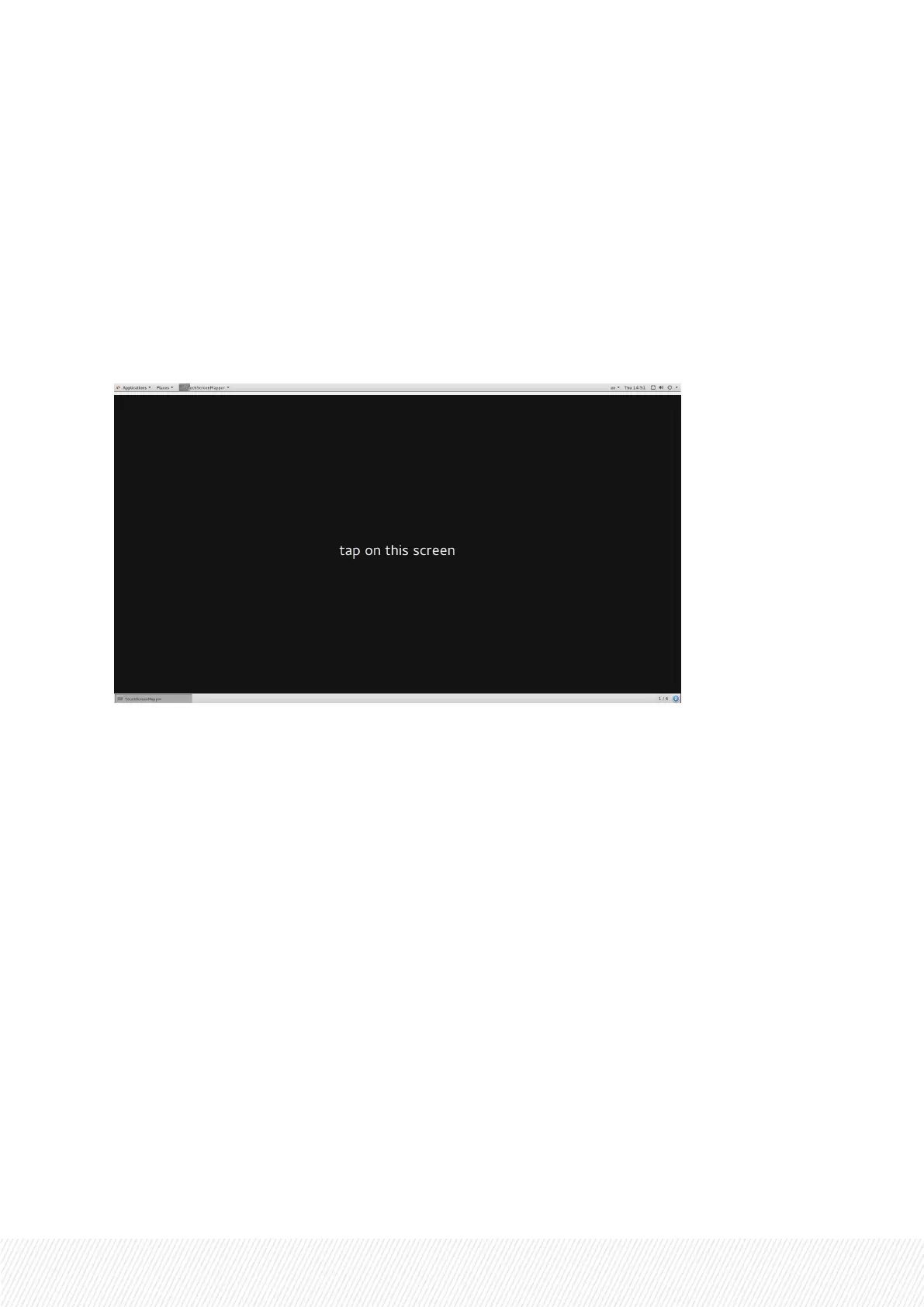• the order of the screens is changed;
• a Xeebra server (PMX) is rebooted.
How to Start the Mapping Process
To start the mapping of your touchscreens, proceed as follows:
1. Double-tap or double-click the TouchScreenMapper shortcut on your server or client workstation
desktop.
You are prompted to tap your main screen.
2. Tap your main screen to start the mapping.
You are notified when your screens have been successfully mapped.
5.4.ManagingtheXeebraLicenses
5.4.1.LicenseManager
Overview
The License Manager allows you to request and activate the necessary Xeebra license keys. Double-
click the License Manager shortcut on your server or client workstation desktop to open the application
in a terminal window.
INSTALLATION AND CONFIGURATION MANUAL
Xeebra |5. Configuration| 21
