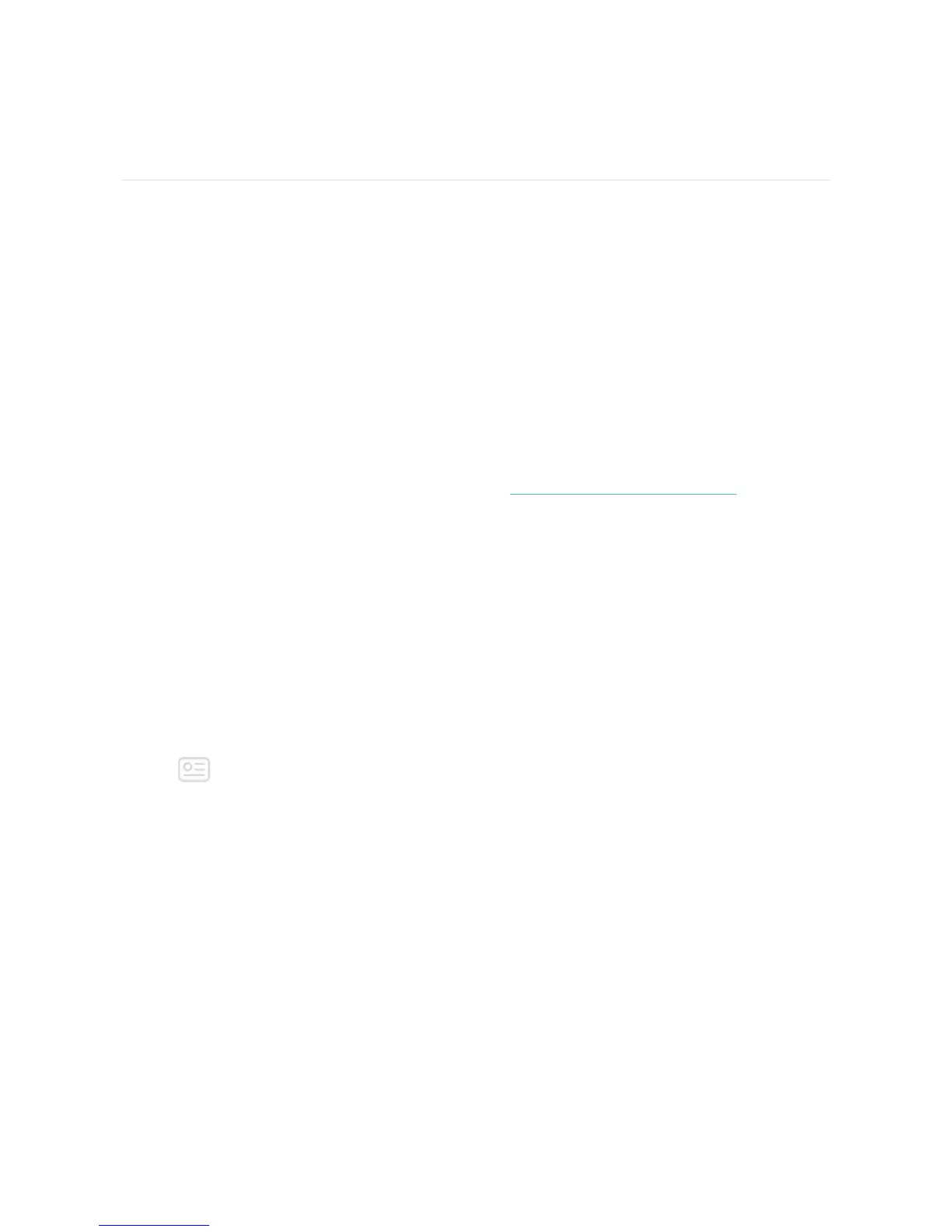Fitbit Pay
Some editions of Charge 3 include a built-in NFC chip, which lets you use your
credit and debit cards on your tracker. To check if your Charge 3 supports Fitbit
Pay, remove the bottom band and look for "Fitbit Pay" printed on the end of the
tracker.
Use credit and debit cards
Set up Fitbit Pay in the Wallet section of the Fitbit app and then use your tracker to
make purchases in stores that accept contactless payments.
We’re always adding new locations and card issuers to our list of partners. To see if
your payment card works with Fitbit Pay, see fitbit.com/fitbit-pay/banks.
Add credit and debit cards
To use Fitbit Pay, add at least 1 credit or debit card from a participating bank to the
Wallet section of the Fitbit app. The Wallet is where you add and remove payment
cards, set a default card for your tracker, edit a payment method, and review recent
purchases.
To set up Fitbit Pay:
1. With your tracker nearby, from the Fitbit app dashboard, tap the Account icon
( ) >Charge 3 tile.
2. Tap the Wallet tile.
3. Follow the on-screen instructions to add a payment card. In some cases, your
bank may require additional verification. If you're adding a card for the first
time, you may be prompted to set a 4-digit PIN code for your tracker. Note
that you also need passcode protection enabled for your phone.
4. After you add a card, follow the on-screen instructions to turn on notifications
for your phone (if you haven't already done so)to complete the setup.
43
