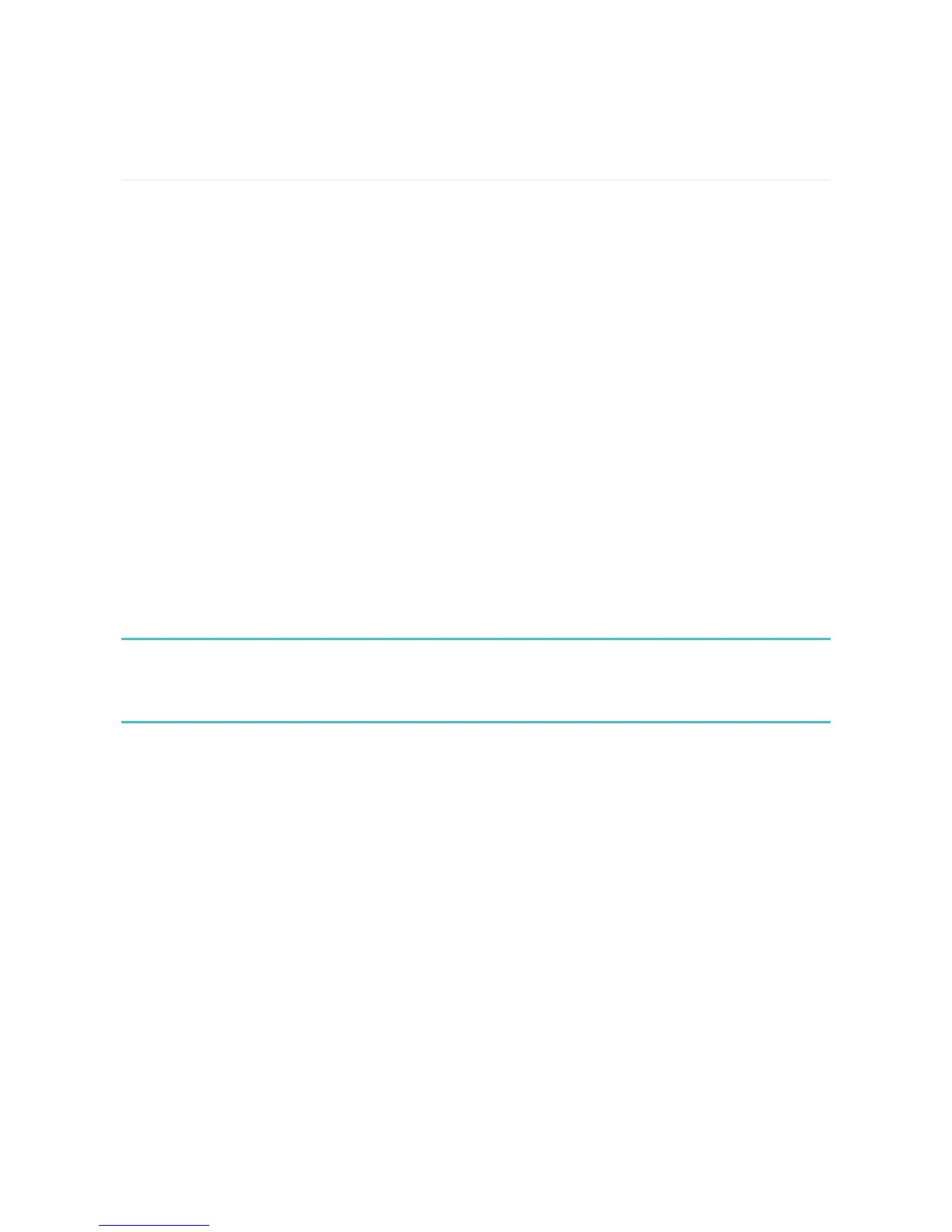Update, Restart, and Erase
Learn how to update, restart, and erase Charge 3.
Restart Charge 3
If you can’t sync Charge 3, or if you have trouble with connected GPS or tracking
your stats, you can restart your tracker from your wrist. From the clock face, swipe
to Settings and tap About > Reboot Device.
If your tracker is unresponsive:
1. Plug the charging cable into the USBport on a computer or a UL-certified
USBwall charger.
2. Clip the other end of the charging cable to the port on the back of the tracker.
The pins on the charging cable must lock securely with the port.
3. Press and hold the button on your tracker for 8 seconds. Release the button.
When you see a smiley face and the tracker vibrates, the tracker restarted.
Restarting your tracker reboots the device but doesn't delete any data.
Charge 3 has a small hole (altimeter sensor) on the back of the device. Don’t
attempt to restart your device by inserting any items, such as paper clips, into this
hole as you can damage your Charge 3.
Erase Charge 3
If you want to give Charge 3 to another person or wish to return it, first clear your
personal data:
On Charge 3, open the Settings app >About >.
On Charge 3, open the Settings app >Clear User Data.
49
