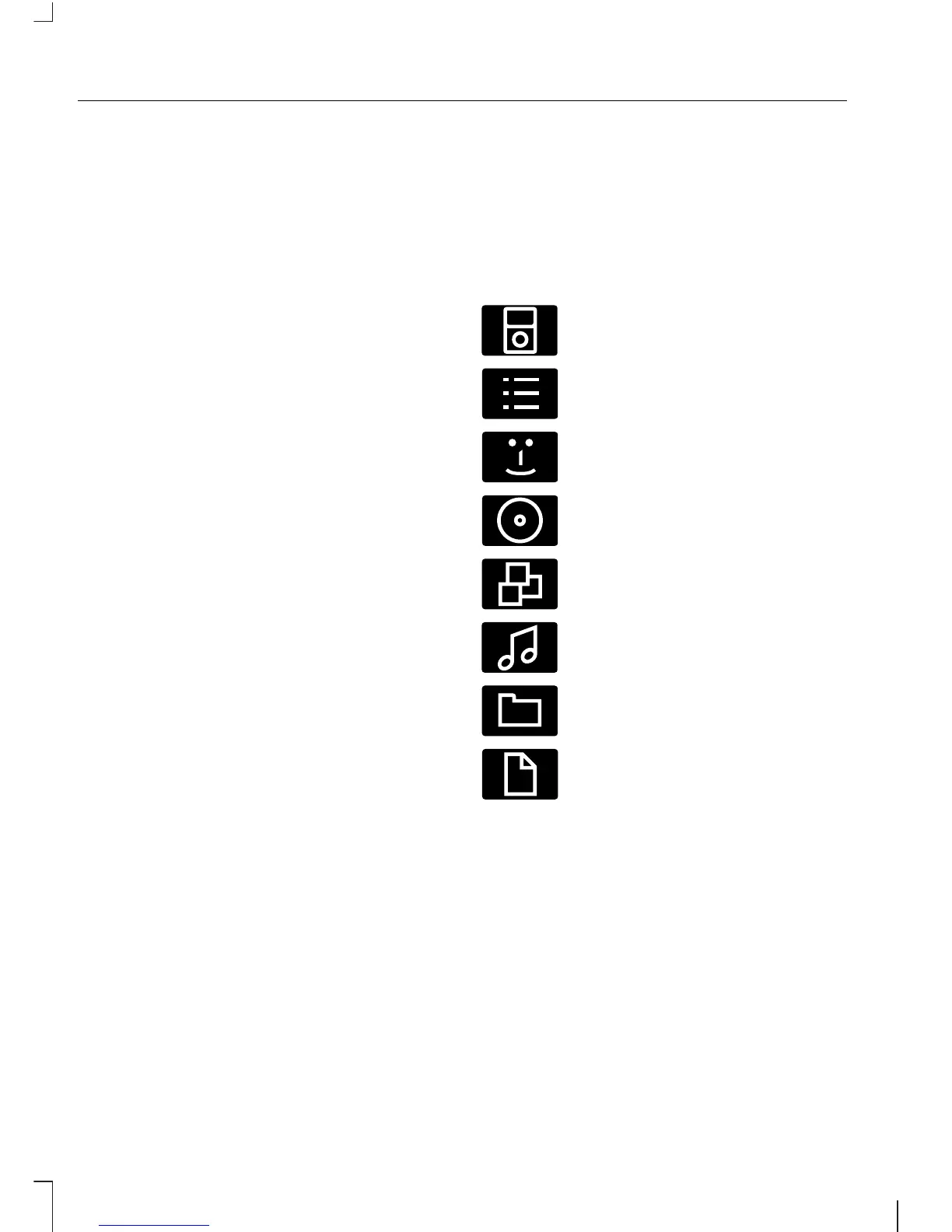The display will show the track
information, together with other important
information described below:
•
A vertical scroll bar on the right side of
the display shows the current position
of the folder view.
•
">" after an entry indicates a further
level down is readable (for example a
folder named after an album, with
individual album tracks within that
folder).
•
"<" before the list indicates that a
further level up is readable.
•
Icons to the left of track/folder text
indicate the type of file/folder. Refer
to the list for an explanation of these
icons.
To navigate the USB device contents, use
the up/down arrow keys to scroll through
lists, and the left/right keys to move up or
down within the folder hierarchy. Once
your desired track, playlist or folder is
highlighted, press the OK button to select
playback.
Note:
If you wish to jump to the top level
of the USB device contents, press and
hold the left arrow key.
Audio control
Press the seek up and down keys to skip
backwards and forwards through tracks.
Press and hold the seek keys to enable
fast rewind/fast forward through track
content.
Use the function buttons to enable shuffle,
repeat and scan with respect to the whole
device, folders and playlists.
Press the INFO button or function button
4 to display the following:
•
title
•
artist
•
album
•
folder name
•
file name.
USING AN IPOD
Various icons are used to identify types
of audio file, folders etc.
iPod generic media file
Operation
Select the iPod as the audio source by
repeatedly pressing the AUX button until
the iPod screen appears in the display.
The iPod menu list for browsing contents
will be available through the radio display.
Navigation of the contents follows the
same principles as for iPod standalone
use (for example search by artist, title,
etc.). To browse the iPod contents, press
the up/down arrow key or the OK button
once.
278
Connectivity
