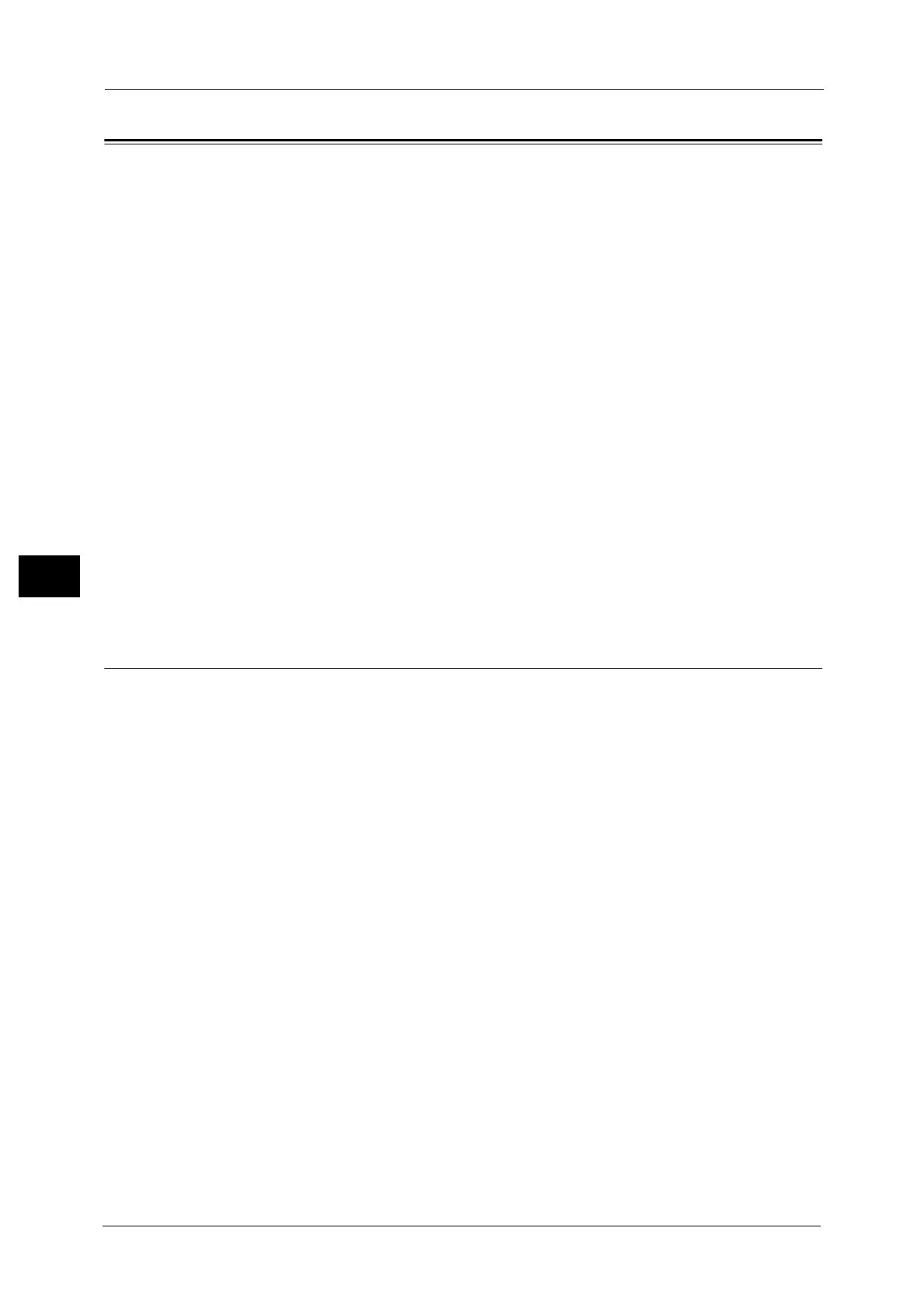5 Tools
230
Tools
5
Scan Service Settings
You can configure settings related to the Scan services.
Note • This feature does not appear for some models. An optional component is required. For more
information, contact our Customer Support Center.
• When [Scan to Fax Server] is selected in the System Settings, [Scan Service Settings] is replaced with
[Scan/Fax Service Settings].
For information on scanner environment settings, refer to "Scanner Environment Settings" (P.343).
The following shows the reference section for each setting.
Screen Defaults ............................................................................................................................................................................ 230
Scan Defaults................................................................................................................................................................................ 231
Scan to PC Defaults..................................................................................................................................................................... 233
Original Size Defaults.................................................................................................................................................................. 234
Output Size Defaults ................................................................................................................................................................... 234
Reduce/Enlarge Presets.............................................................................................................................................................. 235
Other Settings............................................................................................................................................................................... 235
1 On the [Tools] screen, select [Scan Service Settings].
For the method of displaying the [Tools] screen, refer to "System Settings Procedure" (P.126).
2 Select an item to set or change.
Screen Defaults
You can set the items that appear in the First Tab screen. The First Tab means the screen
displayed when you select the following tabs in the [E-mail], [Store to Folder], [Network
Scanning], [Scan to PC], [Store & Send Link], and [Store to USB] screens.
z
The [E-mail] tab of the E-mail service
z
The [Store to Folder] tab of the Store to Folder service
z
The [Network Scanning] tab of the Network Scanning service (ApeosPort series only)
z
The [Scan to PC] tab of the Scan to PC service
z
The [Store & Send Link] tab of the Store & Send Link service
z
The [Store to USB] tab of the Store to USB service
Email Screen Default
Set the default screen that appears when [E-mail] on the [Services Home] screen is selected.
Select from [First Tab] and [Address Book].
Scan to PC Screen Default
Set the default screen that appears when [Scan to PC] on the [Services Home] screen is
selected. Select from [First Tab] and [Address Book].
1st Tab - Features Allocation
You can set the features that appear in the second to the fourth column of the lower part in
the First Tab screen.
