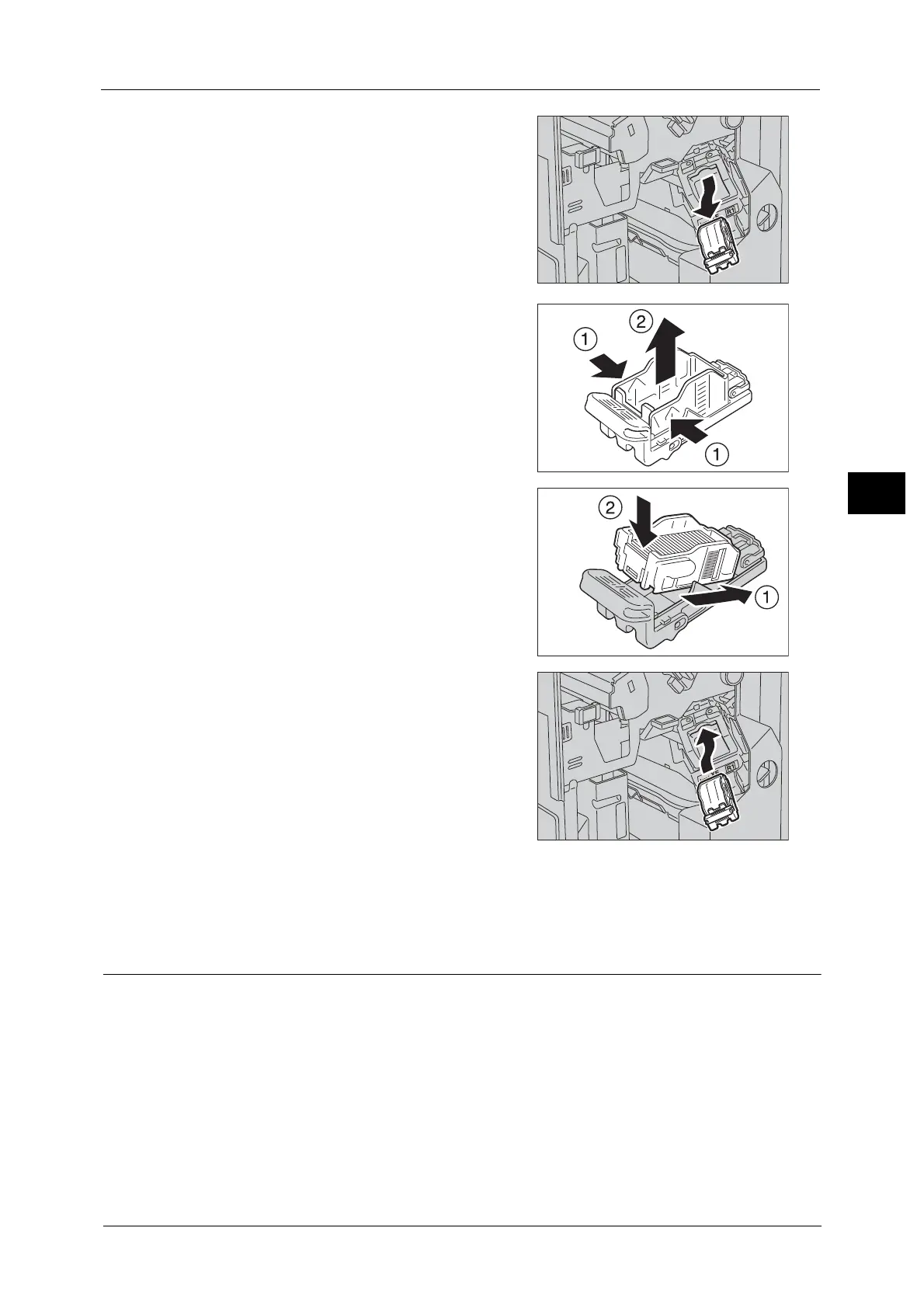Replacing Consumables
79
Maintenance
3
3 Take the staple cartridge out of the finisher.
Note • The staple cartridge is firmly inserted. A slight
force is required to pull the cartridge out of
the finisher.
4 Pinch both sides of the empty staple case with
your fingers (1), and remove the staple case
from the cartridge (2).
5 Insert the front side of the new staple case into
the staple cartridge (1), and then push the rear
side into the cartridge (2).
6 Push the staple cartridge into the finisher until
it clicks into place.
7 Close the finisher front cover.
Note • If the front cover is not closed completely, a message appears and the machine will remain paused.
Replacing Staple Cartridge (for Booklet Maker Unit for Finisher-B1)
When the optional Booklet Maker Unit for Finisher-B1 is installed and the staple cartridge
needs to be replaced, a message appears on the touch screen. When this message appears,
load a new staple case into the staple cartridge.
Important •The use of staple cartridges not recommended by Fuji Xerox may degrade quality and performance.
Use only staple cartridges recommended by Fuji Xerox.
Note • To order a staple cartridge, contact our Customer Support Center.
