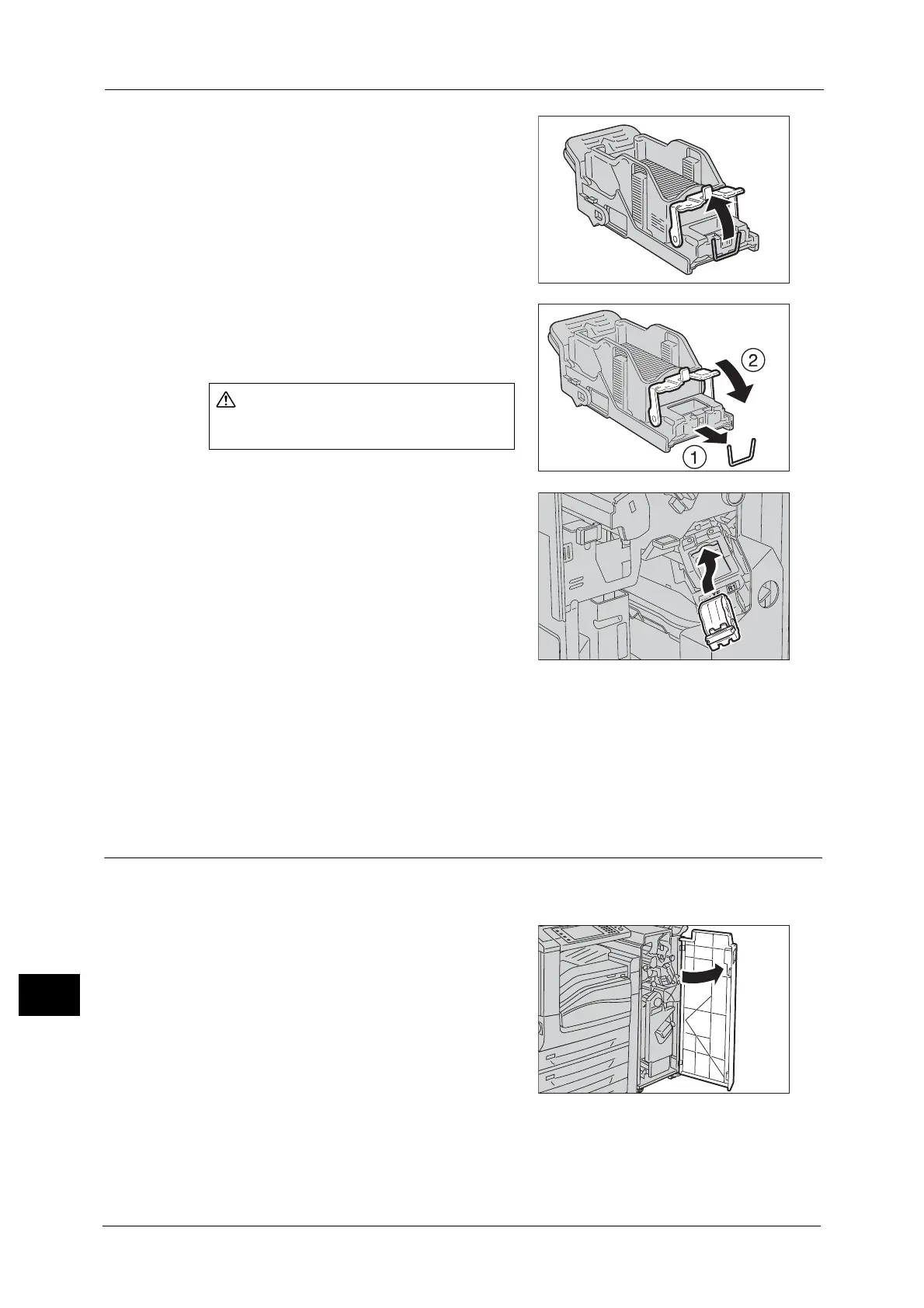15 Problem Solving
600
Problem Solving
15
5 Pull up the metal part of the staple cartridge as
shown in the illustration.
6 Remove the jammed staples (1), and then
return the metal part pulled up in step 5 to the
original position (2).
7 Push the staple cartridge into the machine until
it clicks into place.
8 Close the finisher front cover.
Note • If the finisher front cover is not completely closed, a message will appear and the machine remains
paused.
If you cannot remove jammed staples even after you perform the above procedure, contact
our Customer Support Center.
Staple Jams in Booklet Staple Cartridge (For Finisher-C1 with Booklet Maker)
This section describes how to clear staple jam occurred in the booklet staple cartridge of the
Finisher-C1 with Booklet Maker (optional).
1 Make sure that the machine is not operating,
and open the finisher front cover.
Be careful in removing jammed staples.
