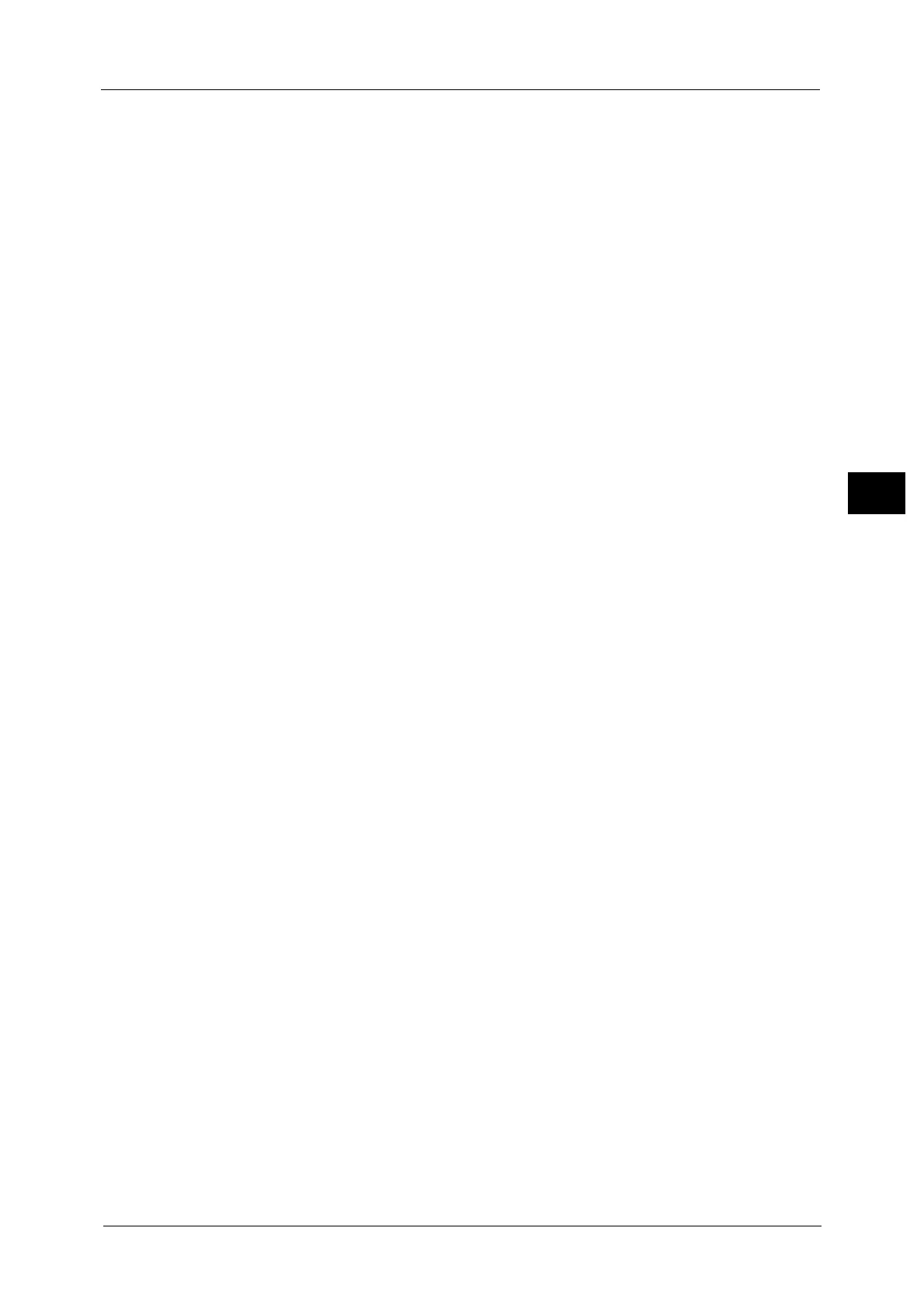Output Format
151
Copy
3
[Transparency Set & Handouts] of Transparency Options, Booklet Creation, Stapling, Build
Job, Sample Set, and Combine Original Sets.
Collated
The machine outputs sheets sorted into sets that are arranged in page order.
Uncollated
The machine outputs the specified number of copies and sorts sheets by page.
Uncollated with Separators
The machine outputs copies with inserting blank sheets as a separator and sorts sheets by
page.
When [Bypass] is selected, the [Tray 5] screen is displayed. For more information, refer to "[Tray 5] Screen" (P.95).
Separator Tray
When you select [Uncollated with Separators], select the paper tray to be used for the
separators.
Note • When you use the bypass tray, select [Bypass] on the [Separator Tray] screen.
Staple
Specify the position for stapling. The number of sheets that can be stapled is 2 - 50 (when
80 gsm paper is used). Available paper types are: Bond, Plain, Recycled, Plain Reload,
Lightweight, Heavyweight, Heavyweight Reload, Extra Heavyweight (170 - 220 gsm), Extra
Heavyweight (170 - 220 gsm) Reload, Gloss*, Gloss Reload*, Heavyweight Gloss (170 - 220
gsm)*, Heavyweight Gloss (170 - 220 gsm) Reload*, Punched, and Custom Paper 1 to 5.
* : The paper types unavailable for Finisher-A1.
Important • In the following cases, the actual stapling position differs from the stapling position displayed on
the screen:
- When [Original Orientation] is set to [Upright Images], and [Staple] is set to one position at the
right side.
- When [Original Orientation] is set to [Sideways Images], and [Staple] is set to one position at the
left side.
Hole Punch
Sets the position for punching.
The positions for punching vary depending on a finisher installed.
Important • When the punching feature of a finisher is defective, output is delivered to the center tray instead of
the finisher tray. Remove the output delivered to the center tray every now and then.
Original Orientation
Allows you to specify the orientation of the document so that the machine can identify the
top of the document.
Note • If the [Original Orientation] setting differs from the actual document orientation, the machine may
not detect the top of the document correctly.
z
Upright Images
Select this option when placing the top edge of the document against the top side of the
document glass or document feeder.
z
Sideways Images
Select this option when placing the top edge of the document against the left side of the
document glass or document feeder.
