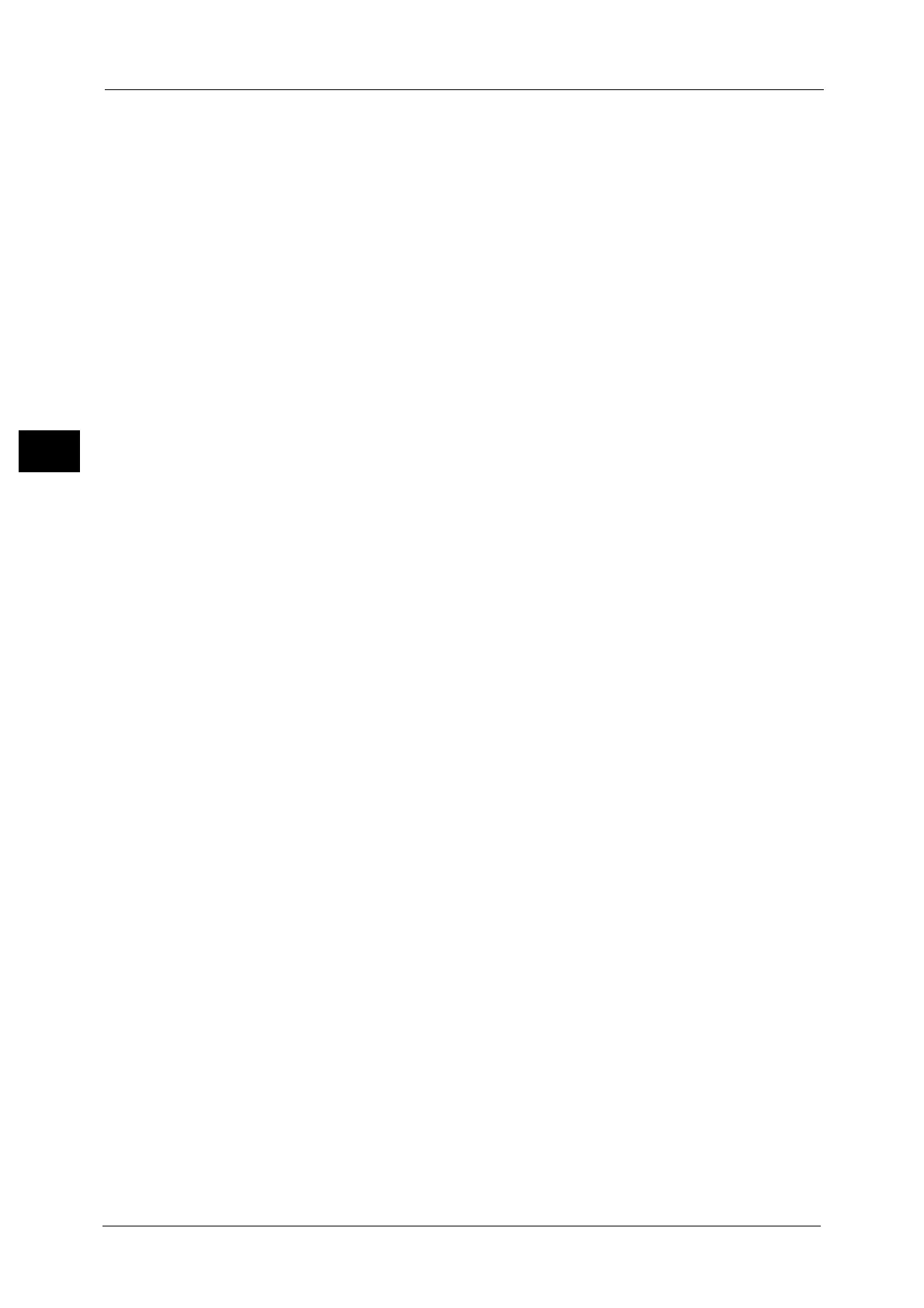2 Product Overview
72
Product Overview
2
Language
You can select the language to be displayed on the touch screen.
The setting here will be reset when the power is switched off and on.
Important • When you select [English], only ASCII characters can be used.
• When you set [Language] to [English] on the [Services Home] screen and an address book entry or
contents of [Details] of Job Flow Sheets is entered in double-byte characters, the characters may not
be displayed properly. When you use CentreWare Internet Services to import a CSV file* that
includes double-byte characters other than a selected language, the characters in the file may be
garbled or the import may fail.
* : CSV (Comma Separated Values) is a file format that is often used for saving data by spreadsheets and
database programs.
Note • Under [Default Language] in the System Administration mode, you can select the standard
language displayed on the touch screen when the power is switched on. For more information on
how to set [Default Language], refer to "5 Tools" > "Common Service Settings" > "Screen/Button
Settings" > "Default Language" in the Administrator Guide.
Screen Brightness
You can adjust the screen brightness of the touch screen.
Lock Out Printer/Release Printer
You can set the machine to temporarily enable printing during the printer lockout period or
to temporarily disable printing while [Release Printer] is displayed.
Note • You can assign this button when [Printer Lockout] is set to [On] under [Tools] > [Common Service
Settings] > [Machine Clock/Timers] and the [Allow User to Lock Out] check box is selected. For
information on how to assign the feature to the button, refer to "5 Tools" > "Common Service
Settings" > "Screen/Button Settings" in the Administrator Guide.
Setup
You can create or update folders, job flows, and the Address Book.
For more information, refer to "5 Tools" > "Setup" in the Administrator Guide.
Calibration
The machine can automatically calibrate colors when the reproducibility of density or color
in copies and prints deteriorates.
For more information, refer to "3 Maintenance" > "Executing Calibration" in the Administrator Guide.
Activity Report
You can print an Activity Report to check if a transmission is successfully completed.
For information on the contents listed in the Activity Report, refer to "16 Appendix" > "Activity Report" in the Administrator
Guide.
Fax Receiving Mode
You can specify a mode for receiving faxes.
For more information, refer to "4 Machine Status" > "Machine Information" > "Fax Receiving Mode" in the Administrator
Guide.
Print Mode
You can register a print mode and change its settings.
For more information, refer to "4 Machine Status" > "Machine Information" > "Print Mode" in the Administrator Guide.
